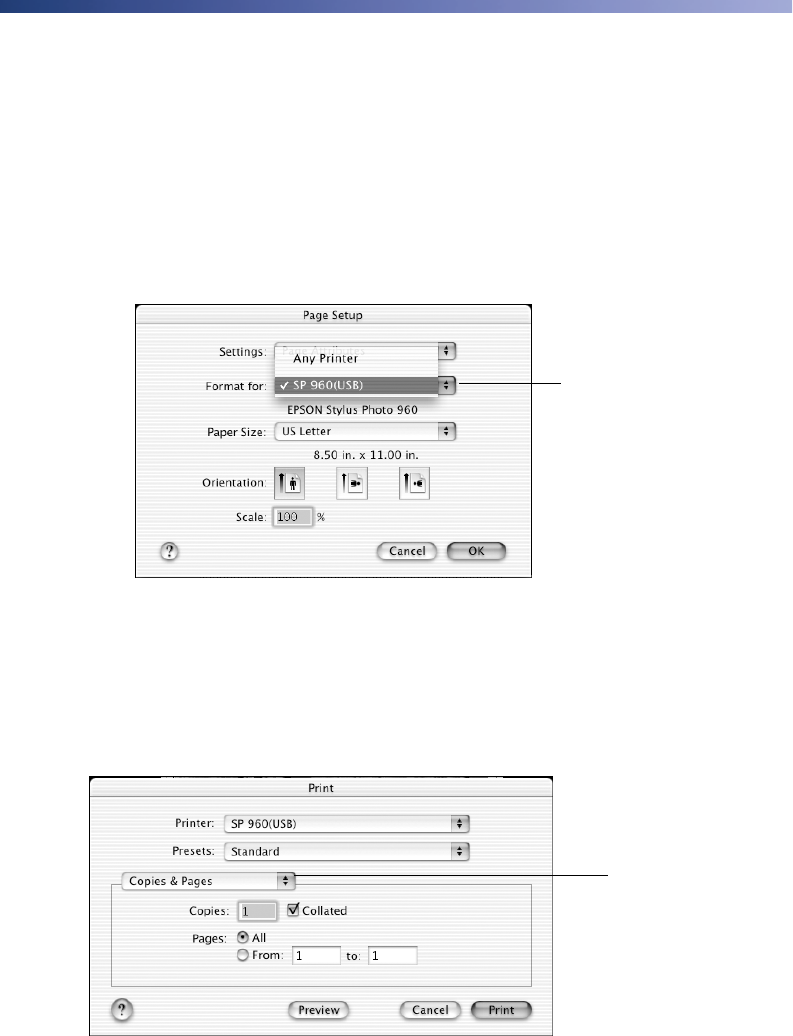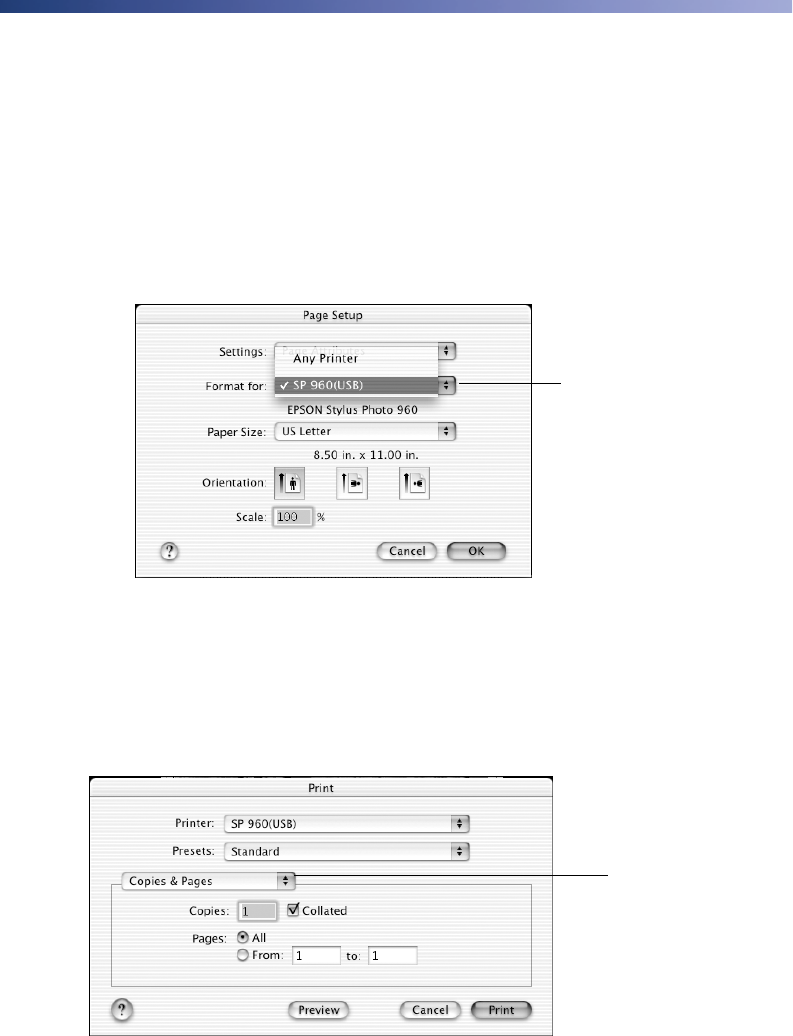
Printing on Macintosh 25
Basic Printing on Mac OS X
If you’re using an OS X compatible printing application, follow the steps below to
print a document. (If you’re using an application that’s compatible only with
Macintosh Classic mode, follow the steps on page 22 instead.)
Before you begin, make sure you add your printer to the Print Center, as described on
the Start Here sheet.
1. From the File menu, select
Page Setup. You see a screen like this:
2. Select
SP 960 from the Format for menu.
3. Select the Paper Size, Orientation, and any other settings you want to use and
click OK.
4. Select Print from the File menu. You see a screen like this:
Select your
printer from
the pop-up
menu
Click here and
select Print
Settings
sp960basics.book Page 25 Friday, January 17, 2003 2:39 PM