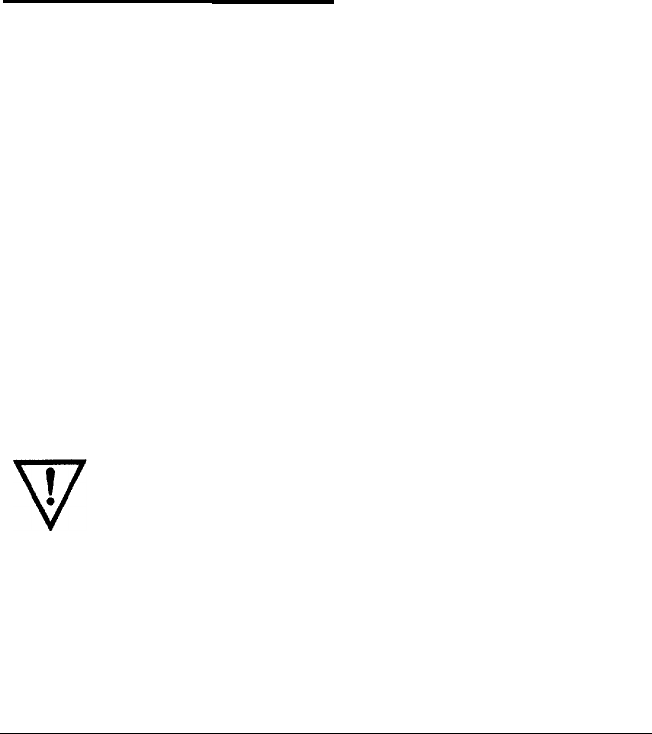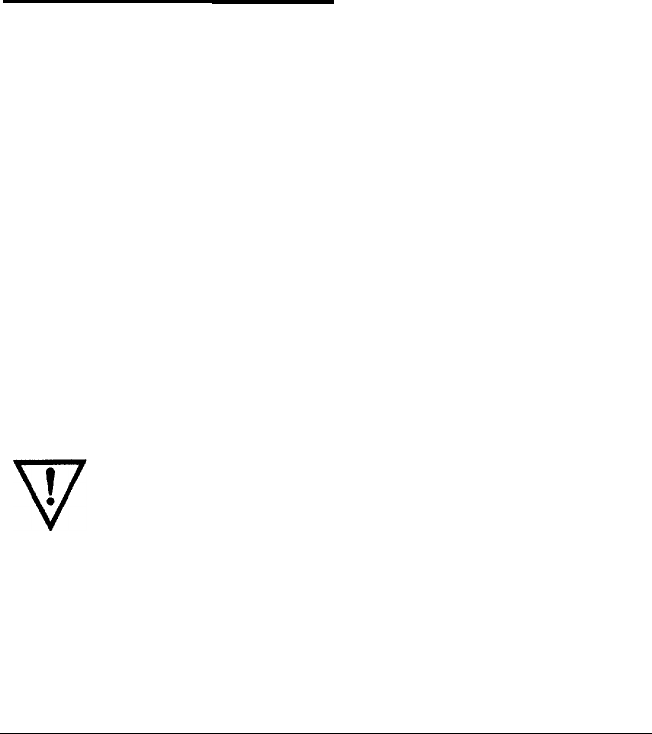
3.
Use the MICRO FEED buttons to position your paper to where
you want the bottom edge of your next line of text to fall. If
you are printing on labels, use only the forward-feeding (top)
MICRO FEED
button.
4.
When you are finished, press the ON LINE button to exit the top
of form mode. (Do not press the TOP OF FORM button to exit
the top of form mode. If you do, the printer remembers your
new printing position as the new top of form position instead.)
Using Automatic Tear-Off
The TEAR OFF button lets you feed the perforation of your paper to
the printer’s tear-off edge when you are finished printing. This
makes it easier to tear off the last printed sheet and saves paper
normally lost between documents.
If you need to adjust the position of the perforation so that it
meets the printer’s tear-off edge, you can reset the tear-off
position by entering the tear-off mode and using micro-feed. The
printer remembers this new tear-off position and uses it as a
reference point for feeding the paper. (The printer remembers
separate tear-off positions for the front and rear tractors.)
The following steps show you how to use the automatic tear-off
feature. Before you start, make sure that the printer is turned on
and the desired tractor is selected.
WARNING:
Never
use
the
TEAR OFF
button with labels.
If labels are fed backward,
they
may jam the printer.
2-20
Loading and Using Paper