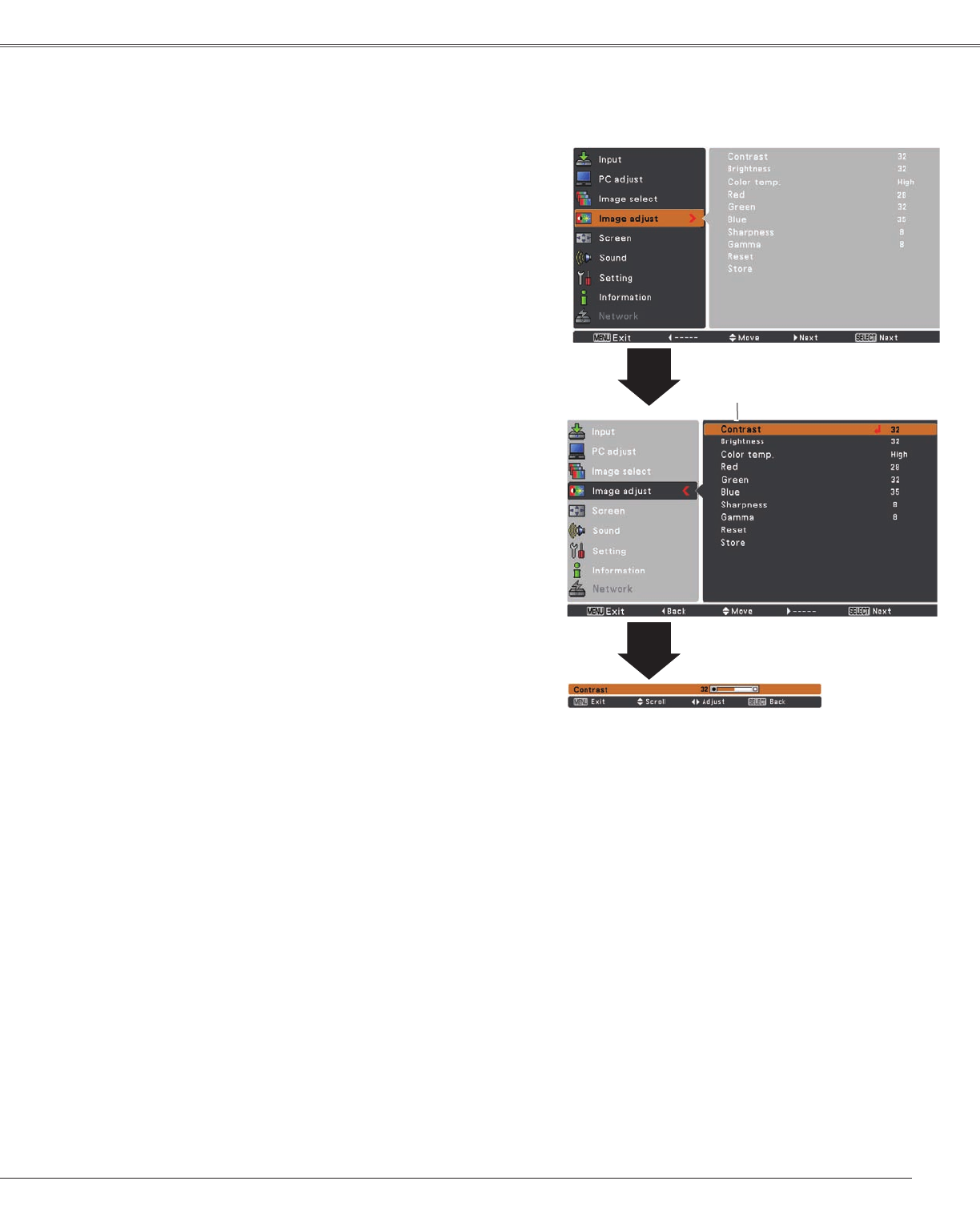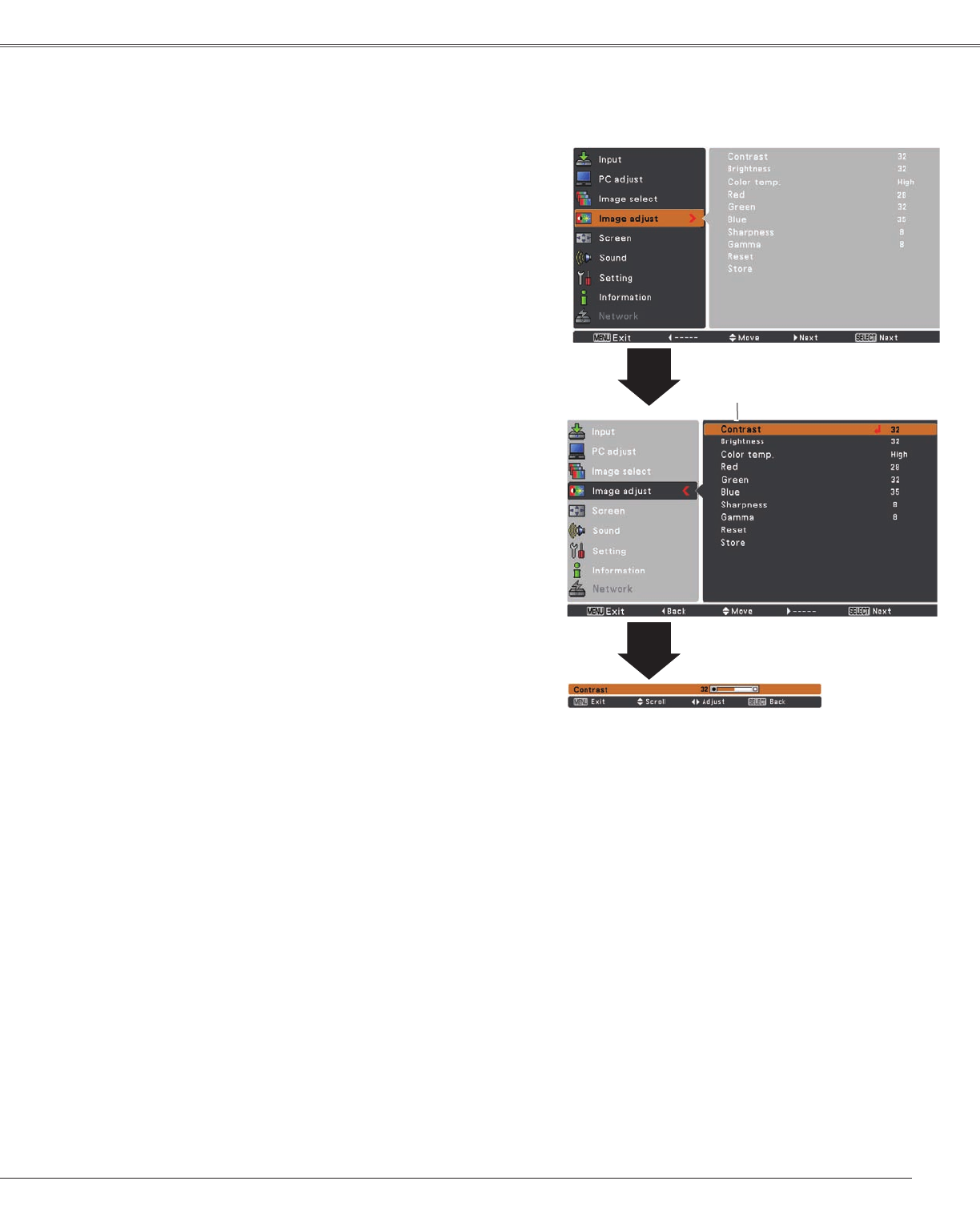
37
Computer Input
Image Adjust Menu
Image Adjustment
Reset
PresstheMENUbuttontodisplaytheOn-Screen
Menu.UsethePoint▲▼buttonstoselectImage
adjustandthenpressthePoint►ortheSELECT
button.
1
2
UsethePoint▲▼buttonsselectthedesireditem
andthenpresstheSELECTbuttontodisplaythe
adjustmentdialogbox.UsethePoint◄►buttonsto
adjustthesettingvalue.
Note:
•WhenWhite balance Red,
GreenorBlueis
adjusted,Color temp.willchangetoUser.
•WhenBlackboard(Green)or Colorboard
isselectedinImageselect,Color temp. will
changetoBlackboard orColorboard.
PressthePoint◄buttontodecreasethecontrast;pressthe
Point►buttontoincreasethecontrast(from0to63).
PressthePoint◄buttontodecreasethebrightness;press
thePoint►buttontoincreasethebrightness(from0to63).
Contrast
Brightness
PressthePoint◄buttontolightenredtone;pressthePoint
►buttontodeepenredtone(from0to63).
White balance (Red)
Press thePoint ◄buttonto lighten green tone;press the
Point►buttontodeepengreentone(from0to63).
White balance (Green)
PressthePoint◄buttontolightenbluetone;pressthe
Point►buttontodeepenbluetone(from0to63).
White balance (Blue)
UsethePoint◄►buttonstoselectthedesiredColortemp.
level(XLow,Low,MidorHigh).
Color temp.
Usethe Point ◄► buttons to adjust thegammavalue to
obtainabetterbalanceofcontrast(from0to15).
Gamma
PressthePoint◄buttontodecreasethesharpnessofthe
image;pressthePoint►buttontoincreasethesharpness
oftheimage(from0to15).
Sharpness
Toresettheadjusteddata,selectReset andpressthe
SELECTbutton.Aconfirmationboxappearsandthenselect
Yes.Alladjustmentswillreturntotheirpreviousfigures.
UsethePoint◄►
buttonstoadjustthe
settingvalue.
SelectedImagemode