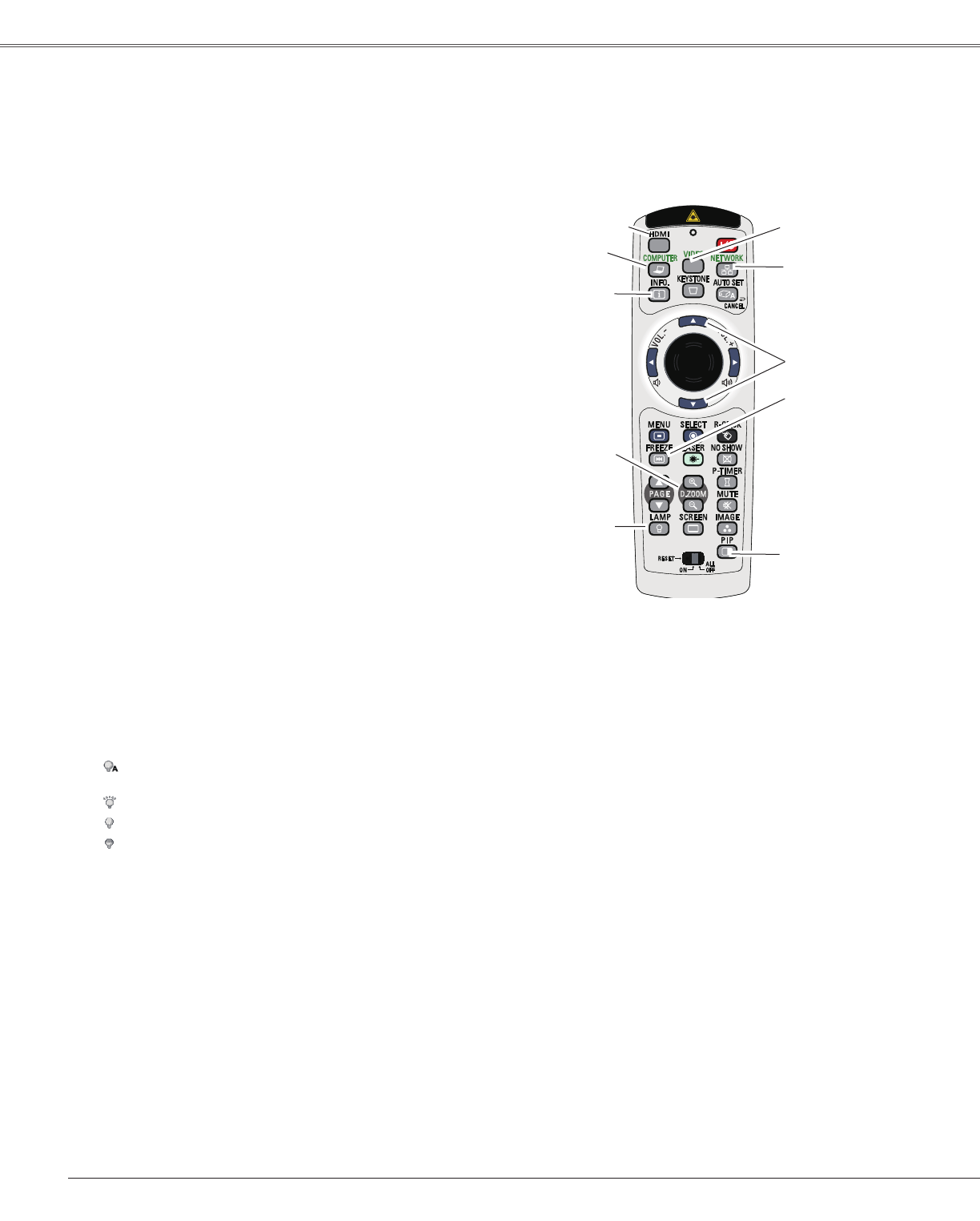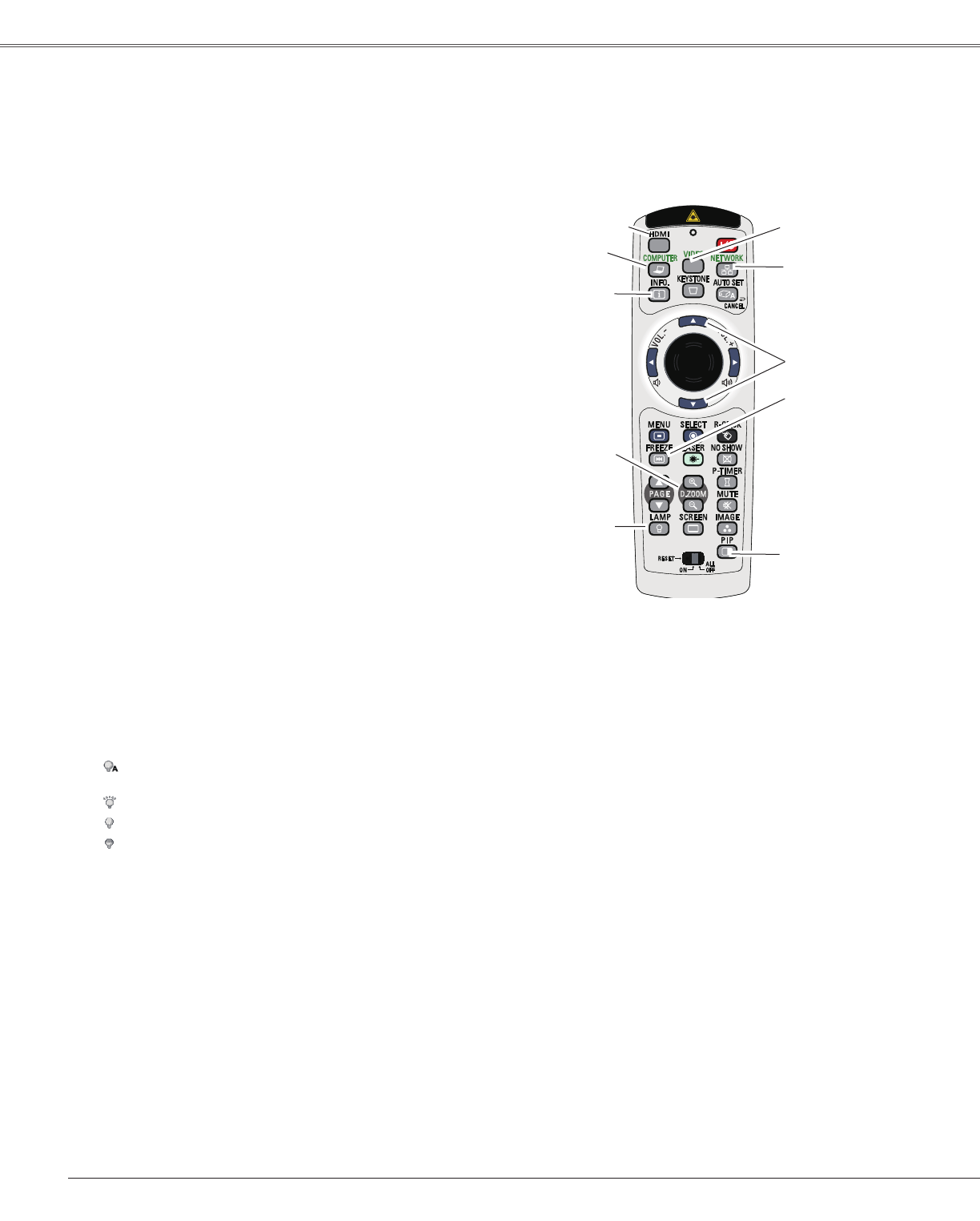
28
Basic Operation
Remote Control Operation
Usingtheremotecontrolforsomefrequentlyusedoperationsisadvisable.Justpressingoneofthebuttons
enablesyoutomakethedesiredoperationquicklywithoutcallinguptheOn-ScreenMenu.
PresstheHDMI,COMPUTER,VIDEOorNETWORKbutton
ontheremotecontroltoselecttheinputsource.Seepages
30-31,40-41fordetails.
Refertotheowner’smanualof“NetworkSet-upand
Operation”fordetailsaboutthenetworkinput.
HDMI/COMPUTER/VIDEO/NETWORK button
PresstheFREEZEbuttonontheremotecontroltofreeze
thepictureonthescreen.TocanceltheFreezefunction,
presstheFREEZEbuttonagainorpressanyotherbutton.
FREEZE button
Displaytheinputsourceinformation:Input,H-sync freq.,
V-sync freq.,Screen,Language,Lamp status,Lamp
counter,Power management, Key lock,PIN code lock
andRemote control(p.63).
INFO. button
PresstheD.ZOOM+/-buttonsontheremotecontrolto
entertotheDigitalzoom+/–mode.Seepage39fordetails.
D.ZOOM +/- buttons
Remote Control
FREEZE button
D.ZOOM+/-
buttons
INFO.
button
POINT ▲▼buttons
LAMP
button
Note:
Seethenextpageforthedescriptionofother
buttons.
LAMP button
COMPUTER
button
NETWORK
button
VIDEO button
HDMI button
PIP button
PressthePIPbuttonontheremotecontroltoenterP in P
orP by P.
ModeofPictureinPintureandinputsourewillbedisplayed
onthemainpictureandinputsourewillbedisplayedonthe
subpicturefor10seconds.
Seepage55fordetails.
PIP button
PresstheLAMPCONTROLbuttonontheremotecontrol
toselectthelampmodeforchangingthebrightnessonthe
screen.
Auto..........Thebrightnessaccordingtotheinputsignal
(betweenHighandEcomode).
High..........BrighterthantheNormalmode.
Normal...... Normalbrightness
Eco............ Lowerbrightness reducesthe lamppower
consumptionandextendsthelamplife.