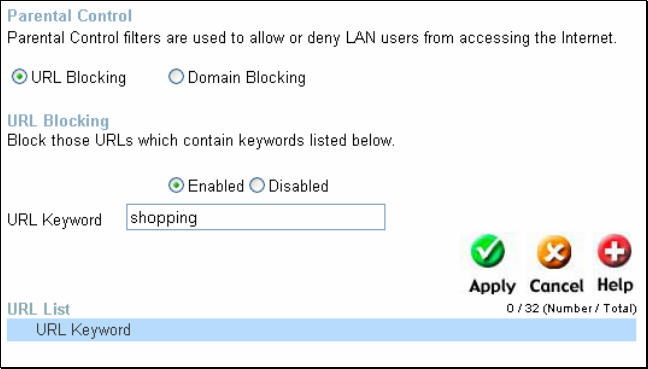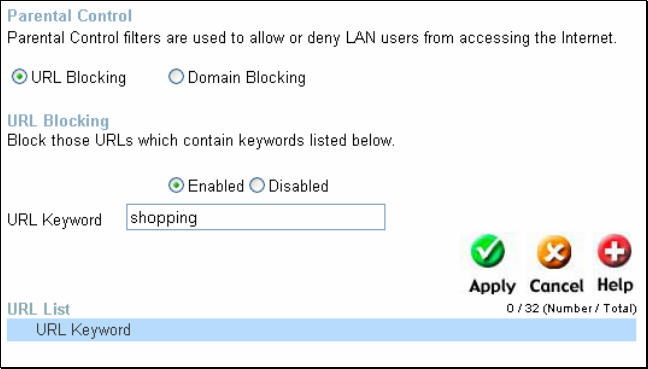
34
especially for parents who want to guard against questionable content for their
children’s computers. The administrator has two choices in this window, URL blocking
(websites) and Domain Blocking. See the following for more information on Parental
control and its implementation.
Advanced > Parental Control > URL Blocking
URL or Uniform Resource Locator is a specially formatted text string that uniquely
defines an Internet website. This window will allow users to block computers on the LAN
from accessing certain URLs. This may be accomplished by simply entering the URL to
be blocked in the URL Keyword field. The user may also use this field to block certain
websites by entering a keyword into the URL Keyword field. So, if any website’s URL
contains this word, it will automatically be denied access to users on the LAN.
For example, if you wish to block users from accessing shopping websites, enter the
keyword “shopping” into the URL Keyword field. Websites having “shopping” in their
URL (such as http://www.yahoo.com/shopping/stores.html or
http://www.msn/search/shopping-spree.html) will now be denied access from computers
on the LAN. This feature may be beneficial to parents wanting to stop their kids from
accessing certain websites or for companies who want their employees to stop surfing
the Internet on company time.
To configure this window for URL blocking, enter the website’s address or a keyword
into the URL Keyword field and click the radio button to enable URL Blocking and then
click Apply to save this configuration into the Router’s memory. Configured URL
blocking entries will be displayed in a list at the bottom of the window. To modify a URL
blocking entry in the list, click its corresponding edit icon. To delete a URL blocking entry
in the list, click its corresponding delete icon.