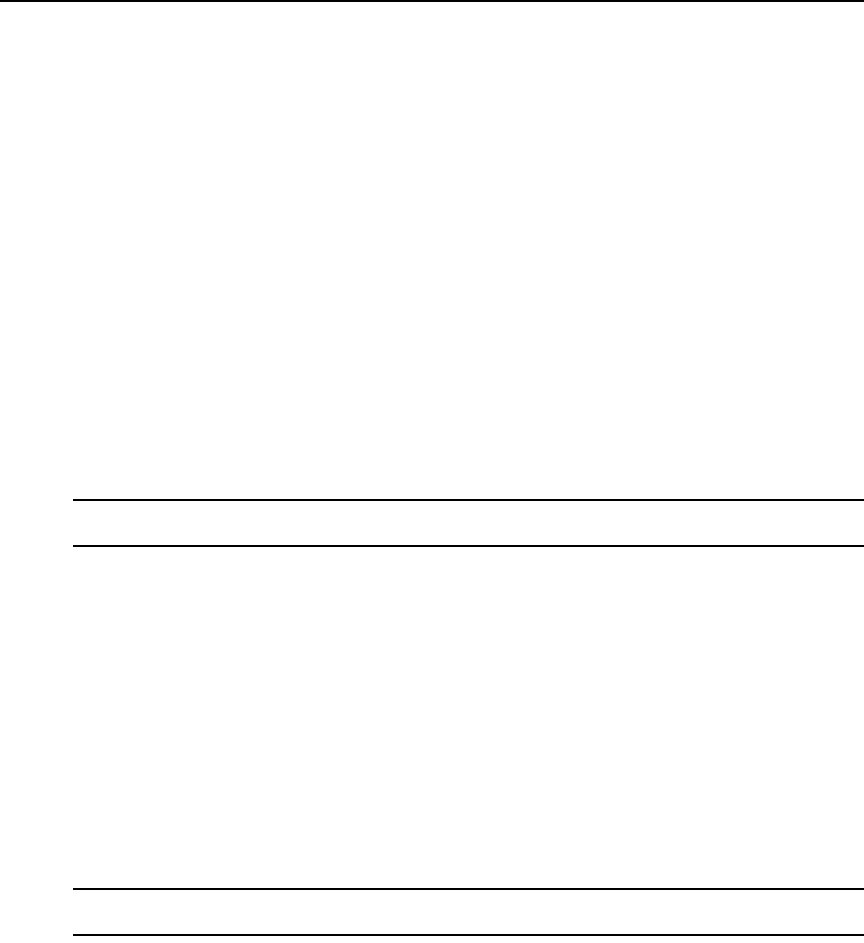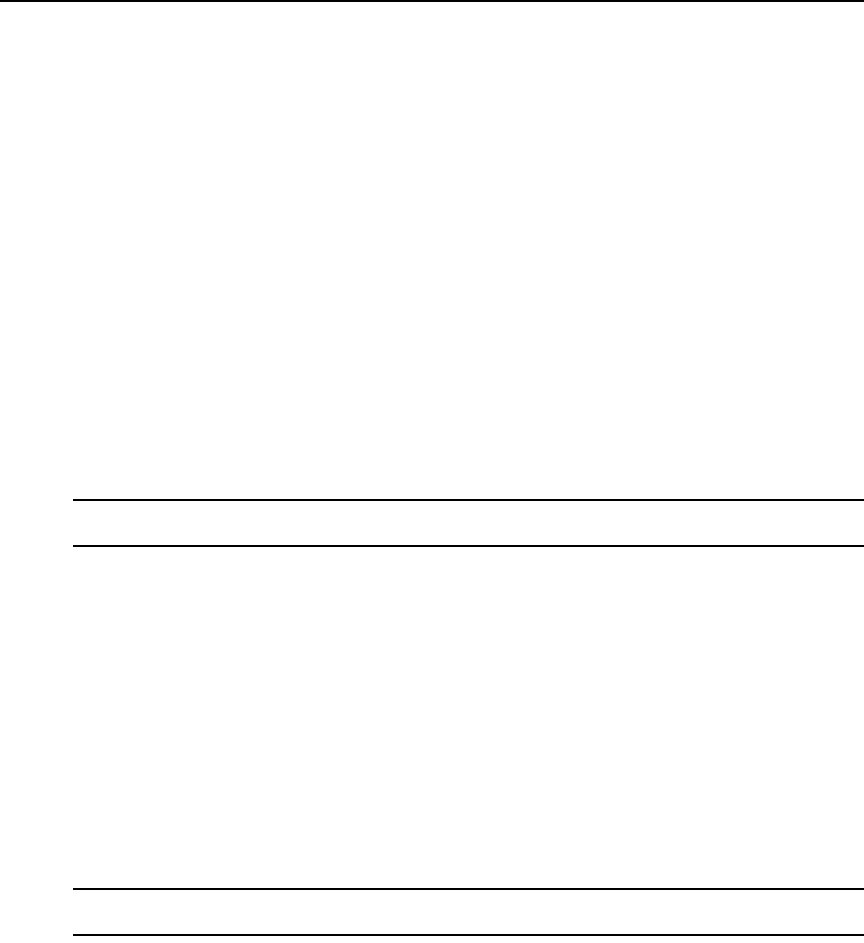
Chapter 18: User Groups 245
3. Click Delete. A confirmation dialog box will appear.
4. Confirm or cancel the deletion.
User Group Properties
To display the properties of a built-in user group:
1. Click the Users tab. Click Groups in the top navigation bar. Built-In will automatically be
selected in the side navigation bar and the User Groups - Built-in window will open.
2. Click on a user group name. The User Group Properties window will open. The display
includes read-only properties for each group: name, type and preemption level.
3. Click Close when you are finished. The User Groups - Built-in window will open.
To display or change the properties of a user-defined user group:
1. Click the Users tab. Click Groups in the top navigation bar. Click User-Defined in the side
navigation bar. The User Groups - User Defined window will open.
2. Click on a user group name. The User Group Properties window will open.
3. To change the name of the user group, type a new 1-256 character name in the Name field.
NOTE: If the user group belongs to a TACACS+ service that uses the privilege level attribute method, the Name
field will be disabled.
4. To change the preemption level, type a number (from 1-4; the higher the number, the higher the
preemption level) in the Preemption Level field or select a value from the menu. See
Preemption Levels on page 41.
5. To change the role of the user group, select a role from the menu. If you do not wish to assign
a role to the user group, select None.
6. Click Save and then click Close. The User Groups - User Defined window will open.
Changing User Group Members
When users are created, they may be assigned to one or more built-in or user-defined user groups.
You may add or remove users to or from the built-in and user-defined user groups.
To add or remove user group members:
NOTE: Members may only be assigned to or removed from user groups defined on the internal DSView 3
authentication service.
1. Click the Users tab.
2. Click Groups in the top navigation bar. Built-In will automatically be selected in the side
navigation bar and the User Groups - Built-in window will open. To display the User Groups -
User Defined window, click User-Defined in the side navigation bar.
3. Click on a user group name. The User Group Properties window will open.