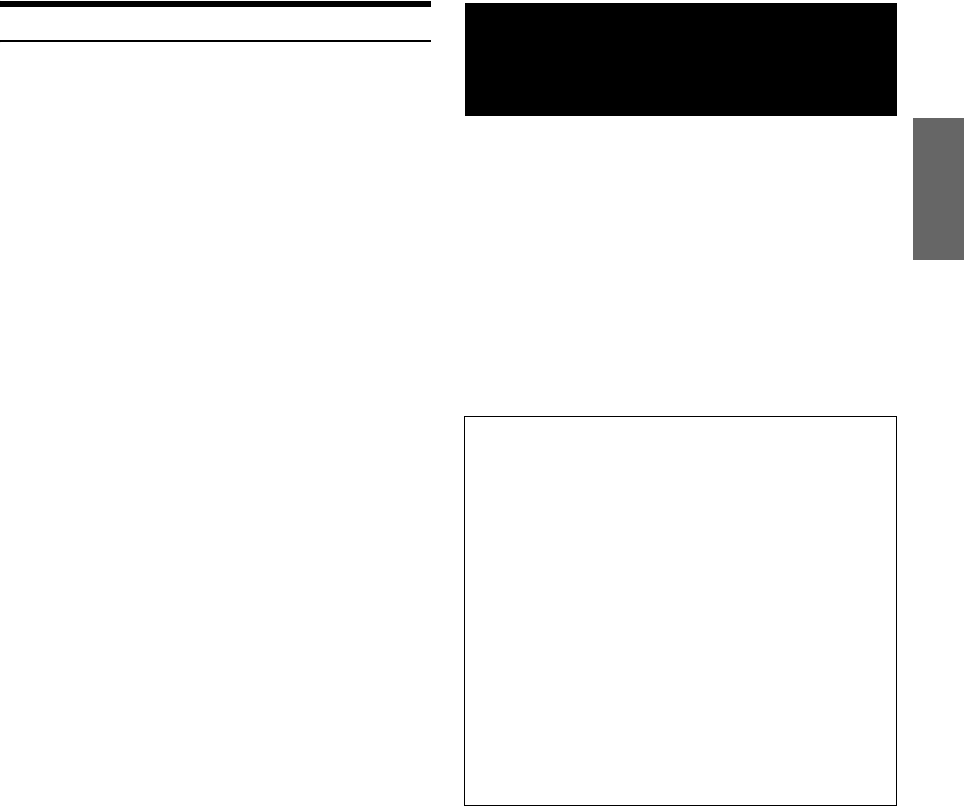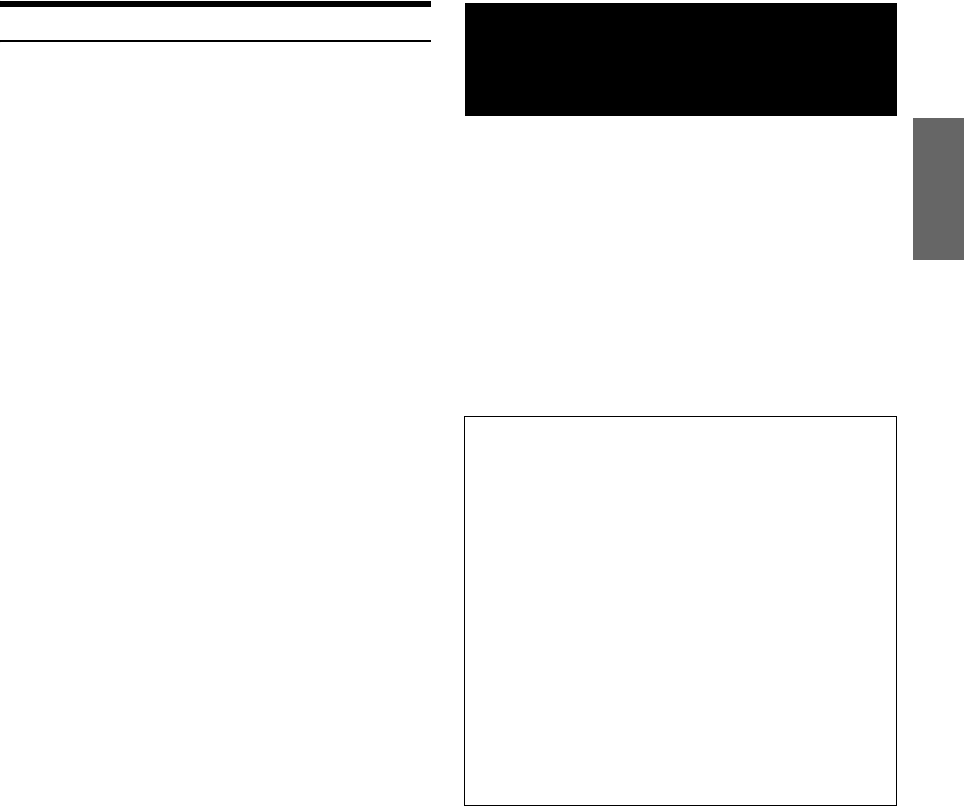
43-EN
Setting the Sports Team Display
Set the game status and result information display of a stored team.
Setting item: MY GAME ZONE
A compatible, external audio processor is operable from this unit when
connected. Some audio processors may require a wired controller. The
explanations below use the PXA-H700/PXA-H701 as an example.
Refer to the operating instructions of the audio processor for more
details.
• The adjustments or settings performed on the connected audio
processor cannot be operated properly from this unit.
• The setting “Setting the Speakers”, “Setting Bass Sound Control”,
and “Graphic Equalizer Adjustments” are not available if the MRA-
D550 is connected. Additionally, if the MRA-F350 is connected, the
following setting “Setting the MX mode of the External Audio
Processor” is not available. Also, the setting content differs between
the PXA-H700 and PXA-H701.
• This unit cannot be connected to the PXA-H510 and PXA-H900.
OFF: Displays only the opponent team name.
ON: Displays the game’s score, status, etc.
External Audio
Processor (Optional)
To display the Audio processor mode screen:
To watch a video source, your vehicle must be parked with the
ignition key in the ACC or ON position. To do this, follow the
procedure below.
1 Bring your vehicle to a complete stop at a safe
location. Engage the parking brake.
2 Keep pushing the foot brake and release the parking
brake once then engage it again.
3 When the parking brake is engaged for the second
time, release the foot brake.
• For automatic transmission vehicles, place the transmission lever
in the Park position.
Now, the locking system for the Audio processor mode operation
has been released. Engaging the parking brake can reactivate
the Audio processor mode, as long as the car’s ignition has not
been turned off. It is not necessary to repeat the above procedure
(1 through 3) of “To display the Audio processor mode screen.”
Each time the ignition is turned OFF, perform the procedure of “To
display the Audio processor mode screen.”