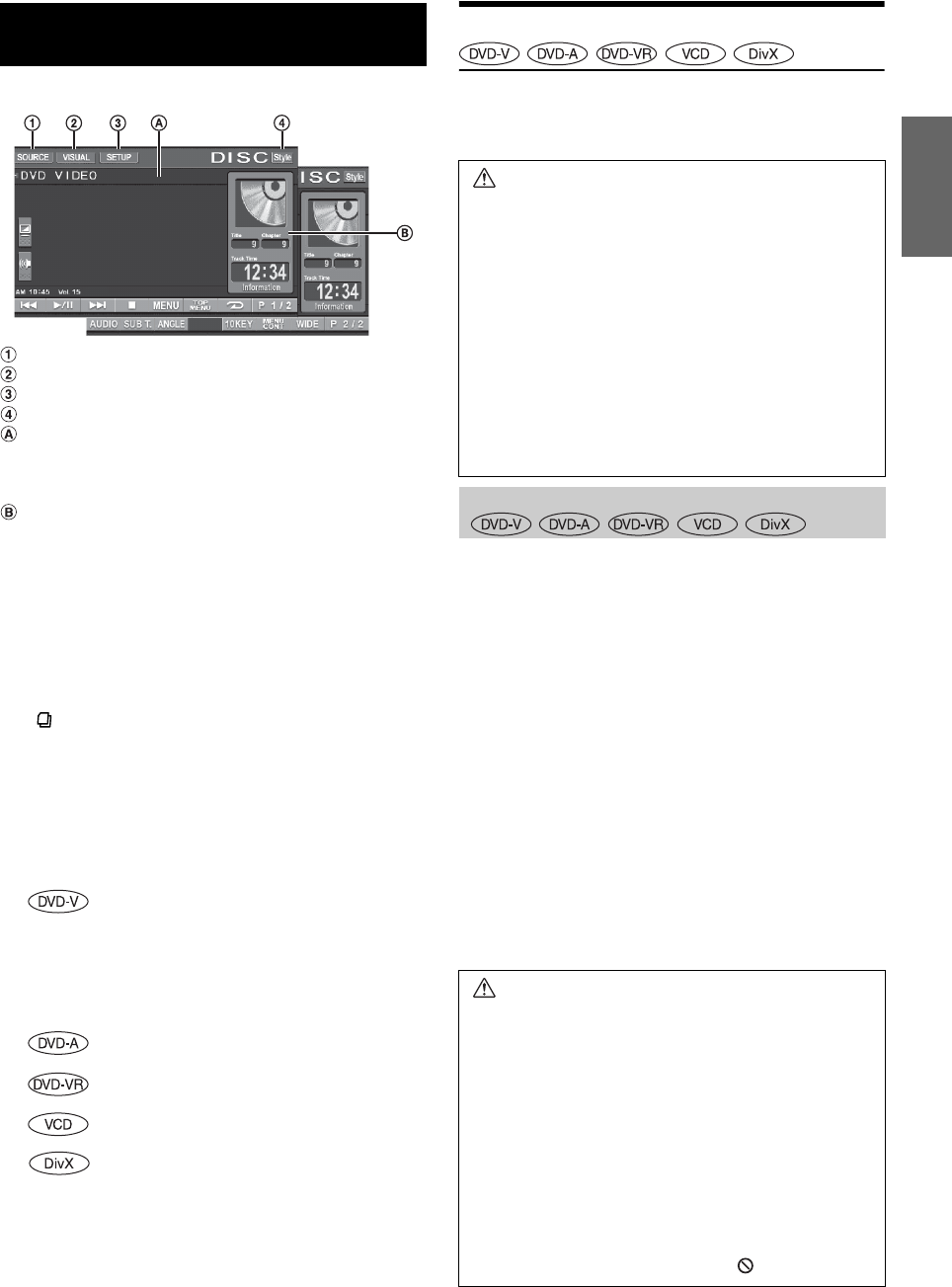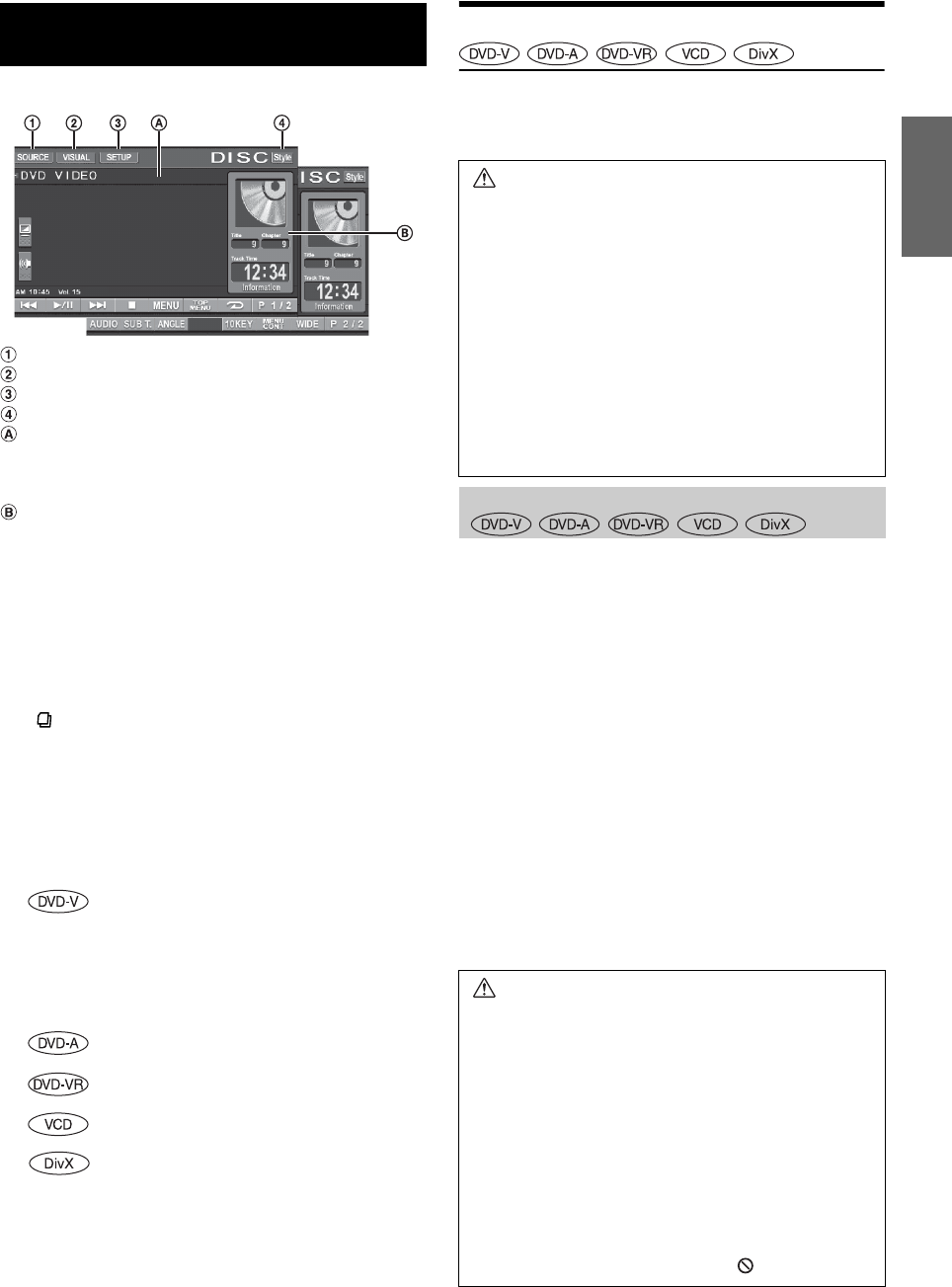
19-EN
Display example for DVD Video main screen
[SOURCE] button: Refer to page 12
[VISUAL] button: Displays the VISUAL selection screen
[SETUP] button: Displays the SETUP selection screen
[Style] button: Refer to page 14
Displays the disc (DVD VIDEO, DVD AUDIO,
PROGRAM/PLAYLIST (DVD-VR), VIDEO CD) being
played back.
Displays tag information for DivX
®
.
Displays the title number/chapter number/elapsed
playback time for a DVD Video.
Displays the group number/track number/elapsed
playback time for a DVD Audio.
Displays the program or playlist number/chapter
number/elapsed playback time for a DVD-VR.
Displays the track number/elapsed playback time for a
Video CD (When PBC is turned off).
Displays the folder number/file number/elapsed
playback time for a DivX
®
.
• If [ ] on the DivX
®
mode screen is touched, the search list screen is
displayed. Refer to “Search Function” (page 27).
• Some operations cannot be carried out depending on the disc or
playback screen.
• Displays of the function guide [P1/2], etc., may vary depending on
the connected device(s).
Disc types that can be used for each heading are
represented by the following marks.
Playing a Disc
IVA-W505 has a built-in DVD player. When an optional Alpine DVD/
Video CD/CD player (or DVD changer) is connected to the IVA-W505,
you can control it from the IVA-W505 (except some operations).
To watch a video source, your vehicle must be parked with the ignition
key in the ACC or ON position. To do this, follow the procedure below.
1 Push the foot brake to bring your vehicle to a complete
stop at a safe location. Engage the parking brake.
2 Keep pushing the foot brake and release the parking
brake once then engage it again.
3 While the parking brake is being engaged the second
time, release the foot brake.
• For automatic transmission vehicles, place the transmission lever in
the Park position.
Now, the locking system for the DVD mode operation has been
released. Engaging the parking brake can reactivate the DVD mode, as
long as the car’s ignition has not been turned off. It is not necessary to
repeat the above procedure (1 through 3), of “To display the DVD mode
screen.”
Each time the ignition is turned OFF, perform the procedure of “To
display the DVD mode screen.”
• If you try to activate the auxiliary device while driving, the display
will show the warning-PICTURE OFF FOR YOUR SAFETY.
DVD/Video CD
DVD Commercial Video discs (used for the
distribution of movies, etc.) or a DVD-R/DVD-
RW, DVD+R/DVD+RW recorded in a video
mode can be used.
(Including a disc recorded with both DVD
video and DVD audio data, played back
when “VIDEO” is set in “Setting of the DVD-
Audio Playback Mode” (page 33).
DVD Commercial Audio discs can be used.
DVD-R/DVD-RW discs recorded in DVD-VR
mode can be used.
Video CD discs can be used.
CD-R/CD-RW/DVD-R/DVD-RW/DVD+R/
DVD+RW discs that are recorded in the
DivX
®
mode can be used.
WARNING
It is dangerous (and illegal in many states) for the
driver to watch the DVD/TV/Video while driving the
vehicle. The driver may be distracted from looking
ahead and an accident could occur.
Install the IVA-W505 correctly so that the driver
cannot watch DVD/TV/Video unless the vehicle is
stopped and the emergency brake is applied.
If the IVA-W505 is not installed correctly, the driver
will be able to watch the DVD/TV/Video while driving
the vehicle and may be distracted from looking ahead
causing an accident. The driver or other people could
be severely injured.
To display the DVD mode screen
Caution
• Not all functions will operate for every DVD. See the
individual DVD’s instructions for details on the
features supported.
• Fingerprints on a disc may adversely affect
playback. If a problem occurs, remove the disc and
check for fingerprints on the playback side. Clean
the disc if necessary.
• If you switch the power or Ignition key OFF or
change sources during playback, playback will
continue where you left off when you resume
playback.
• If you try to perform an invalid operation (based on
the type of disc being played), the following mark is
displayed on the monitor screen: