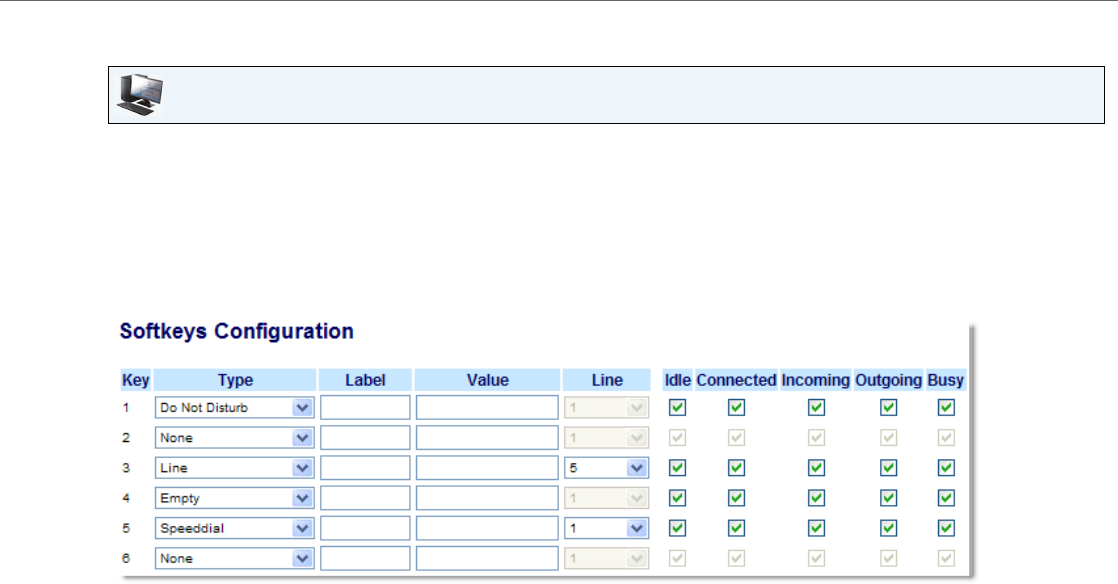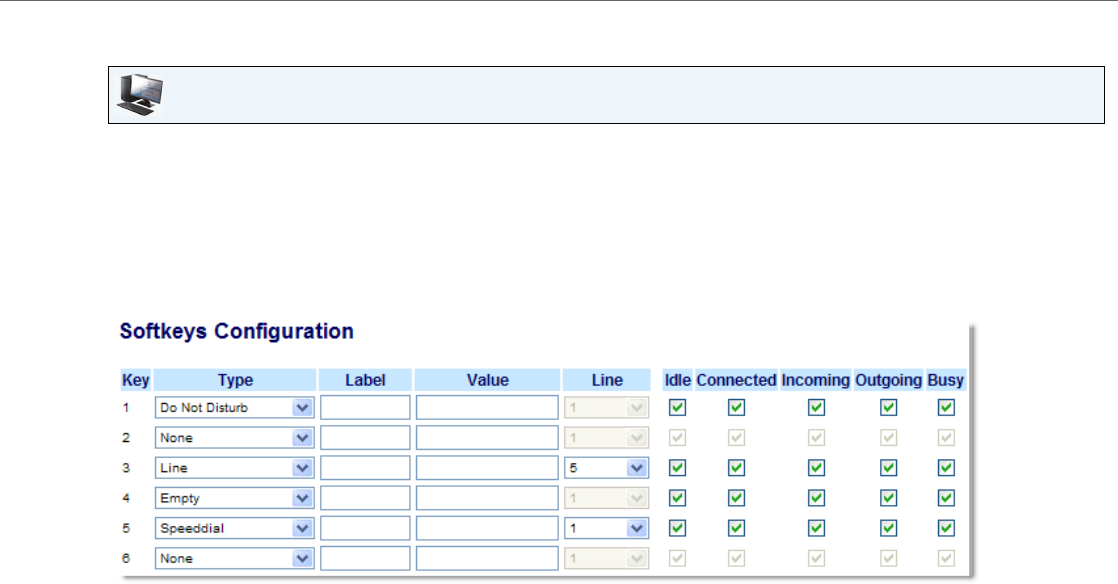
Line Keys, Programmable Keys, and Softkeys
41-001451-00 REV00 – 07.2011 70
Configuring a DND Key
Use the following procedure to set a key to function as "Do Not Disturb". The procedure shows the softkey screens as an
example.
Aastra Web UI
1. Click on Operation->Softkeys and XML.
or
Click on Operation->Programmable Keys.
or
Click on Operation->Expansion Module <N>.
Softkeys
2. Select from "Key 1" through "Key 20".
3. In the "Type" field, select Do Not Disturb to apply to the key.
4. In the state fields, check (enable) or uncheck (disable) the states you want to apply to this softkey.
Programmable Keys
5. Select from "Key 1" through "Key 6".
6. In the "Type" field, select Do Not Disturb to apply to the key.
Expansion Module Keys
7. Select from “Key 1” through “Key 36” (M670i).
or
Select from “Key 1” through “Key 60” (M675i).
8. In the "Type" field, select Do Not Disturb to apply to the key.
9. Click Save Settings.