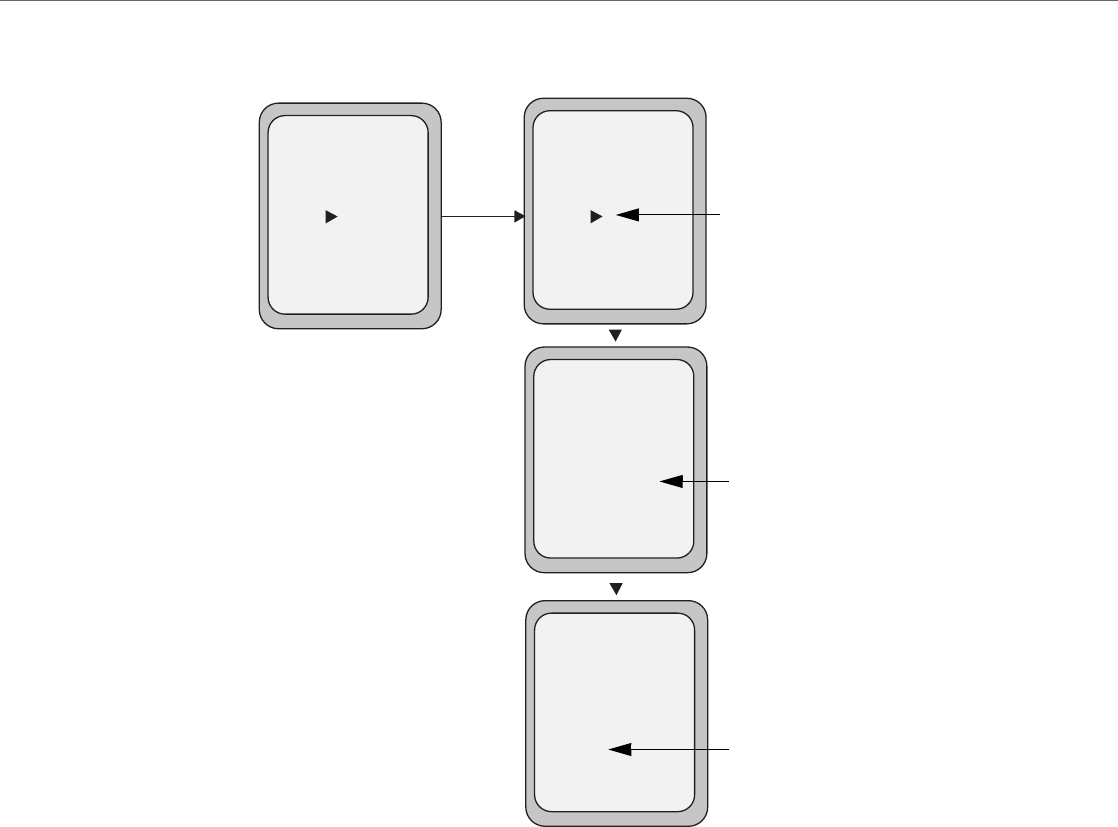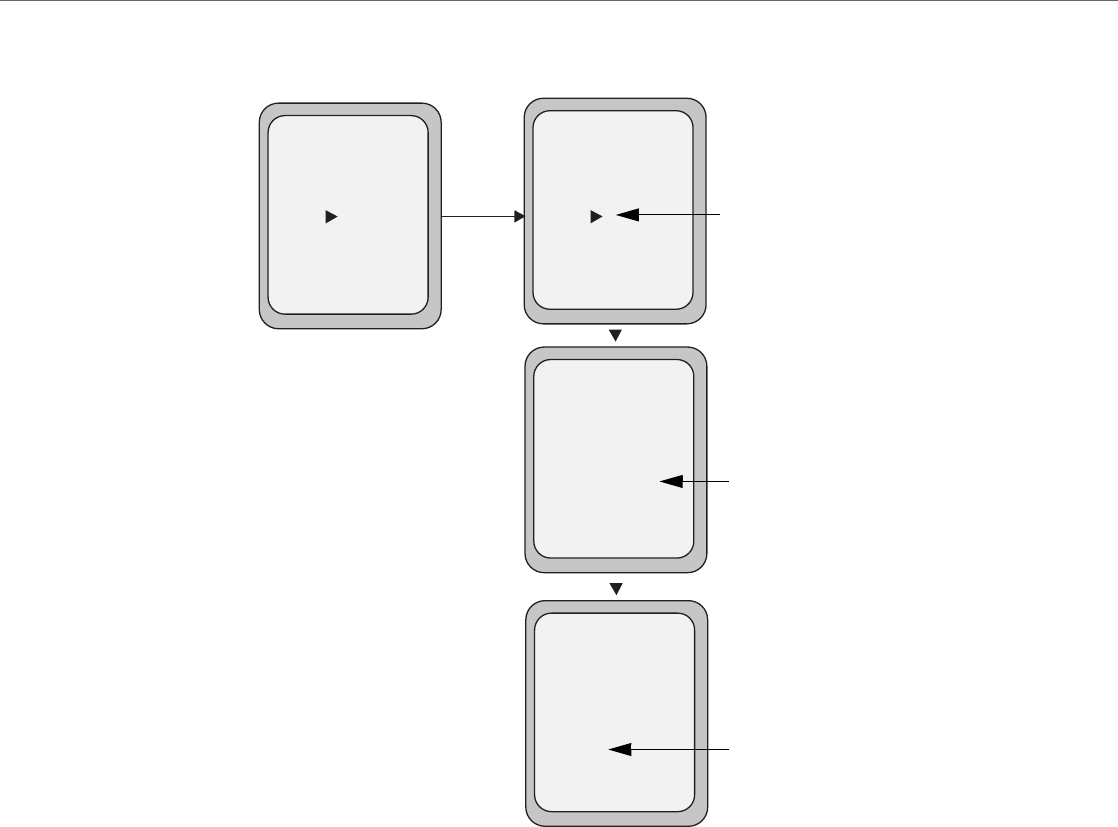
Managing Calls
41-001451-00 REV00 – 07.2011 156
4. For the CFWD No Answer state, press the CHANGE key for the mode you selected in step 2. This displays the Call
Forward State screen. In the following example, the CFWD All state is ON.
Note:
You can press the AllAccts key to copy the settings in the current Call Forward Settings screen for a specific call
forward mode, to every account on the phone. Every account will have the same settings for that call forward
mode.
5. Press the CHANGE key in the CFWD State screen. With the cursor in the “State” field, toggle the state ON and OFF
by pressing the CHANGE key.
6. Use the DOWN arrow key to scroll to the “Number” field. Enter a phone number to apply to the current state in
focus. When the phone is in the state you specified, and a call comes into the phone, it forwards the call to the
number you specify.
Use the BACKSPACE key if required to delete characters.
7. Use the DOWN arrow key to scroll to the “No. Rings” field. Press the CHANGE key to select the number of rings
to apply to the phone for call forwarding incoming calls. Valid values are 1 to 20. Default is 1.
When the phone receives an incoming call, and call forward is configured on the phone, the phone rings the
number of times you specify in the No. Rings screen, and then forwards the call.
8. Press DONE in the CFWD State Screen to save all changes.
9. Press DONE in the CFWD Mode Screen to save all changes.
Call Forward
Mode NoAns
- AllAccts
Cancel -
Done -
State: On
Number: 5551212
No. Rings: 1
Services
Dir
Callers
- Change
Call Forward
Mode NoAns
- AllAccts
Cancel -
Done -
State: Off
Number: 5551212
No. Rings: 1
Services
Dir
Callers
- Change
Change
Call Forward
Mode NoAns
- AllAccts
Cancel -
Done -
State: Off
Number: 5551212__
No. Rings: 1
Services
Dir
Callers
- Backspace
Call Forward
Mode NoAns
- AllAccts
Cancel -
Done -
State: Off
Number: 5551212
No. Rings: 3
Services
Dir
Callers
- Change
Change the
State
Change the
Number
Change the
No. Rings
Call Forward
State Screen