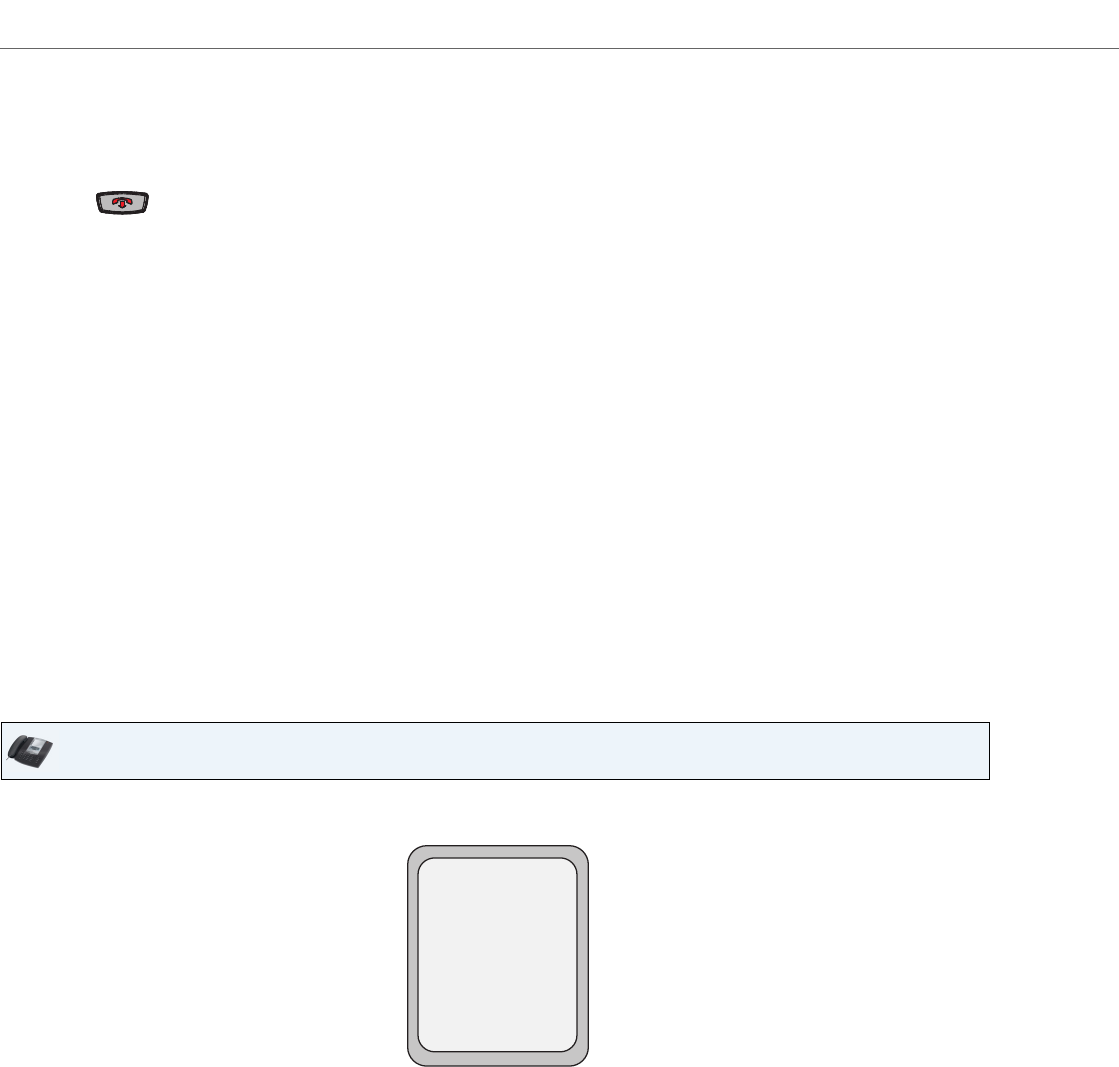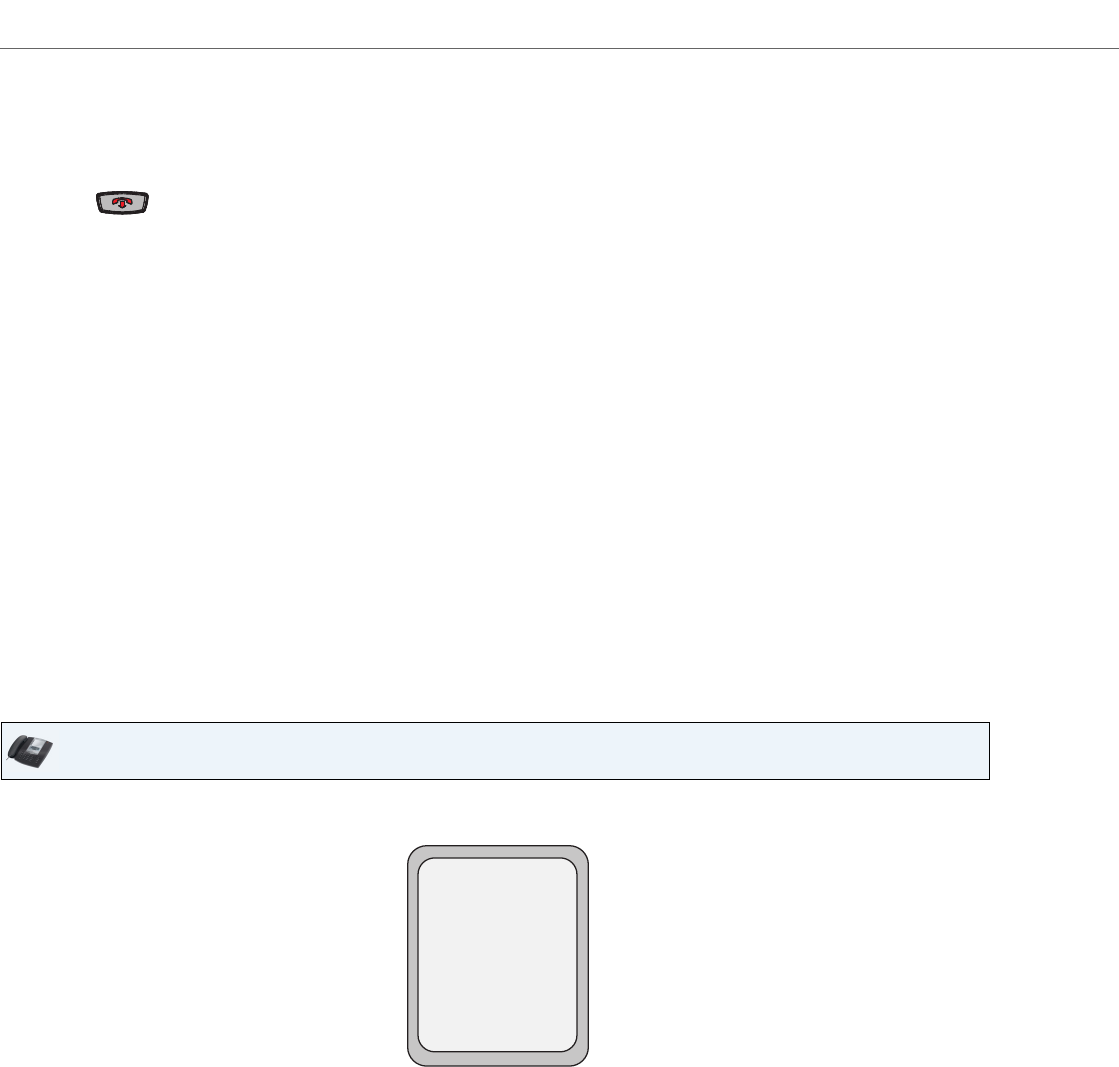
Handling Calls
123 41-001451-00 REV00 – 07.2011
Automatic Hold
When juggling between calls, you do not have to press the hold button to go from one call to the next. The phone auto-
matically puts your current call on hold as soon as you press a new line/call appearance button. If you have more than
one call on hold, you can reconnect to a held call by pressing the line/call appearance button where that call is being
held. Press to disconnect the call.
Retrieving a Held Call
If you have more than 1 call on hold, you can scroll through the held call information by pressing 3 and 4 navigation
keys. To reconnect to a call press the line/call appearance button where that call is being held. If you press the call/line
appearance button again, you disconnect from the call.
Transferring Calls
Blind Transfer
A blind transfer is when you transfer a call directly to another extension without consulting with the person receiving the
call. To do this, simply complete the transfer immediately after you have entered the number. The call goes directly to the
extension or outside line you transferred to. If the party you are transferring the call to does not answer, the transferred
call rings back to your extension.
Consultative Transfer
You also have the option to consult with the person you are transferring the call to, before you complete the transfer. To
do this, simply remain on the line until the receiving party answers the call. After consulting with the receiving party, you
can either complete the transfer or cancel the transfer to go back to the original call.
When you lift the handset on the phone, the Transfer key displays on the bottom set of softkeys by default. Use this key
to transfer calls.
Screen that displays when handset is lifted
IP Phone UI
L1
John Smith
Dial
Conf
Xfer More
>