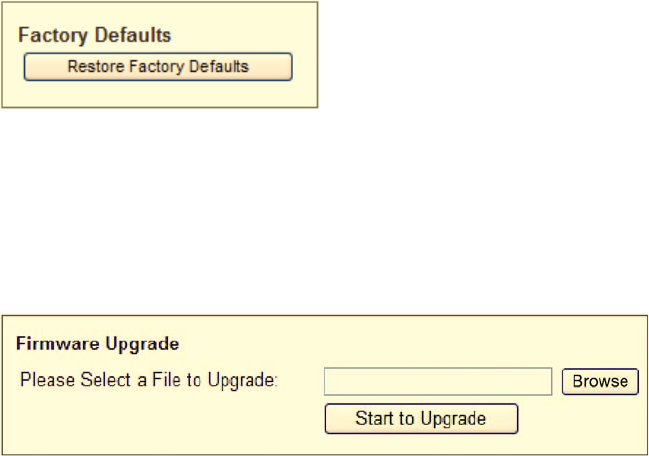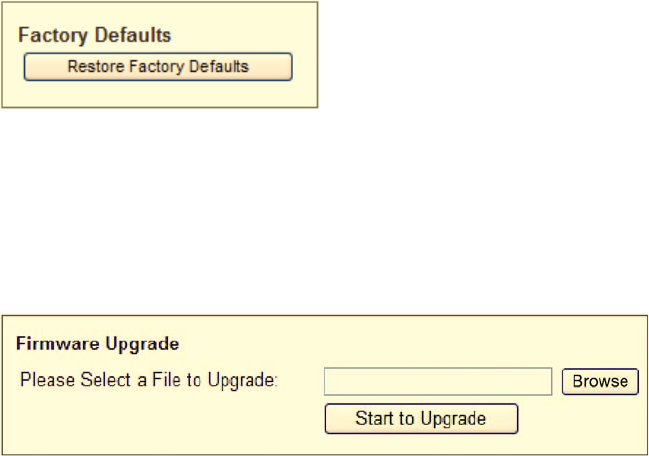
Copyright IPitomy Communication, LLC 37 0007VRF
Ping Test – The Ping test will check the status of a connection. Enter the IP address
or URL of the PC whose connection you wish to test, the packet size (default is 60
bytes), and how many times you wish to test it. Then, click the Start to Ping button.
The Ping screen will then display the test results. Click the Close button to return to
the Diagnostics screen.
Traceroute Test – To test the performance of a connection, enter the IP address or
URL of the PC whose connection and click the Start to Traceroute button. The
Traceroute screen will then display the test results. Click the Close button to return to
the Diagnostics screen.
Factory Defaults
Factory Defaults – The Factory Defaults screen allows administrators to restore the
IP PBX’s configuration to its factory default settings.
Restore Factory Defaults – To clear all of the IP PBX’s settings and reset them to
its factory defaults, click the Restore Factory Defaults button.
Firmware Upgrade
The Firmware Upgrade screen allows you to upgrade the IP1000’s firmware.
Please Select a File to Upgrade – Enter the name of the new firmware file, or click
the Browse button to find this file.
Start to Upgrade – After the appropriate file is selected, click this button and follow
the on-screen instructions to perform firmware upgrading
Status
The Status screen displays information about the Routing function in the IP1000 and its
current settings. The on-screen information will vary depending on the Internet
Connection Type selected on the TCP/IP Settings screen.