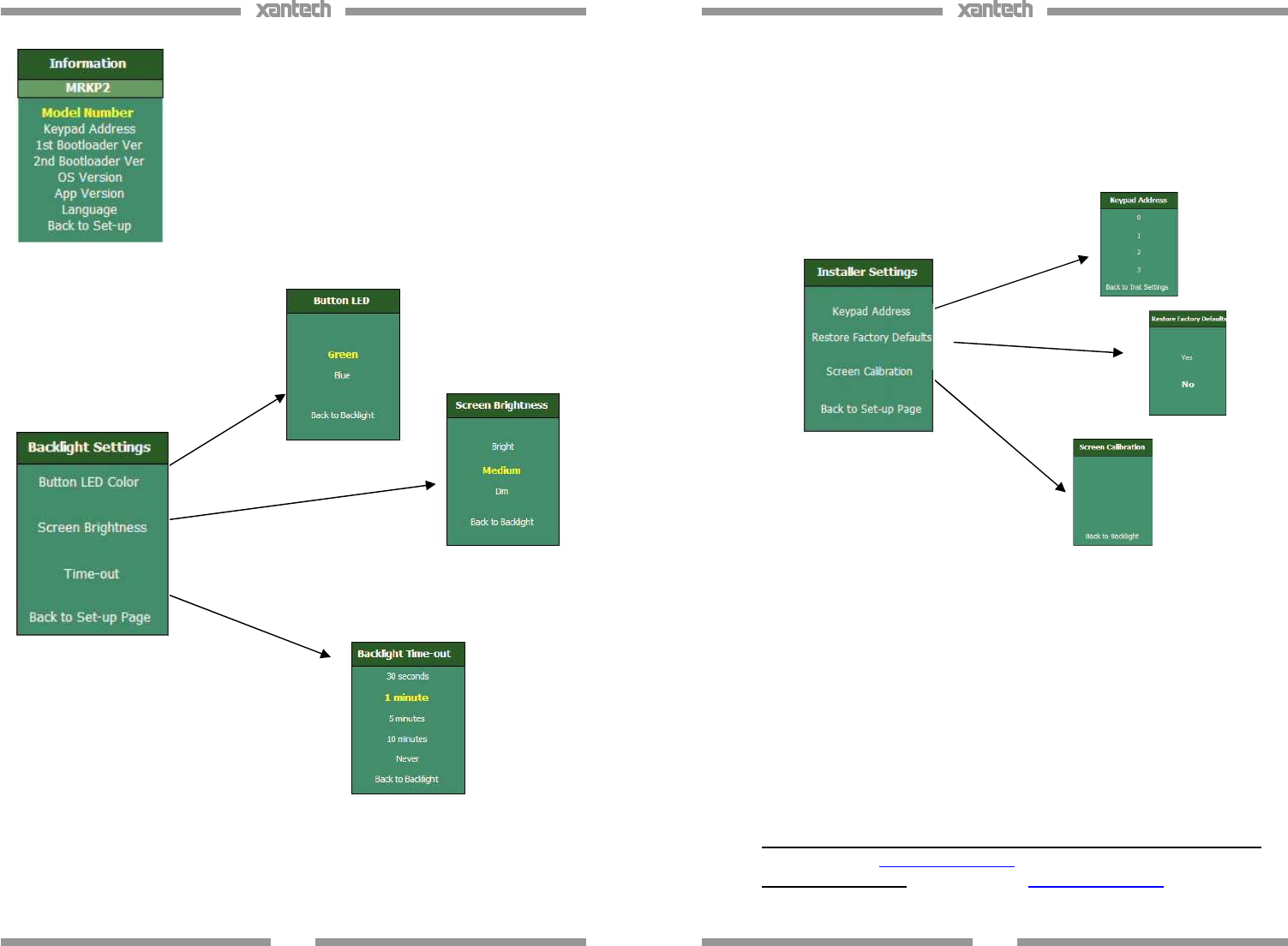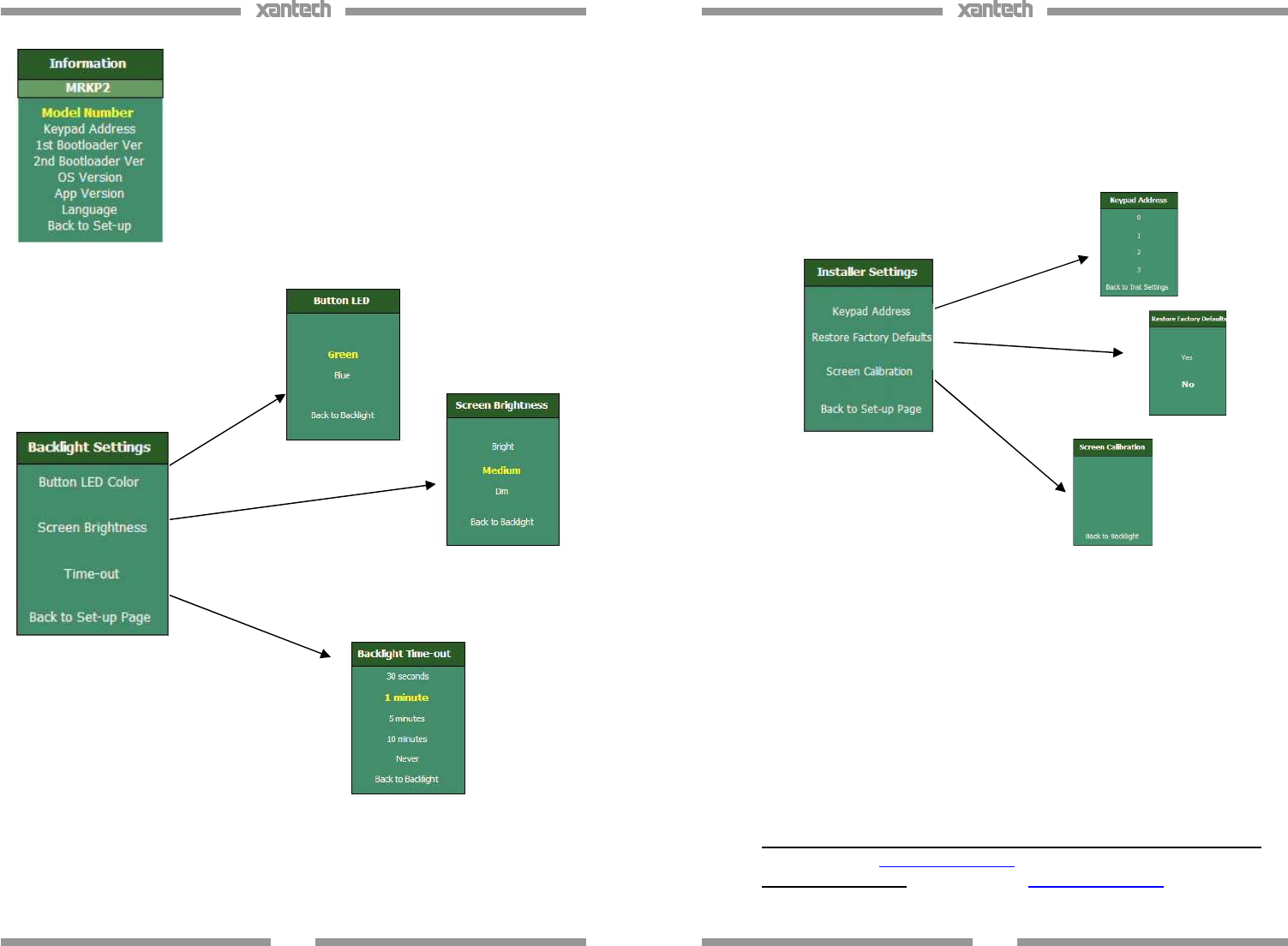
16
Fig. 4.1 Information screen
Displays basic information about the unit.
Press and release items on the list to display
information about the unit and its current
settings. No changes/adjustments can be
made on this screen.
Fig. 4.2 Backlight Settings
Allow adjustments of Button
colors and brightness, Screen
brightness, and Screen
backlight timer.
17
Important: While in Installer Settings menu, if “App Upgrade” is accidently
selected, the keypad will enter and remain in application update mode, and will
display “Please Restart The Keypad”. To exit this mode, press the “RESET”
button behind the MRKP2 trim panel with a blunt object (see figure on page
15). The keypad will reboot and display “Please Load Application Files”. Press
the “RESET” button once again. This will conclude the application update
process without installing new firmware, and the MRKP2 will return to normal
operation. After the keypad returns to normal operation, it is advisable to reset
the entire system by turning the MX88 off and back on. Please note that
application update is to be performed by factory authorized personnel only, and
the procedure to do so is not within the scope of this document.
Other reference documentation
• Universal Dragon MX88 programming Instructions: MRKP2 and 2E:
Download from www.xantech.com, under MRKP2 or MRKP2E
• QuickConfig Guide: Download from www.xantech.com, under MX88 or
MRC88m
Fig. 4.3 Installer Settings
This menu facilitates adjustments that may be necessary during system
installation, and should be accessed by factory authorized personnel
only. To enter the Installer Settings menu, highlight “Installer Settings” by
using the “UP” or “DOWN” navigation buttons (see Fig. 2.3 on page 9),
press and release the ENTER/SELECT button so that the “Restricted”
screen appears, and then press and hold the “ENTER/SELECT” button
for longer than 5 seconds.