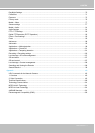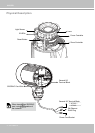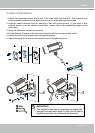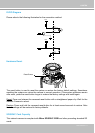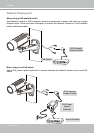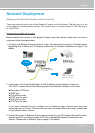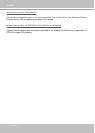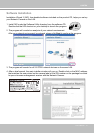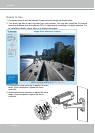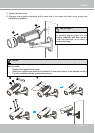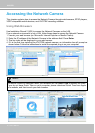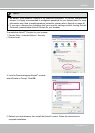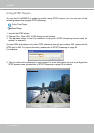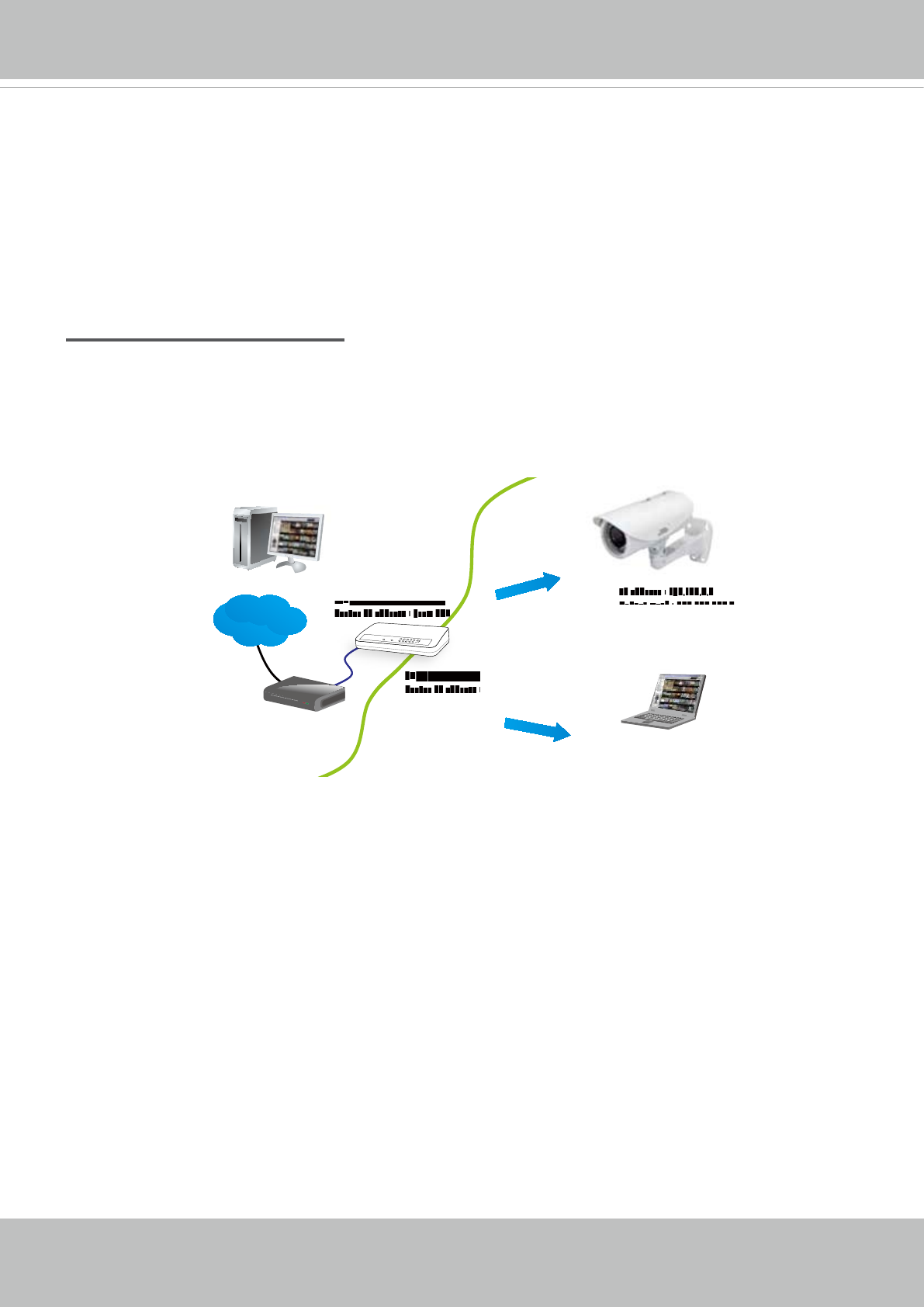
VIVOTEK
User's Manual - 11
Network Deployment
Setting up the Network Camera over the Internet
There are several ways to set up the Network Camera over the Internet� The rst way is to set
up the Network Camera behind a router� The second way is to utilize a static IP� The third way is
to use PPPoE�
Internet connection via a router
Before enabling the access to the Network Camera over the Internet, make sure you have a
router and follow the steps below�
1� Connect your Network Camera behind a router, the Internet environment is illustrated below�
Regarding how to obtain your IP address, please refer to Software Installation on page 13 for
details�
2� In this case, if the Local Area Network (LAN) IP address of your Network Camera is
192�168�0�3, please forward the following ports for the Network Camera on the router�
■ Secondary HTTP port
■ RTSP port
■ RTP port for audio
■ RTCP port for audio
■ RTP port for video
■ RTCP port for video
If you have changed the port numbers on the Network page, please open the ports
accordingly on your router� For information on how to forward ports on the router, please refer
to your router’s user’s manual�
3� Find out the public IP address of your router provided by your ISP (Internet Service Provider)�
Use the public IP and the secondary HTTP port to access the Network Camera from the
Internet� Please refer to Network Type on page 51 for details�
IP address : 192.168.0.3
Subnet mask : 255.255.255.0
Default router : 192.168.0.1
IP address : 192.168.0.2
Subnet mask : 255.255.255.0
Default router : 192.168.0.1
LAN (Local Area Network)
Router IP address : 192.168.0.1
WAN (Wide Area Network )
Router IP address : from ISP
Cable or DSL Modem
L
A
N (
Local Area Network)
R
o
u
t
e
r
I
P
a
d
d
r
e
s
s
:
W
A
N (Wide Area Network )
R
o
u
t
e
r
I
P
a
d
d
r
e
s
s
:
f
r
o
m
I
S
P
P
POWER
COLLISION
LINK
RECEIVE
PARTITION
1
2
3
4
5
Internet
I
P
a
d
d
r
e
s
s
:
1
9
2
.
1
6
8
.
0
.
3
S
u
b
n
e
t
m
a
s
k
:
2
5
5
2
5
5
2
5
5
0