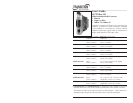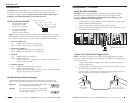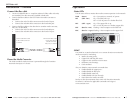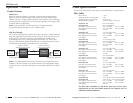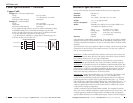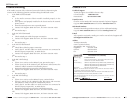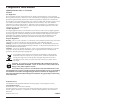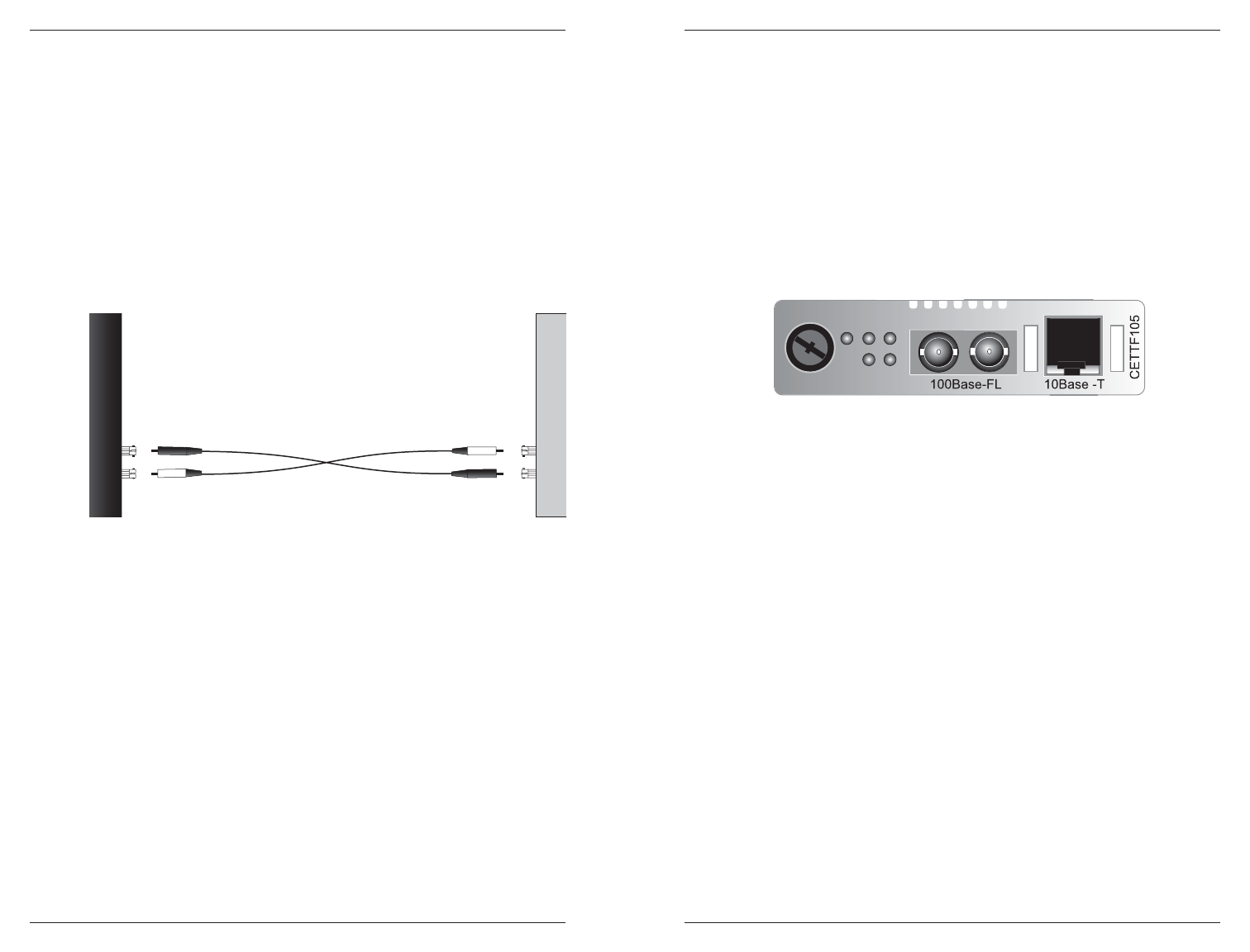
CETTF10xx-105
4
24-hour Technical Support: 1-800-260-1312 -- International: 00-1-952-941-7600
Installation -- Continued
Connect the fber cable
1. Locate or build IEEE 803.2™ compliant 10Base-FL fiber cable with male,
two-stranded TX to RX connectors installed at both ends.
2. Connect the fiber cables to the CETTF10xx-105 media converter as
described:
• Connect the male TX cable connector to the female TX port.
• Connect the male RX cable connector to the female RX port.
3. Connect the fiber cables to the other device (another media converter,
hub, etc.) as described:
• Connect the male TX cable connector to the female RX port.
• Connect the male RX cable connector to the female TX port.
Power the Media Converter
The slide-in-module media converter is powered through the Transition
Networks PointSystem™ chassis.
Connect the fiber cable
to the media converter
as shown.
Connect the fiber cable
to the other device
(media converter,
hub, etc.) as shown
RX
TX
RX
TX
5
techsupport@transition.com -- Click the “Transition Now” link for a live Web chat.
Operation
Status LEDs
Use the status LEDs to monitor the media converter operation in the network
PWR (Pow
er) On = Connection to external AC power.
LKF (Link -
fiber) On = The fiber link is up.
Off = A lack of power or a broken fiber link.
LKC (Link -
copper) On = The copper link is up.
Off = A lack of power or a broken copper link.
RXF (Receive -
fiber) Flashing = Data reception on the fiber link.
RXC (Receive -
copper) Flashing = Data reception on the copper link.
SNMP
Use SNMP at an attached terminal or at a remote location to monitor the
media converter by monitoring:
• Media converter power.
• Copper link and fiber link status.
• Copper receive and fiber receive status.
• Hardware switch settings.
• Fault condition.
Also, use SNMP to enter network commands that:
• Enable/disable the copper port .
• Enable/disable the fiber port.
• Enable/disable AutoCross.
• Enable/disable Link Pass Through.
• Power down the media converter.
See the on-line documentation that comes with Transition Networks
FocalPoint™ software for applicable commands and usage at
www.transition.com.
RXC
LKF
PWR
LKC
RXF