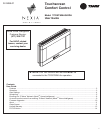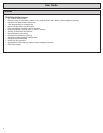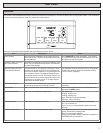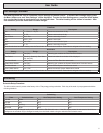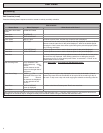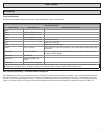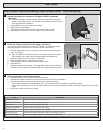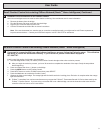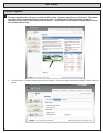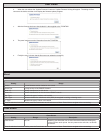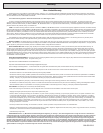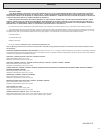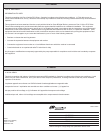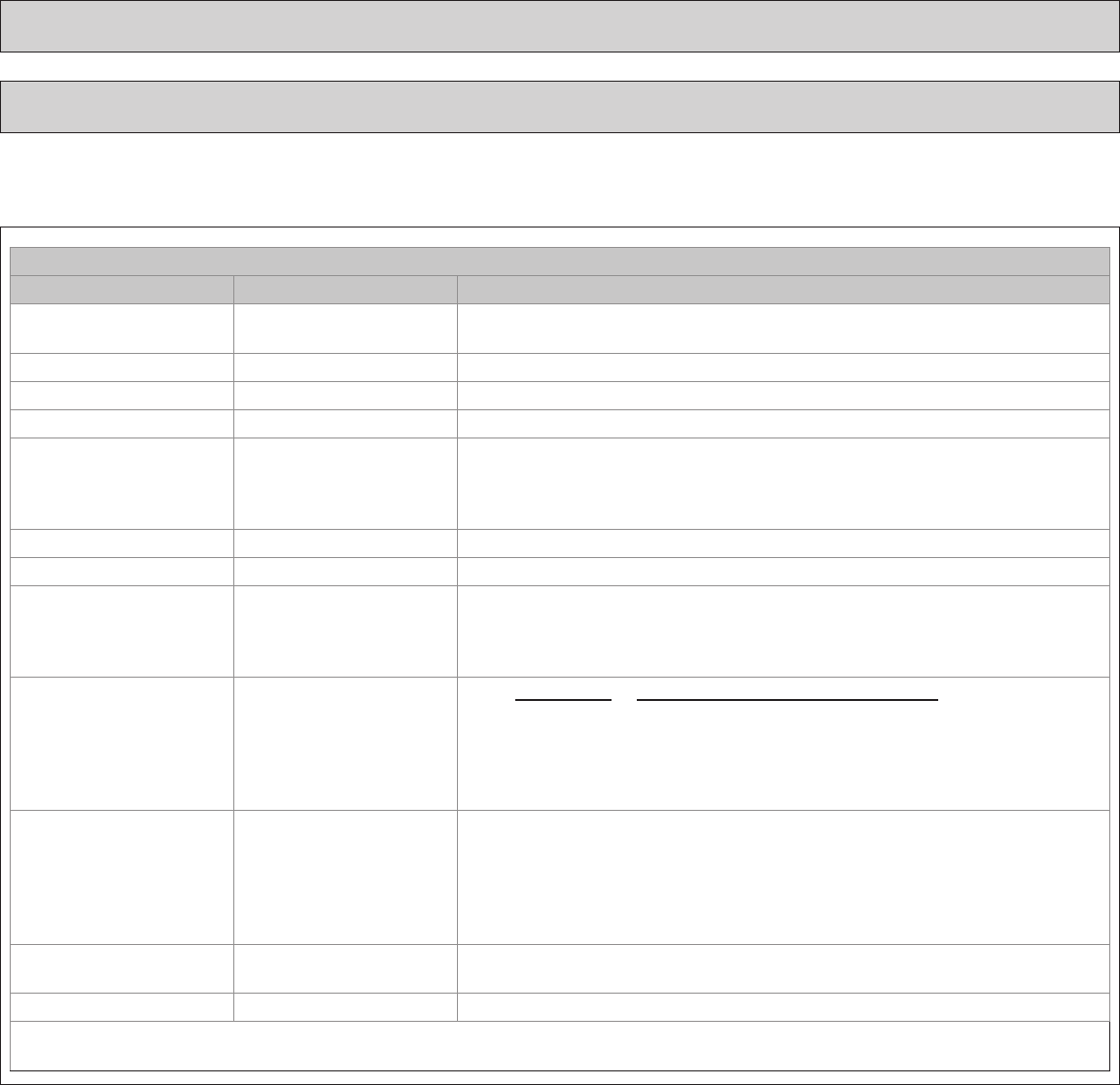
6
Scheduling
Edit Schedule
Button Press Menu Displayed What Needs to Be Done?
Press Menu from Home
screen
USER SETTINGS
Press Next SCHEDULE
Press Select EDIT SCHEDULE
Press Select SELECT DAY Continue to press “Next” until the day of week to edit is displayed.
Press Select SET TIME Set the start time for each of four periods for the day displayed. Use the Up/Down
buttons to set the start time for the period displayed. Wake is the default period.
Pressing the “Next” button three times cycles through the period displayed (Wake,
Day, Evening and Night).
Press Next HEAT SETPOINT Use the Up/Down arrows to set the Heat set point for the period displayed
Press Next COOL SETPOINT Use the Up/Down arrows to set the Heat set point for the period displayed
Press Next Continue pressing Next and using up/down arrows until all Heat & Cool set points
are set for the day displayed. After editing a start time or editing the set point
temperature for one or more periods press “Done” to save edits. If “Done” is not
pressed edits will not be saved.
After Pressing Done Copy Schedule is dis-
played at the top of the
screen. Yes
and No buttons are dis-
played on the right side of
the screen.
Press yes to copy or no to return to Edit Schedule menu.
Press Yes to Copy COPY “_ _ _” To is
displayed at the top of the
screen. Yes and
No buttons are displayed
on the right side of the
screen.
Pressing Yes will copy the day displayed to the next day in the week. If Yes is
pressed ve more times the scheduled will be copied to the remaining 5 days in
the week. To skip over a day and avoid copying the schedule to that day press No.
Press Done EDIT SCHEDULE
menu is displayed
To return to the Home Screen press “Done” one more time.
Press Done Home Screen is displayed
The schedule may be changed locally at the control with the Edit Schedule menu. If the 624 comfort control is connected to Nexia Home
Intelligence the schedule may be changed remotely from the Nexia website using the websites Edit Schedule menu.
Edit Schedule (Local)
Press the following button sequence to edit or create an entirely new daily schedule.
User Guide