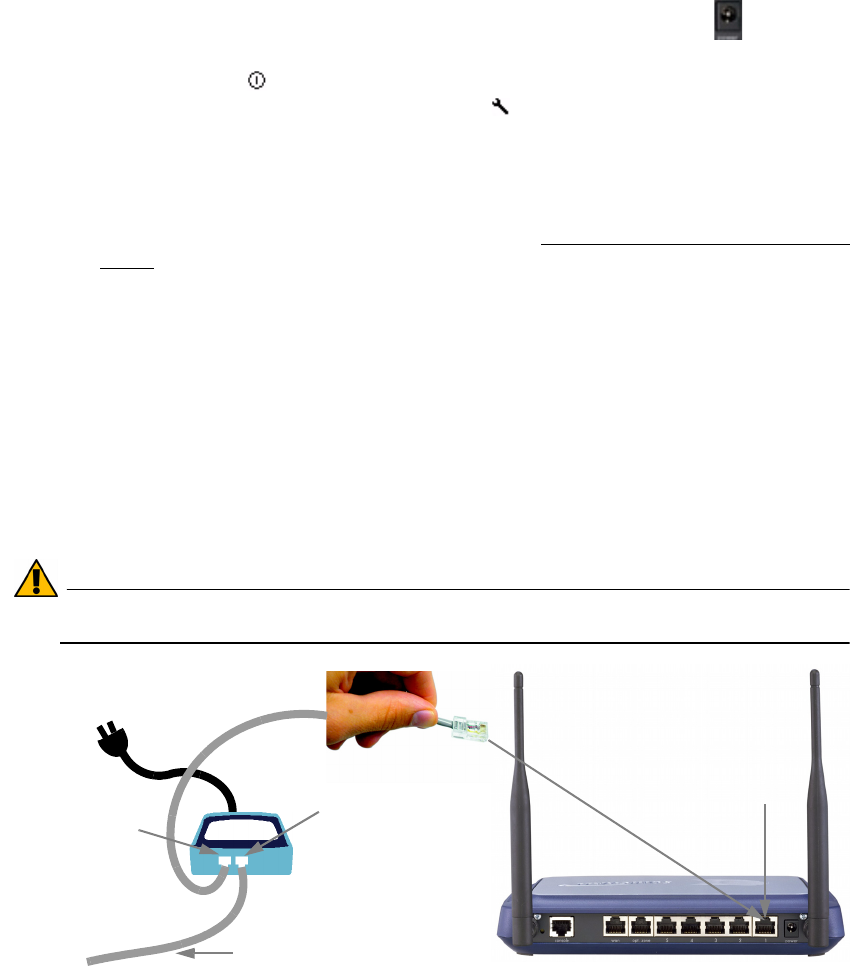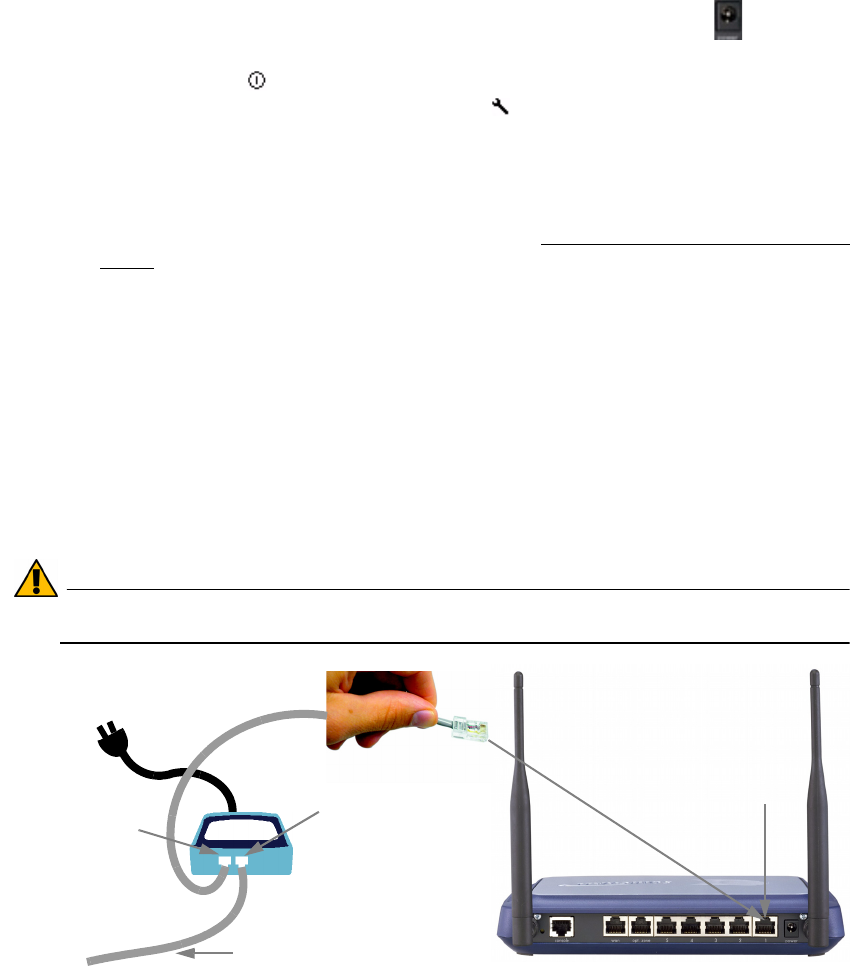
SonicWALL TZ 170 Wireless Getting Started Guide Page 7
Applying Power
1. Plug the power supply into back of the SonicWALL security appliance and into an
appropriate power outlet.
The Power LED on the front panel lights up green when you plug in the
SonicWALL TZ 170 Wireless. The Test LED lights up and may blink while the
appliance performs a series of diagnostic tests. When the Test light is no longer lit,
the SonicWALL security appliance is ready for configuration.
If the Test LED remains lit after the SonicWALL TZ 170 Wireless has booted, restart
the SonicWALL security appliance.
For more troubleshooting information, refer to the SonicOS Standard Administrator’s
Guide.
Applying Power with the SonicWALL Power over Ethernet (PoE)
Injector
The SonicWALL TZ 170 Wireless can use a regular power supply, or it can get power
through the LAN 1 Ethernet port using the an 802.3af standard PoE injector, like the
SonicWALL PoE Injector.
To apply power with the SonicWALL PoE Injector:
1. Plug the power cord of the PoE injector into the power outlet.
2. Connect an Ethernet cable to the Data and Power out port on the PoE Injector and
connect the other end of the cable to the LAN 1 port on the back of your SonicWALL
TZ 170 Wireless.
Alert: The PoE Injector Ethernet cable must only be inserted into the LAN 1 port to
power the SonicWALL TZ 170 Wireless.
SonicWALL
PoE Injector
Data in
Data and
Power out
To LAN
To power source
Ethernet cable
LAN 1