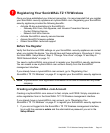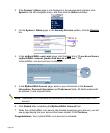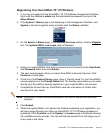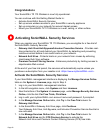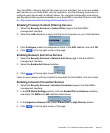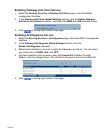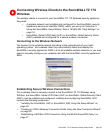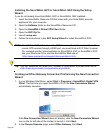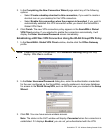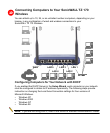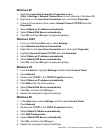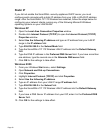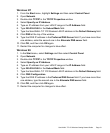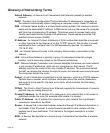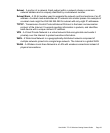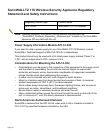SonicWALL TZ 170 Wireless Getting Started Guide
3. In the Completing the New Connection Wizard page select any of the following
options:
•Select Create a desktop shortcut to this connection, if you want to create a
shortcut icon on your desktop for this VPN connection.
•Select Enable this connection when the program is launched, if you want to
automatically establish this VPN connection when you launch the SonicWALL
Global VPN Client.
4. Click Finish. The new VPN connection policy appears in the SonicWALL Global
VPN Client window. If you selected to enable the connection automatically, it will
display the Enter Username/Password screen immediately.
Establishing a WiFiSec VPN Connection Using the WLAN GroupVPN Policy
1. In the SonicWALL Global VPN Client window, double-click the Office Gateway
profile.
Note: Depending on your configuration, the Connection Warning dialog box may
display. Click Yes to continue.
2. In the Enter Username/Password dialog box, enter the authentication credentials
for the user configured on the SonicWALL security appliance’s local user database
for access to the WLAN GroupVPN, such as WiFiSec user you created in the Setup
Wizard.
3. Click OK. You now have secure wireless access.
Note: The status in the GVC window will display Connected when the connection is
established. If it displays Enabled, you are not yet authenticated with the VPN.