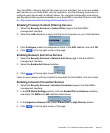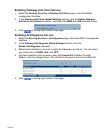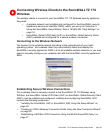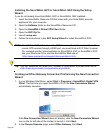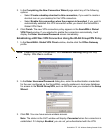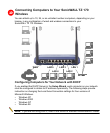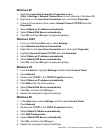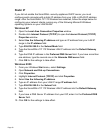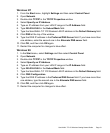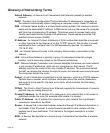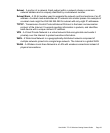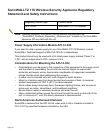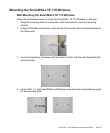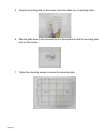SonicWALL TZ 170 Wireless Getting Started Guide Page 31
Windows NT
1. From the Start menu, highlight Settings and then select Control Panel.
2. Open Network.
3. Double-click TCP/IP in the TCP/IP Properties window.
4. Select Specify an IP Address.
5. Type an IP address from your LAN IP range in the IP Address field.
6. Type 255.255.255.0 in the Subnet Mask field.
7. Type the SonicWALL TZ 170 Wireless LAN IP address in the Default Gateway field.
8. Click DNS at the top of the window.
9. Type the DNS IP address in the Preferred DNS Server field. If you have more than
one address, enter the second one in the Alternate DNS server field.
10. Click OK, and then click OK again.
11. Restart the computer for changes to take effect.
Windows 98
1. In the Start menu, select Settings and then select Control Panel.
2. Open Network.
3. Double-click TCP/IP in the TCP/IP Properties window.
4. Select Specify an IP Address.
5. Type an IP address from your LAN IP range in the IP Address field.
6. Type 255.255.255.0 in the Subnet Mask field.
7. Type the SonicWALL TZ 170 Wireless LAN IP address in the Default Gateway field.
8. Click DNS Configuration.
9. Type the DNS IP address in the Preferred DNS Server field. If you have more than
one address, type the second one in the Alternate DNS server field.
10. Click OK, and then click OK again.
11. Restart the computer for changes to take effect.