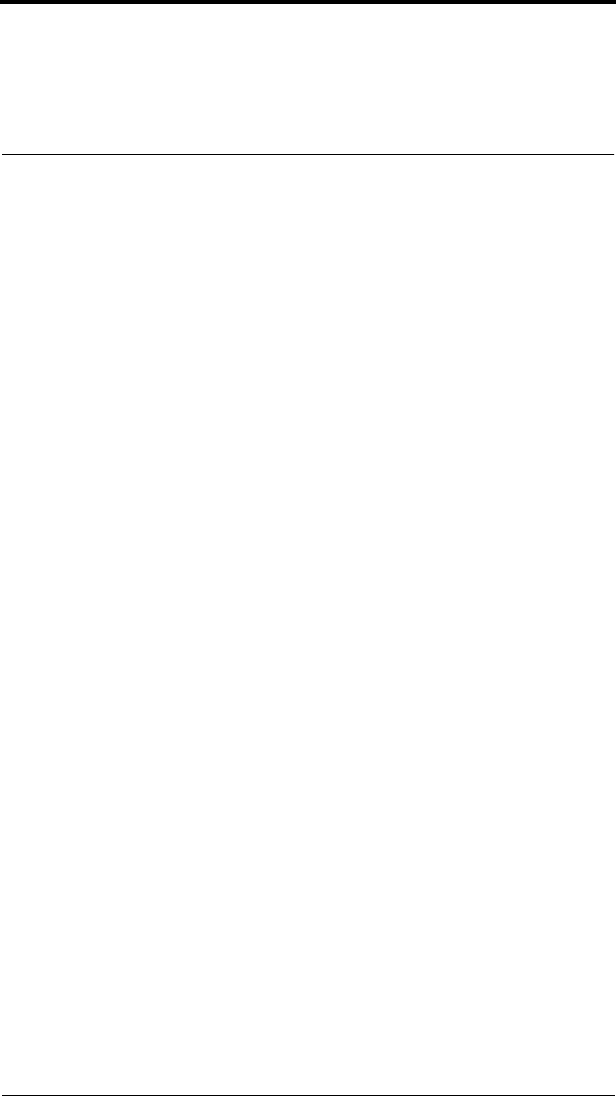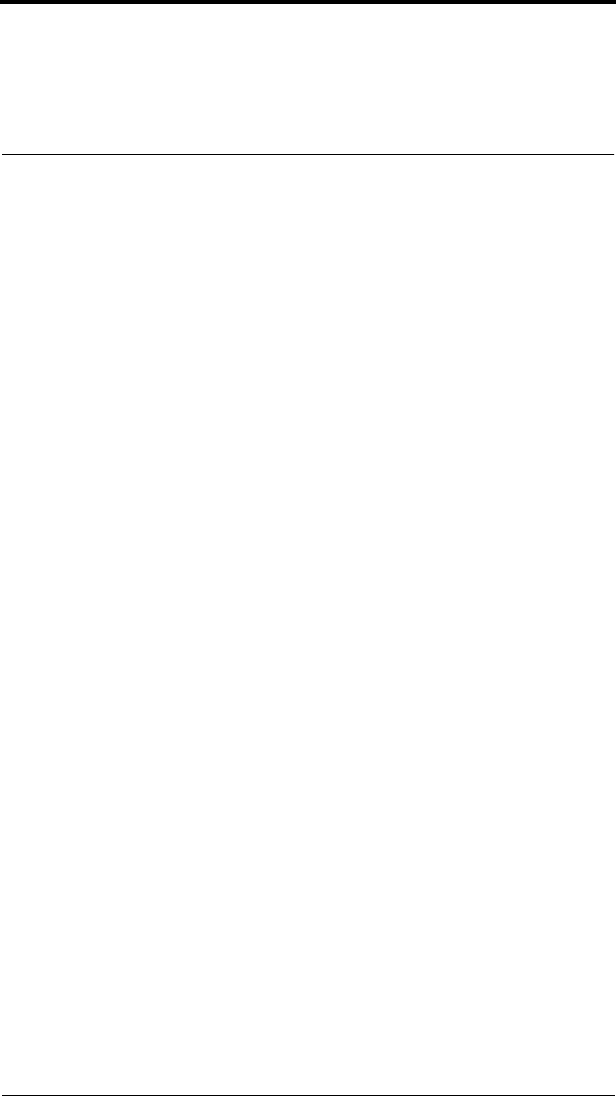
2 www.seikosmart.com
Follow these easy steps to get started using your SmartPad and InkNote
Manager software. Refer to the User’s Guide on the CD-ROM for more
information.
1. Install the Software
Before you install InkNote Manager, review the system requirements in the
Readme.txt file or in the User’s Guide (UsersGuide.pdf). Both files are on
the CD-ROM.
• To use SmartPad with a Palm OS handheld, Palm HotSync Manager ver-
sion 3.0.1 or later (part of Palm Desktop) must be working. To confirm
that HotSync is installed and running properly, put your Palm OS hand-
held in the cradle or connect the cable and press the HotSync button on
the cradle or cable.
• To use SmartPad with a Pocket PC device, Microsoft ActiveSync (ver-
sion 3.1 or later) must be operating and have an active partnership with
your Pocket PC. The words “Connected” and “Synchronized” must
appear in the ActiveSync window. In addition, it must be configured to
synchronize “Files.” If these conditions are not met, refer to the docu-
mentation you received with your Pocket PC device to get ActiveSync
working.
To install InkNote Manager:
1. Connect your handheld and desktop computer using a cradle, cable, or
infrared connection.
2. Insert the software CD-ROM in your computer’s CD drive. The setup
program starts automatically.
3. Follow the on-screen instructions.
4. The first time you start InkNote Manager on your handheld you will be
asked to choose the pen hardware you are using. Tap SmartPad, then tap
OK.
If you have a previous version of InkNote Manager, the setup program will
uninstall it. Once it has been uninstalled, restart Setup by following the pro-
cedure below.
If the setup program doesn’t start automatically:
1. On your desktop computer, click Start, Run.