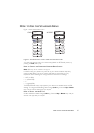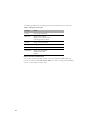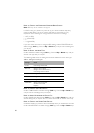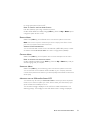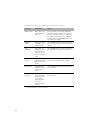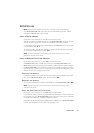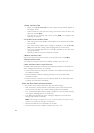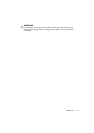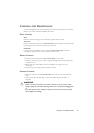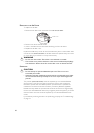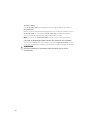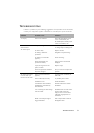24
1 I
NSERT THE DATA CARD
•
Switch on the S8 AUTOSET SPIRIT and wait until you see the standby (RAMP or
SETTLING) screen.
• Hold the Data Card with the arrow facing up and insert it into the slot in the
Data Card module (H-1).
• Push the card in smoothly until it stops moving (H-2) and messages start
appearing on the LCD.
2 COPY DATA ONTO THE DATA CARD
•
Data copying starts automatically when the Data Card is inserted into the Data
Card module.
• The “Card Inserted Please Wait” message is displayed on the S8 AUTOSET
SPIRIT LCD while data is being copied. Copying takes up to 30 seconds.
• The “Copy Complete Remove Card” message is displayed on the LCD when
copying has finished.
• Remove the Data Card from the Data Card module.
3 REMOVE THE DATA CARD
Grip the end of the Data Card and pull it out of the Data Card module (H-3).
4 STORE THE DATA CARD
Your Data Card should be stored in its mailback envelope when not in use.
5 MAIL THE DATA CARD TO YOUR CLINICIAN
A bubble mailer envelope is provided to ensure safe transportation of the Data Card.
When mailing the Data Card to your clinician:
1. Insert the Data Card into the pocket provided on the mailback envelope. Fold up
the mailback envelope.
2. Place the mailback envelope containing the Data Card in the bubble mailer
envelope and seal it.
3. Make sure that your clinician’s name and address details are on the bubble mailer
envelope, and mail it back immediately.
USING THE DATA CARD TO UPDATE SETTINGS
If your clinician has provided a Data Card with new device settings:
• With the device in standby (RAMP or SETTLING) mode, insert the Data Card
into the slot on the Data Card module. Updating will start automatically.
• The “Card Inserted Please Wait” message is displayed on the LCD while updating
is in progress. Updating takes up to 30 seconds.
• The “Settings Success Remove Card” message is displayed on the LCD if the
settings were updated successfully.
Note: This message only appears once. If you re-insert the Data Card after you have
updated your settings, this message is not displayed.
• Remove the Data Card from the Data Card module.
• Store the Data Card in its mailback envelope when not in use.