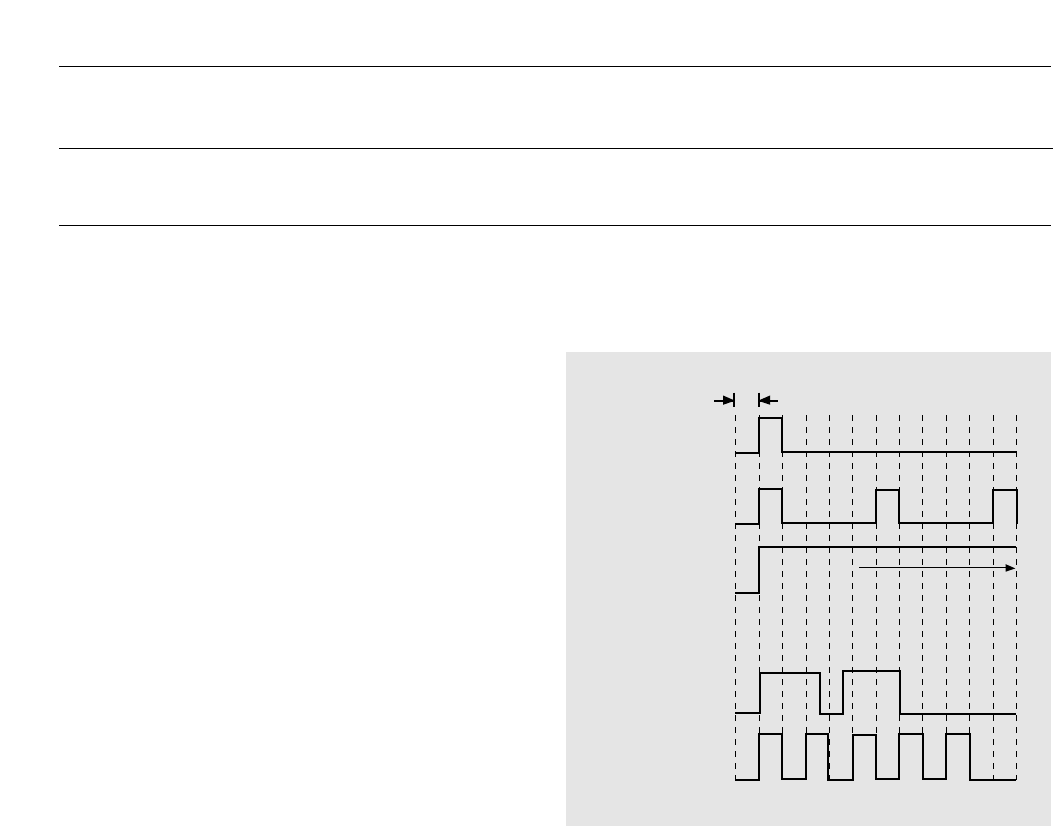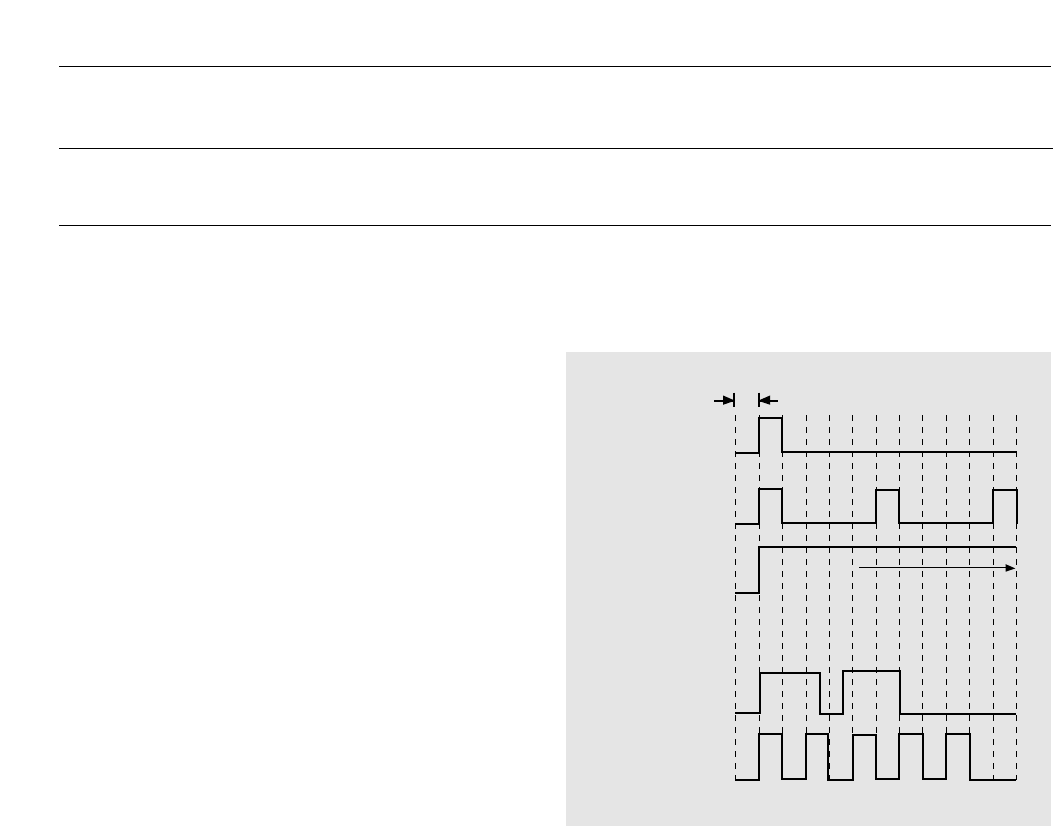
During programming, the desk display will show the program
information as it is entered.
Use the DIRECT CALL key of the desk to select the correct FCP
number (if more than one connected ) the PROGRAM key to enter
the selected data and scroll on to the next command.
If a call string is selected and the RESET key is pressed, this will
allow you to edit the last digit entered, but if the RESET key is
pressed again, the desk will return to the “Menu” mode and the
changed selected data will NOT be accepted.
2.3 Opening The Editor
N.B. All programming must be done via a connected LBB 5800 desk.
To open the editor:
a) Press and hold PROGRAM key:
The display shows “PROGRAM”
b) Press keys A, B, C and D in sequence:
The diplay shows “PROGRAM” and “A,B.C,D” as
they are entered. After the D is entered the display
shows “Menu:”
c) Release the PROGRAM key:
The editor is open, the display shows “PS Menu “ and the Editor
open tone will sound.
Remark: Always enter the Edit mode from the Stand-By mode of
the LBB 5800 Desk
2.4 Closing The Editor
The Editor can be closed by pressing the RESET key when the
display shows MENU. If the RESET key is pressed whilst entering
data, then the last digit entered can be changed
If RESET is pressed whilst a Menu is open, the desk will revert to
the menu selection mode. If pressed a second time, then the Editor
mode will close.
2.5 Bleep Tones
The following bleep tones can be heard during programming :
2.6 Setting The Desk Work Mode
The desk work mode must be set before programming can be
carried out. Open the Editor (see para. 2.3), press MENU key “E”
followed by Command key 7 then selecting key “3” for the PS 6000
mode (the desk layout is shown at Fig.3).
“0” selects the LBB 5800 mode.
“1” selects the LBB 5801 mode.
“2” selects the LBB 5802 mode
“3” selects the PS 6000 mode.
DP 6000 DIGITAL PAGING SYSTEM INSTALLATION INSTRUCTION 69
December 1997 Page 2/15
5 pulses
Continuous
(a) Key confirmation
(b) Editior open
(c) Menu open
(d) Command open
(e) Input accepted
(f) Error
0.2 seconds
NO AUDIO