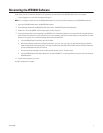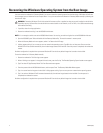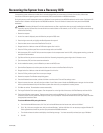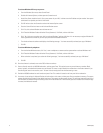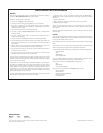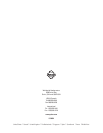6 C1677M (7/05)
To activate Windows XP for a proxy server:
a. From the Windows Start menu, select Control Panel.
b. Double-click Internet Options, and then open the Connections tab.
c. Under Proxy Server, check the box for “Use a proxy server for your LAN,” and then enter the IP address and port number. Your system
administrator can provide you with this information.
d. Click OK twice to close the Connections tab and the Internet Options screen.
e. Close the Control Panel and return to the Activate Windows screen.
f. Click “Yes, let’s activate Windows over the Internet now.”
g. Click “Read the Windows Product Activation Privacy Statement,” click Back, and then click Next.
h. Click, “No, I don’t want to register now; let’s just activate Windows,” and then click Next. It is not necessary to register Windows XP.
Pelco registered the software for you when you purchased the WS5050 workstation.
i. The wizard activates the software and displays the following message: “You have successfully activated your copy of Windows.”
j. Click OK.
To activate Windows by telephone:
a. From the Activate Windows screen, click “Yes, I want to telephone a customer service representative to activate Windows now.”
b. Click “Read the Windows Product Activation Privacy Statement,” click Back, and then click Next.
c. When activation is completed, you receive the following message, “You have successfully activated your copy of Windows.”
d. Click OK.
20. Once the software is activated, return to the DOS window to continue.
21. Create a friendly name for the WS5050 workstation, and then press Enter. This optional name may contain letters or numbers. Blank
spaces, hyphens, and underlined characters are not allowed. This name is used to identify the workstation on the Endura network. If you
have the original name for the machine, use it. To leave it blank, merely press Enter without entering a name.
22. Provide the WS5050 workstation serial number and press Enter. This number is located on the front panel of the workstation.
23. A summary of your settings is displayed. Review the information on this screen, and then press Enter to complete the recovery. The system
restarts automatically and creates a new default boot image. This process can take several minutes. This new boot image will contain all of
the information you entered during the recovery process. It will be available for a future recovery process as needed. Once the boot image
is created, the workstation restarts.