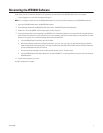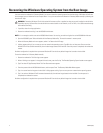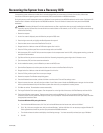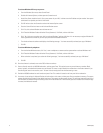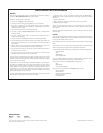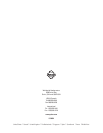C1677M (7/05) 5
Recovering the System from a Recovery DVD
If the operating system software on the disk drive is so badly damaged that you cannot restore it directly from the drive, follow these
instructions to restore the operating system from the recovery DVD you received with the WS5050 workstation.
During this process you will be prompted to enter your Windows license number and your WS5050 workstation serial number. The Windows XP
license number is located on the back panel of the WS5050 workstation. The serial number is located on the front panel of the WS5050
workstation.
1. Restart the computer.
2. As the first screen is displayed, press the Delete key to open the BIOS menu.
3. Press the right arrow until you highlight the Boot Sequence tab to open it.
4. Press the down arrow to move to the Boot Device Priority list.
5. Reorganize the list of devices so that the DVD device appears first in the list.
6. Press the F10 key, and then press Enter to save the changes and to exit the BIOS.
7. With the recovery DVD in the DVD drive, restart the computer. As the computer starts from this DVD, a dialog appears warning you that the
hard disk will be overwritten.
8. Type
Y
to confirm that you want to overwrite the disk drive. Recovering the operating system might take 15 minutes or more.
9. Eject the recovery DVD, and then restart the workstation.
10. As the workstation restarts, press the Delete key to return to the BIOS menu.
11. Open the Boot Sequence tab, and then press the down arrow to return to the Boot Device Priority list.
12. Reorganize the list of devices so that the hard disk appears first in the list.
13. Press the F10 key, and then press Enter to save your changes.
14. Restart the computer. The Windows setup dialog opens.
15. Enter the Windows license number, and then click Next to continue to the Time and Date settings screen.
16. Select the correct time zone, and verify the time and date. If your Endura system includes the SM5000 system manager, the time and date
will be synchronized automatically with the Endura system server later once you complete this recovery process.
17. Click Next to continue. The workstation restarts automatically.
18. The Image Finalization Tasks screen appears. From the presets list on the right side of the screen, click Field Recovery and then click Go.
19. The Activate Windows screen appears. There are several ways to activate Windows XP: (1) by using Internet Explorer, (2) from the
Connections tab of the Proxy Server Internet Options screen, (3) or by telephone. Choose the method that best suits your needs, and follow
the appropriate instructions below.
To activate Windows XP by using the Internet:
a. From the Activate Windows screen, click “Yes, let’s activate Windows over the Internet now, and then click Next.”
b. Click, “No, I don’t want to register now; let’s just activate Windows,” and then click Next. It is not necessary to register Windows XP.
Pelco registered the software for you when you purchased the WS5050 workstation.
c. The wizard activates the software and displays the following message: “You have successfully activated your copy of Windows.”
d. Click OK.
WARNING:
Recovering Windows XP with this method removes any files or applications that are currently installed on the disk drive.
If possible, copy any important files from the disk drive to another location on the network, to a CD or DVD, or to a USB-connected storage
device before continuing.