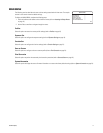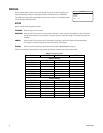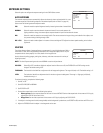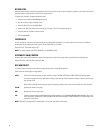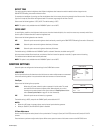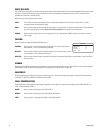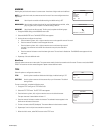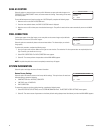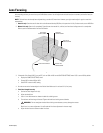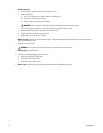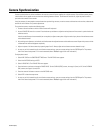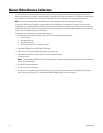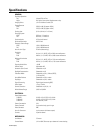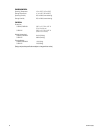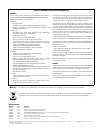28 C2944M-G (6/09)
Manual White Balance Calibration
In some installations, use manual white balance to render the most accurate image color possible. Mixed color applications may affect the
amount of color adjustment. For example, a small white object on a large blue surface may have a reddish tint. The HOLD white balance setting
uses a calibration image to identify the correct white level. The camera then uses this white level when adjusting overall image color.
NOTE: The HOLD white balance setting is recommended only for indoor applications that have a single primary light source.
For example a C10DN camera is installed in a pan/tilt enclosure inside a clothing store, in a shopping mall. A variety of colors are located
throughout the store. Overhead lights provide the primary illumination, but some light also enters the store from the mall. As the camera pans a
section filled with blue clothing, the camera may redden the image to compensate for the blue. When properly calibrated, the camera will not try
to adjust scenes with predominant amounts of red or blue.
To calibrate the manual white balance, complete the following steps:
1. Focus the camera on a neutral color scene. Select a neutral scene with the following characteristics:
• Little or no black
• Not predominantly red
• Not predominantly blue
• No direct light source, such as a lamp or a window
2. Select WHITE BALANCE on the FUNCTION SETTINGS menu.
3. Select AUTO. This calibrates the white balance gain to the neutral scene.
4. Change WHITE BALANCE from AUTO to HOLD. This locks the white balance gain
into camera memory.
NOTE: If you change WHITE BALANCE from HOLD to a different mode, the stored manual white balance settings are erased. You will have
to perform this procedure again.
5. Select EXIT to close the setup menus.
6. Focus the camera on the target scene.
7. As soon as you finish customizing this and all other camera settings, save your custom settings into the CUSTOM profile. This protects
them if the camera loses power or if it must be restarted (refer to Profiles on page 18 for more information).