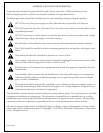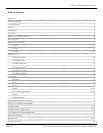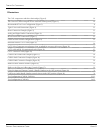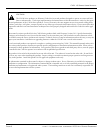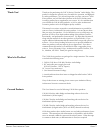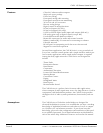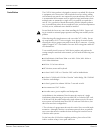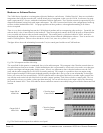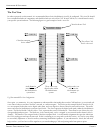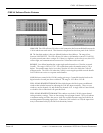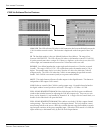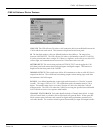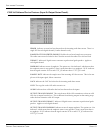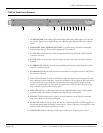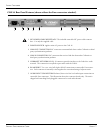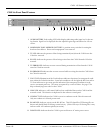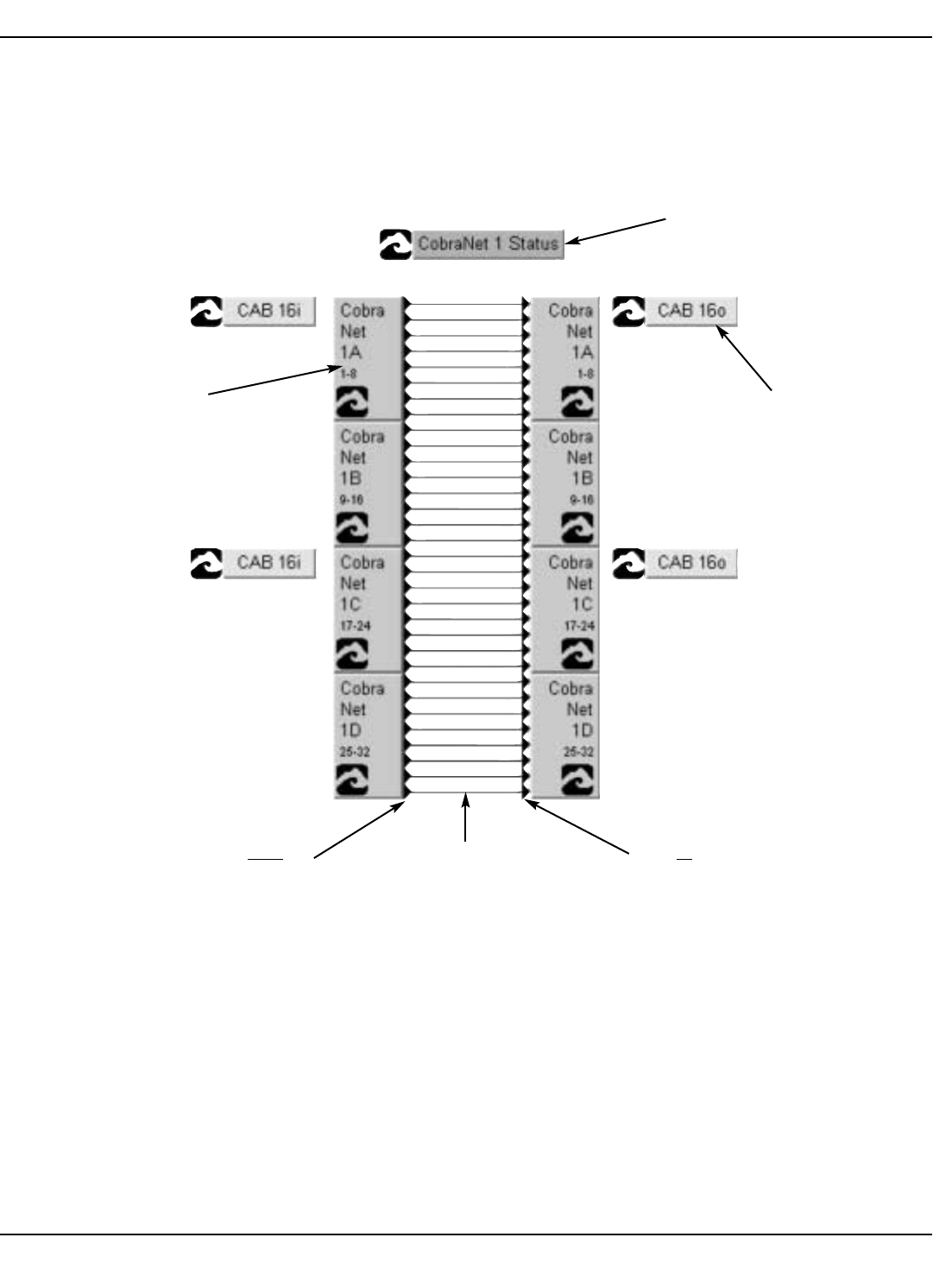
Hardware & Software
Page 11Peavey Electronics Corp
The Test View
In order to properly use this manual, it is recommended that a basic MediaMatrix view file be configured. This view file should
have a minimum number of components and should include one each of the CAB
™
16i and CAB 16o, or, it should match exactly
your specific system hardware. The following figure is a good example of such a “test” file.
Once again....to summarize. It is very important to understand the relationship between the CAB hardware, it’s associated soft-
ware control software and the CobraNet
™
network, or “audio transport”. The blocks in this example labeled CobraNet 1A, 1B,
etc. are transport blocks that receive digital audio from, and carry digital to, distant CobraNet network locations. This audio
enters and exits the MediaMatrix system at these blocks. The wires represent the digital audio path within the MediaMatrix
system. The blocks labeled CAB, the yellow “Taxi”, represent the actual CAB hardware. There must be one of these for each
corresponding hardware piece. The hardware, via its control panel, can be “assigned” to any network audio channel, called a
“bundle”. This bundle is also assigned in the CobraNet transport block. It is this bundle assignment that gets the audio from
the CAB’s analog port and onto the network. If this is confusing to you, stop and re-read this section. It is vital to your ability
to successfully implement a CobraNet audio system using MediaMatrix products. If you understand it....kinda, but still need
help, read on....you’ll see how it all fits together as you start hooking up CABs and passing audio from point to point.
Fig. 3, Recommended Test View Configuration
CobraNet Status Tool
The yellow CAB
device...the “taxi”
CobraNet transport
device
Audio from
the
“outside” enters
the MediaMatrix
system here.
These wires carry
digital audio within
the MediaMatrix
system.
Audio to
the “out-
side” exits the
MediaMatrix sys-
tem here.