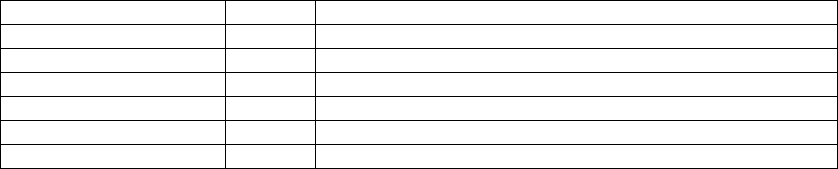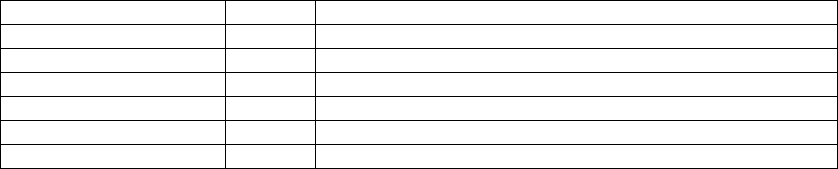
ACR-MOTIONMAX Installation Guide
24
Step 16. Configure the AcroBasic to ACR-MOTIONMAX User Error
Msg. System
ACR-MOTIONMAX is Capable of Posting Error Messages generated from AcroBasic using the
following bits of the Control Signals.
Error System bits of the Control Signals:
Error Message Pending Bit 249
Reserved (Used by DLL for G Code Error Messages )
User Error Request Bit 250
Set by AcroBasic to Trigger GUI to Display ERR. MSG.
User Error Bit 1 Bit 251
LSB of binary bit code of Error messages
User Error Bit 2 Bit 253
User Error Bit 3 Bit 254
User Error Bit 4 Bit 255
User Error Bit 5 Bit 256
LSB of binary bit code of Error messages
ACR-MOTIONMAX Contains a Text File called UserDefinedError.txt that Contains Error Messages
to be sent to the Control Display. User Error System Works by Setting the Desired User Error Code
Bits, and then Setting Bit (250) User Error Request to Signal ACR-MOTIONMAX to Decode the
Message.
When ACR-MOTIONMAX Finds Bit 250 =1 it will decode the 5 User Error bits and Display the
Message on the ACR-MOTIONMAX Screen with and OK button. Next the user must acknowledge
the Error by pressing OK. When the User Presses OK, ACR-MOTIONMAX will clear the Error
Request Bit 250. If another error is pending it will be displayed.
Example: To set A lube Alarm
The Lube Alarm Message is at Position 3 in our file, so we need to set the Error Bit Code to Binary 3
as shown.
Set 251: Set 252 : Rem Set Error Pointer to Message 3
Set 250 : Rem Trigger GUI to Display Error Message 3
Note: UserDefinedError.err found in
C:\Program Files\ACR-MOTIONMAX/Parfiles\UserDefinedError.txt
Sample UserDefinedError.txt for reference
User ALARM: Spindle Chiller Fault! Please check.
User ALARM: Low or No Air Pressure! CNC can’t run without 60psi min.
User Alarm: Lube Level Low!
User ALARM: Z Not @ T-Change Position for Pending M6