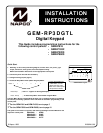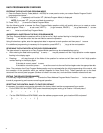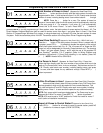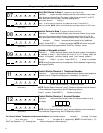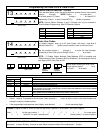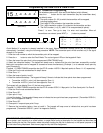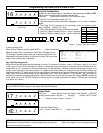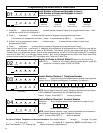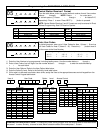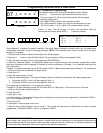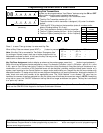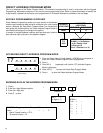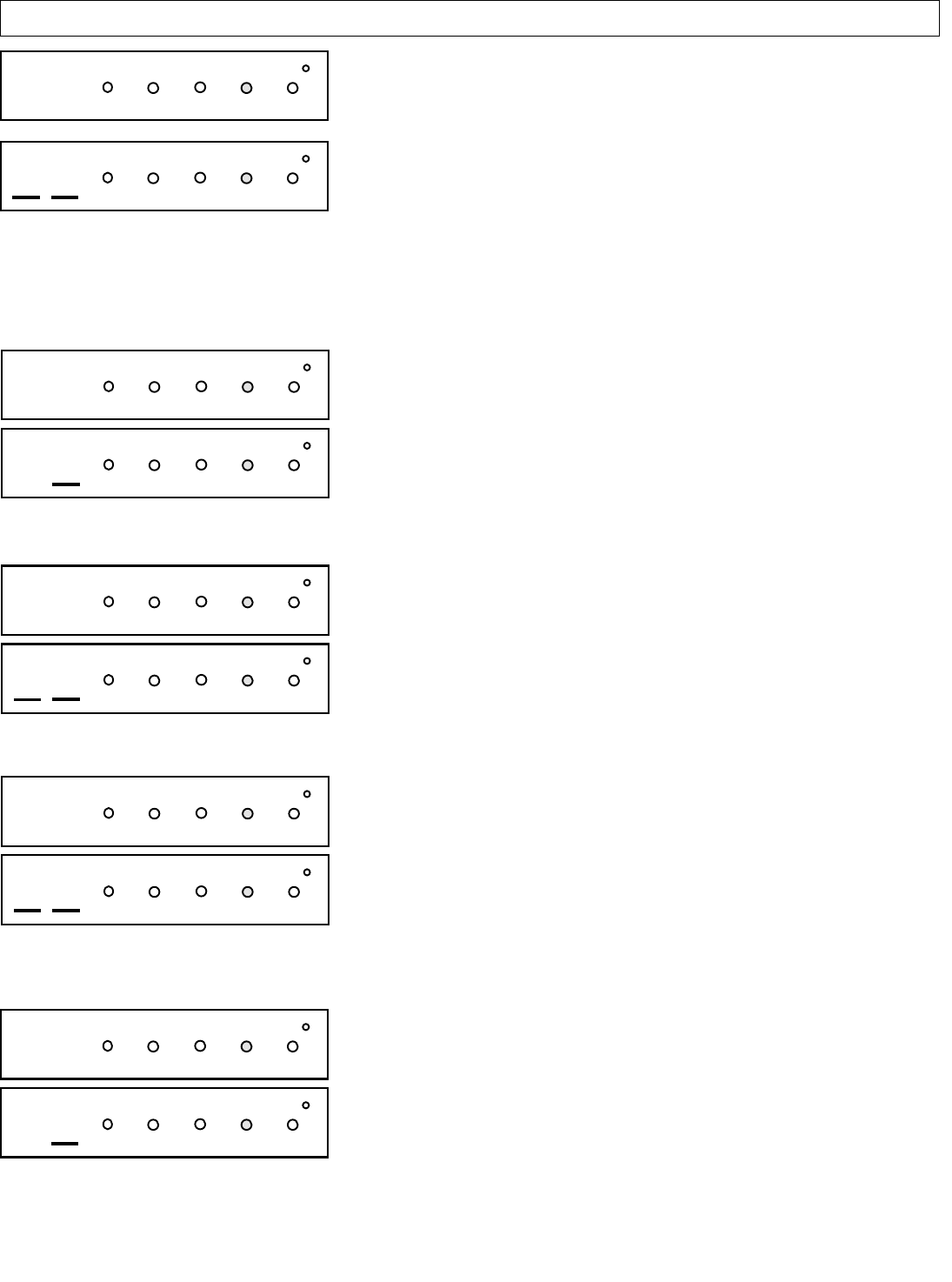
Total Number of Zones in Area 1 (Appears for New Panel Only)
Press the A button and then directly enter the total number of zones to be
programmed for Area 1. Valid entries are from 01 to 32. Directly enter the total
number of zones, including leading zeros. Use number buttons 1 through
9. NOTE: Press the 0 button for a zero. The system is based on
groups of 4 zones each (after the first 8 zones), and will automatically round up
to the next group of 4. For example, if you enter 18, it will automatically
convert this to 20 zones. Press Jto save. Press NEXT (E) button to
proceed. NOTE: If you are programming a 2 Area system, enter the total number of zones required for Areas 1 & 2. The
Direct Address Program Mode can then be used to remove zones from Area 1 and place them in Area 2. See Zone
Options. If Programming a Wireless Only system, or using wireless only on Zones 9-32, enter the total number of zones
in system. Enter the transmitter points in the RF Transmitter section of the Easy Menu Driven Programming Mode.
Panel Zone Doubling?(Appears for New Panel Only) (GEM-P1632 only)
Press the A button. If the total number of zones in Area 1 entered was 16
or greater, press YES (E) to effectively double the capacity of the control
panel's hard wired zones from 8 to 16. The 16 zones will no longer be EOL
zones, but will be designated for Normally Closed devices only. The terminal
for Zone 1 will now support Zones 1 and 9 with the use of the supplied EZ
Zone Doubling
TM
resistors, E & Z supplied. (Refer to Wiring Diagram and
Installation Instructions). If Panel Zone doubling is not desired, press NO
(E). NOTE: Answer NO for GEM-P816
Fire Zones in Area 1 (Appears for New Panel Only) Press the A
button and then directly enter the zone number of any zones which are to be
used as Fire Zones (both 2-wire, 4-wire or wireless). Valid entries are from 01
to 32. Directly enter each zone number, including leading zeros, and press
Jto save, and then repeat for any additional zone(s). Press NEXT (E)
button to proceed.
2-Wire Fire Zones in Area 1 (Appears for New Panel Only) Press the
A button and then directly enter the zone number of any Fire Zones (from
previous question) which are to be used with 2-wire smoke detectors. The
only valid entries are 07 and 08. Directly enter each zone number, including
leading zeros. Press Jto save and then repeat for any additional zone(s).
NOTE: Only zones which have been designated as Fire Zones may be pro-
grammed as 2 Wire Fire zones. Press NEXT (E) button to proceed.
NOTE: JP3 must be set to “2-WF” position for 2-wire fire zones for zones 7
and 8 (refer to Installation Instructions).
Report all Zones to Central Station?(Appears for New Panel Only)
Press YES (E) button for all zones to report to central station; press NO
(F) button for no zones to report (LOCAL SYSTEM).
(Direct Entry)
01
INTERIOR
BYPASS FIRE/TBL SYS TBL CHIME
INTERIOR
BYPASS SYS TBL CHIME
FIRE/TBL
(Press YES or NO)
03
INTERIOR
BYPASS FIRE/TBL SYS TBL CHIME
INTERIOR
BYPASS SYS TBL CHIME
FIRE/TBL
(Press YES or NO)
04
INTERIOR
BYPASS FIRE/TBL SYS TBL CHIME
INTERIOR
BYPASS SYS TBL CHIME
FIRE/TBL
(Press YES or NO)
05
INTERIOR
BYPASS FIRE/TBL SYS TBL CHIME
INTERIOR
BYPASS SYS TBL CHIME
FIRE/TBL
Programming the GEM-P816 & GEM-P1632
R
COMPUTERIZED SECURITY SYSTEM
ARMED
STATUS
SYSTEM ARMED
01/01/97 12:00AM
1 2
4
3
5 6
7 8 9 0
A
B
C
D
E
F
G
NEXT/YES
PRIOR/NO
AREA
GEMINI
ENT A1
(Yes or No)
06
INTERIOR
BYPASS FIRE/TBL SYS TBL CHIME
INTERIOR
BYPASS SYS TBL CHIME
FIRE/TBL
5