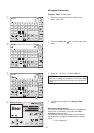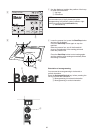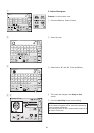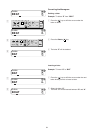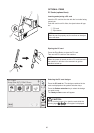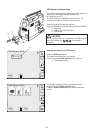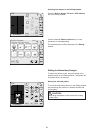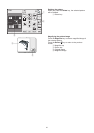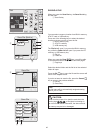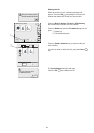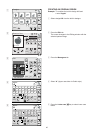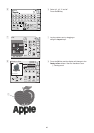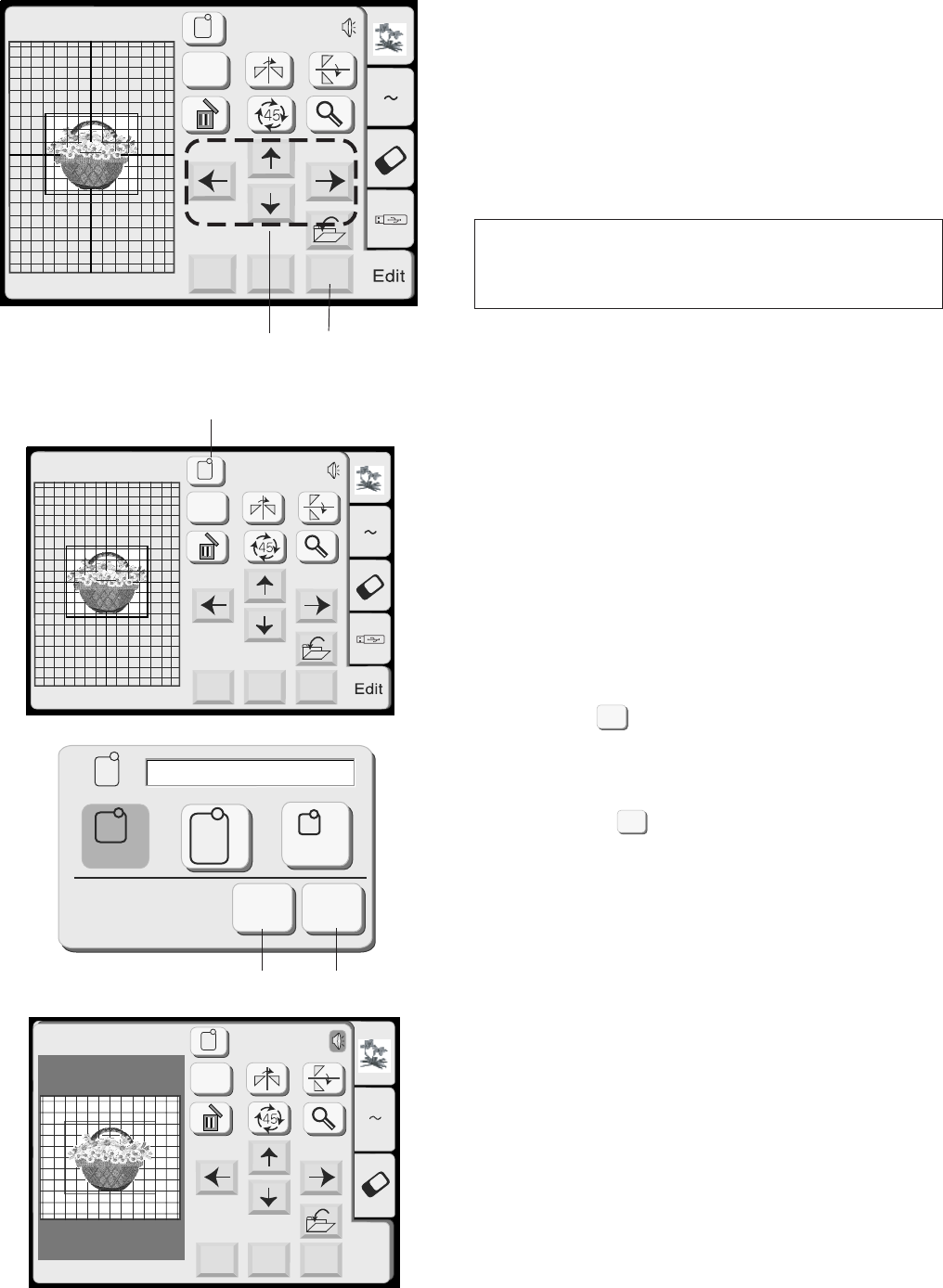
39
Moving the selected pattern (continued)
You can move the selected pattern also by pressing the
Layout keys
Press the Layout keys to move the pattern to the
desired position in the Editing window.
The carriage will not move when you are pressing the
layout keys since pattern position will move relatively to
the hoop, not to the machine.
q Layout keys
NOTES:
The appearance of the Layout keys is the same as the
Jog keys but their function is different.
Use the Jog keys to move the carriage.
To cancel any changes that have been made, press the
Cancel key.
w Cancel key
Changing the hoop size
You can change the hoop size by pressing the Hoop
selection key.
e Hoop selection key
Select one of the following hoops:
Standard Hoop A: 126 mm by 110 mm
Round Hoop F: 126 mm by 110 mm (Optional item)
Large Hoop B: 140 mm by 200 mm
Free arm Hoop C: 50 mm by 50 mm (Optional item)
Press the OK key and the Editing window for the
selected hoop will appear.
r OK key
Pres the Cancel key to return to the default setting
(Hoop B).
t Cancel key
Edit
B: 140x200mm
Mode
Cancel
OK
Size
A Z
Edit
B: 140x200mm
Mode
Cancel
OK
Size
A Z
Edit
Edit
A Z
A(F): 126x110mm
Mode
Cancel
OK
Size
qw
e
r
C
A(F)
B
Cancel
OK
A(F): 126x110mm
C
t
OK
Cancel