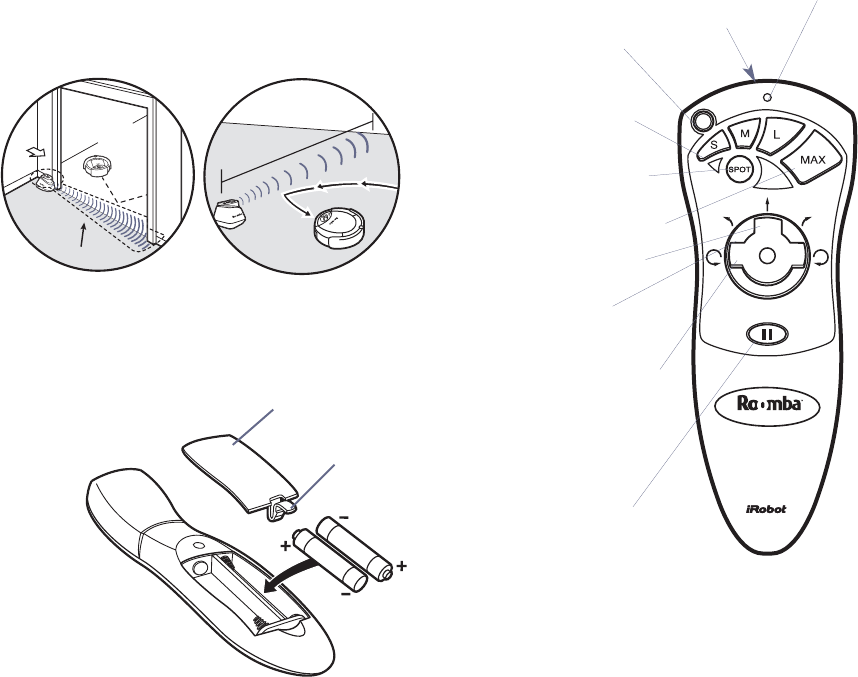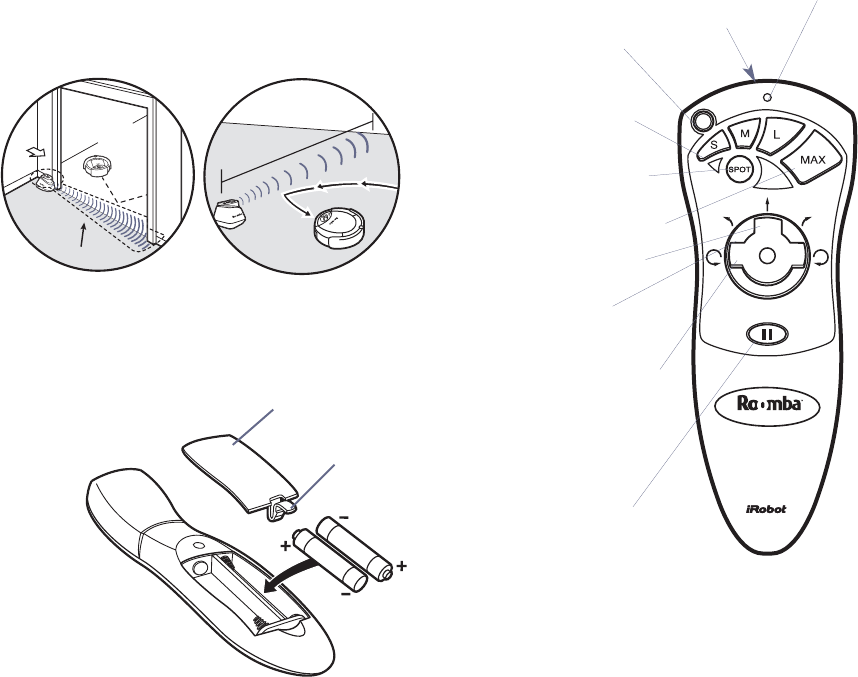
Using the Roomba Remote
Your Roomba Remote is designed to be extremely easy to use.Point the Roomba Remote at Roomba Pro | Pro Elite from up
to 20 feet away.Below are some important functions of the Remote:
1. Powering Roomba Up and Down Remotely: Press the Power
Button on the Remote.If Roomba was off it will turn on with a beep,and
its Battery Indicator Light will glow.Press the Power Button again to turn
Roomba off. Note: the Power Button on the Roomba Remote only turns
Roomba Pro | Pro Elite on and off. Like most other remotes, the Roomba
Remote requires no power switch of its own.
2. Drive Roomba to the Dirt: Turn Roomba on,and use the Remote’s
Control Pad (see Figure 12) to drive Roomba where you want it to clean.
Roomba cleans as you drive it. To reverse direction,use the Control Pad
to turn in place clockwise or counter-clockwise,then drive straight once
Roomba is pointed in the desired direction.
3. Starting, Pausing and Stopping a Cleaning Cycle: To start
Roomba Pro | Pro Elite cleaning with the Remote,either place Roomba in
the middle of the room or drive it to the middle of the room (see #2
above).Press the Cleaning Cycle Button on the Remote and Roomba will
begin cleaning.The Roomba Remote’s Cleaning Cycle Buttons work much
as they do on Roomba Pro | Pro Elite.See
Starting Roomba on page 9 as
well as Pausing and Stopping Roomba on page 10.
4. Spot Cleaning with the Remote: To drive Roomba to a specific area
to be cleaned such as spilled plant soil or kitty litter,drive Roomba to the
dirt (see #2 above).Once it’s in the middle of the soiled area,push the
Spot Cleaning button and let Roomba go to work.
5. Spot Cleaning with the Remote During a Cleaning Cycle: You
can also use the Roomba Remote to interrupt a cleaning cycle and drive
Roomba to an area that needs intensive cleaning.Pointing the Remote at
Roomba, push the red Pause button on the Remote to pause the current
cleaning cycle,and drive Roomba to the new area (see # 2 above).Once
you are finished Spot Cleaning,press any Cleaning Cycle Button except the
Spot Button to un-pause Roomba and continue the paused cleaning cycle.
Roomba Remote Notes:
• Virtual Wall Units and the Roomba Remote: If you drive Roomba Pro | Pro Elite into the beam of a Virtual Wall,
Roomba will beep,but become blinded to commands from the Remote.The Roomba Remote and the Virtual Wall Unit
both use Infrared beams,and Roomba’s beam receiver can only pick up one beam at a time.For safety reasons,the
Virtual Wall Unit’s beams always take precedence over the Roomba Remote.In this case,to continue using the Remote,
you will need to either pick up Roomba, turn off the Virtual Wall Unit, or wait until the Virtual Wall Unit automatically
powers down after two hours.
• Driving Roomba toward walls or staircases: If you drive Roomba into a wall or too close to the top of a staircase,it
will stop and beep if you try to go forward.Press the left or right side of the Control Pad to turn Roomba in place until
Roomba is pointing away from the obstacle.Roomba will now drive forward. It is a good idea to avoid driving Roomba
near staircases using the Remote.
Using the Virtual Wall Unit
1. Press the Virtual Wall Unit’s Power Button to turn it on (see Figure 10A.The Power Light on the Virtual Wall Unit
will glow green.
2. Move the Range Selector Switch to the room opening size you are blocking.The range numbers shown are in feet.
3. Place the Virtual Wall Unit on the floor at either edge of the doorway or by the wall.Make sure that the Unit’s Beam
Emitter points across the opening to ensure Roomba does not cross the invisible beam.
4. The Virtual Wall Unit automatically turns off after about two hours,or you can press the Unit’s Power Button to turn
it off.
Tip: Remember to turn on the Virtual Wall Unit each time you start a new cleaning cycle,to prevent the Virtual Wall Unit
from shutting down before Roomba has finished it’s cleaning cycle.
Additional Virtual Wall Units may be purchased. Contact your nearest Roomba retailer for availability,or visit
www.RoombaVac.com for online purchase options,and for more purchase information.
The Roomba Remote(included with Roomba Pro Elite)
The Roomba Remote allows you to perform a variety of functions
with Roomba,some of which can’t be performed without the Roomba
Remote. The Roomba Remote enables you to turn your Roomba on
and off,drive Roomba to specific areas to be cleaned,select and pause
cleaning cycles including Spot and Max Cleaning modes — all with-
out bending down to push a single button.
The Roomba Remote is included with Roomba Pro Elite,but is
compatible with Roomba Pro (see
Using the Roomba Remote
with Roomba Proon page 14).The Roomba Remote may be purchased
separately; visit www.RoombaVac.com for online purchase options,
and for more purchase information.
Note: the Roomba Remote is not
compatible with the original (silver-colored) Roomba model.
Roomba Remote Battery Installation
1. Open the Battery Door located on the bottom of the Roomba
Remote by pressing its Release Tab (Figure 11) and swinging the Battery Door up and out of Remote.
2. Insert 2 new “AA”size alkaline batteries (not included) by following the “+”and “-”symbols.
3. Replace the Battery Door by sliding it into the grooves on the Remote,and swinging the door closed until the Release
Tab clicks back into place..
Figure 11: Push the Release Tab in on
the Battery Door to open,and insert 2
“AA” Alkaline Batteries (not included)
in the Roomba Remote.
Figure 10b: To block an opening,place the
Virtual Wall Unit on the floor with the
Beam Emitter aimed across the opening.For
best results,place the Virtual Wall Unit next
to the doorway (as shown). Point the arrow
on top of the unit across the open doorway.
Roomba
bouncing
off beam
Shape of beam
Release
Tab
12
13
Battery
Door
Remote
P
T
M
T
M
Beam Emitter
Remote
Indicator Light
Roomba
Power Button
Room Size
Cleaning
Buttons
MAX Cleaning
Button
Control Pad:
Arc to Left
Control Pad:
Turn in Place
Counterclockwise
Pause Button
Spot Cleaning
Button
Control Pad:
Drive Straight
Figure 12: Controls on the
Roomba Remote.
Pro Elite Manual MECH.qxd 7/11/03 11:35 AM Page 13