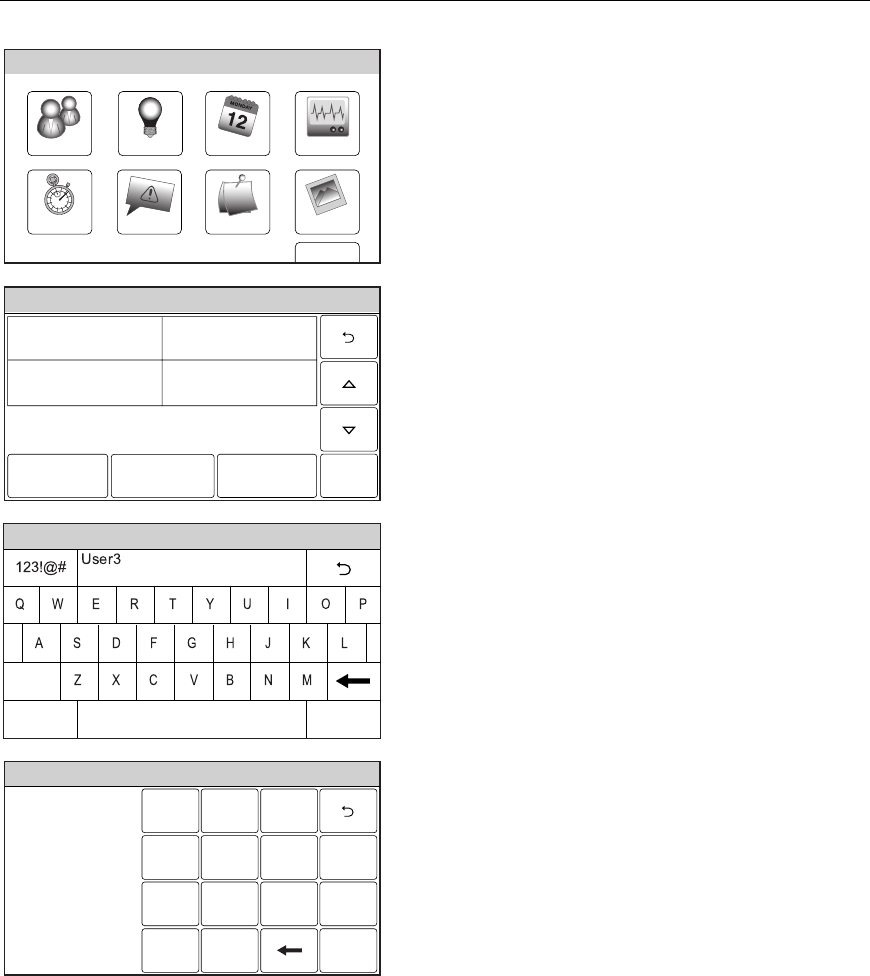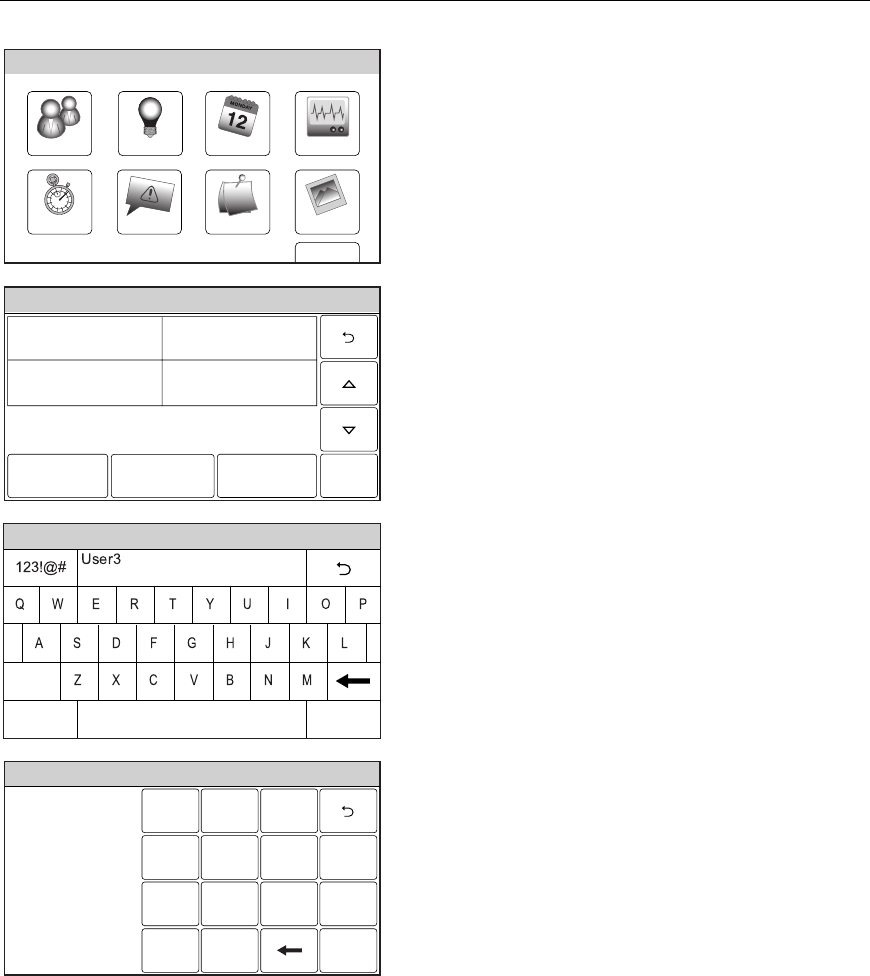
– 36 –
USER FUNCTIONS
USER FUNCTIONSUSER FUNCTIONS
USER FUNCTIONS
User Access
Slide ShowDate Time
Ready To Arm
Events
Back
Reminders
TestSchedulesDevicesUsers
5000-100-070-V0
3. Select the “Users” icon. The system displays
the Users screen.
Ready To Arm
5000-100-142-V0
Master ****
Thomas ****
Babysitter ****
Edit Add New Delete
Duress ****
4. Select a User Name and then select “Edit”
or “Delete”. If you are editing user
information proceed to step 5. If you are
deleting a user, proceed to step 8.
Ready To Arm
5000-100-081-V0
Clear
Done
abc...
5. If desired you can revise a User Name.
Select the “Clear” key and then enter the
desired text.
6. Once you are finished, select “Done”. The
system displays the Keypad screen. If your
wish to change the assigned User Code,
proceed to Step 7 otherwise proceed to Step
9.
Ready To Arm
231
5
64
0
8
97
Clear
5000-100-185-V0
Enter Code
Done
7. If desired, enter a new 4-digit code for the
selected User followed by “Done”. The
system returns to the Users screen.
8. Select “Yes” or “No” when the confirmation
screen is displayed then proceed to step 9.
9. Select the 2 icon to return to the Master
User screen.