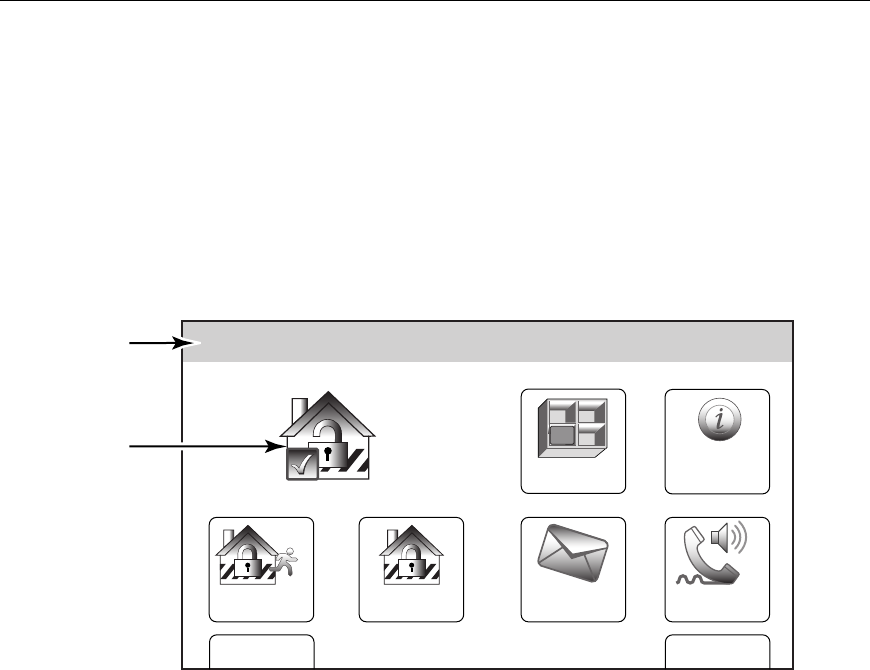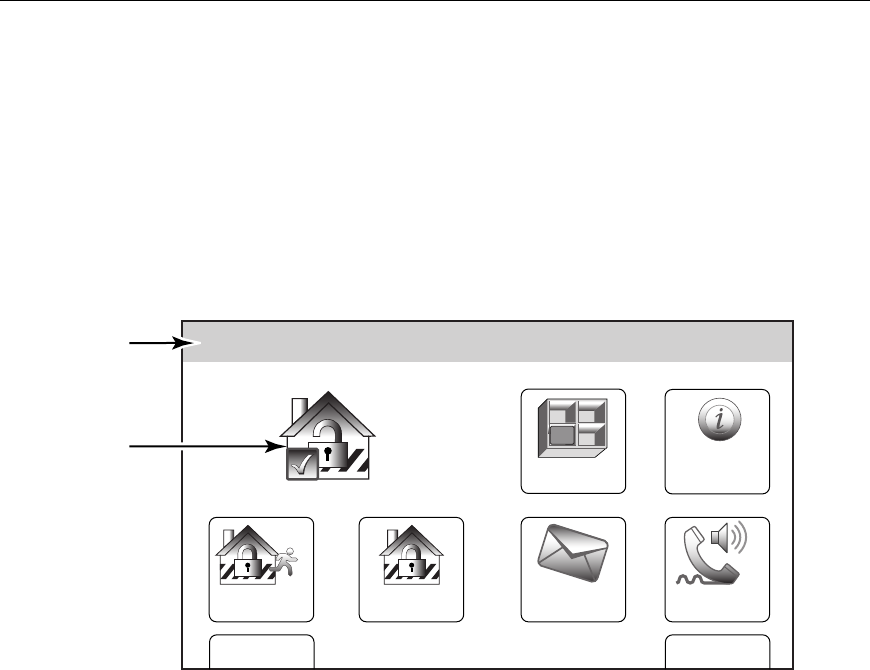
– 15 –
SYSTEM OVERVIEW
SYSTEM OVERVIEWSYSTEM OVERVIEW
SYSTEM OVERVIEW
Navigating Menus
LCD Display
LYNX Touch’s Liquid Crystal Display (LCD) touch-screen displays variable icons and text on
“screens”. The screen displays status icons and associated text, the current time, system
status information and menu choices. The system status is displayed in a colored band along
the top of the screen. The band color is variable and will change between red, yellow and
green as the system status changes.
The Menu area includes a list of commands, or choices that apply to the current selection.
The status area provides information about various system events. A “Home Screen” is
displayed whenever power is applied to the system. In addition the green ‘READY” LED will
be lit.
Zones
Arm Away
Ready To Arm
SYSTEM
STATUS
SYSTEM/ZONE
STATUS
Arm Stay
MoreDelay
Phone
10:18 AM June 8, 2010
5000-100-054-V0
Message
System
LYNX Touch Home Screen (page 1)
Navigation Keys
Navigating through the screens is accomplished by lightly touching the menu item on the
touch-screen. Once activated, the control will take you to the next screen. Selecting the
“Home” (cancel) key or the “
2” Key will return you to the home screen at any time unless
System Programming mode is active.
Note: You may find it convenient to adjust the volume setting before entering the Program (Tools) Mode.
This will allow you to clearly hear the feedback announcements or system beeps in the Programming
Mode, of the system’s built-in speaker. To adjust the volume, select “More” on the “home Screen” and
then select “Settings”. Adjust the volume using the slide shown on the Settings screen and then
select “Save” to accept.