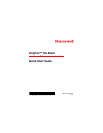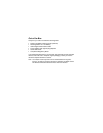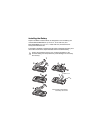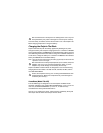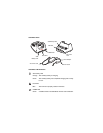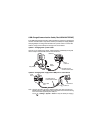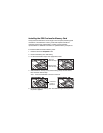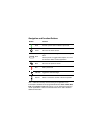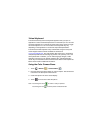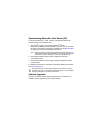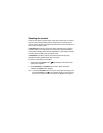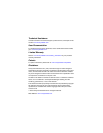Resetting the terminal
There are three types of system resets: a soft reset, a hard reset, or a factory
reset. The soft and hard resets preserve all data stored in the file system.
Contact a Honeywell technical support representative for more information on
how to perform a factory reset.
A Soft Reset (Warm Boot) re-boots the device and preserves any objects
created in RAM. You would perform a soft reset when: the terminal fails to
respond, after installing some software applications, or after making changes
to certain system settings, such as network cards.
A Hard Reset (Cold Boot) re-boots the terminal and closes any open
applications running in RAM at the time of the reset.
To perform a Soft Reset or Hard Reset:
1. Press and hold the Power button approximately 4 seconds until the
options menu appears.
2. Touch Soft Reset or Hard Reset on the menu. When the reset is
complete, the Home screen displays.
Note: To perform a Hard Reset if the touch screen has stopped responding, press
and hold the Power
button
for approximately 8 seconds until the terminal
starts to re-boot. When the reset is complete, the Home screen displays.