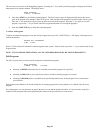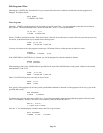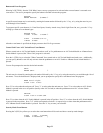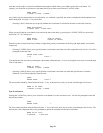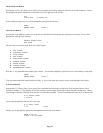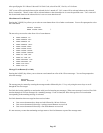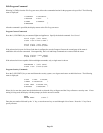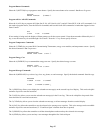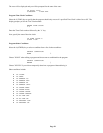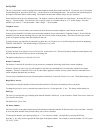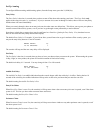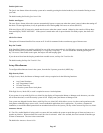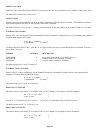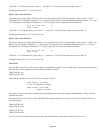Page 58
Edit Program Condition
Selecting the 3 (&COND) key, from the Edit Program menu, allows the condition for the program to be specified. The condition
is optional in all program lines. This condition must be true when the program time or event occurs for the program to executed.
Note: Two (2) conditions can be specified in each program line; however, when programming from the console, only 1 condition
can be selected. If 2 conditions must be specified for a single program line, it must be entered using the PC Access Software.
When 2 conditions are part of a single program, the conditions are not displayed on the console. Instead, "&MULTI" is displayed
to let you know that this program line contains 2 conditions. To view or edit the program, you must use the PC Access Software.
The following menu is displayed:
SELECT CONDITION
1=CTRL 2=SEC 3=ZONE
↓
9=TIME #=MISC
↑
After the condition is specified, the display returns to the Edit Program menu.
Program Control Conditions
Press the 1 (CTRL) key to specify that the program should only execute if a specified control unit is either On or Off.
The display prompts for the unit number:
UNIT:
ENTER UNIT
↓
Enter the unit number followed by the ' # ' key, or use the arrow keys to select the unit.
The unit is displayed and the display prompts for the state of the unit:
IF Porch Light:
0=OFF 1=ON
Program Security Mode Conditions
Press the 2 (SEC) key to specify that the program should only execute if the security system is armed in a particular mode. Select
the security mode from the following menu:
0=OFF 1=DAY 2=NIT 3=AWY
4=VAC 5=DYI 6=NTD
Next, select whether the system is considered in the specified mode during the exit delay:
INCLUDE EXIT DELAY?
0=NO 1=YES
If area arming is being used, the display will then prompt you to specify the area.
Program Zone Conditions
Select the 3 (ZONE) key to specify that the program should only execute if a specified security zone is either Secure or Not
Ready. The display prompts you for the zone number:
ZONE:
ENTER ZONE
↓
Enter the zone number followed by the ' # ' key, or use the arrow keys to select the zone.