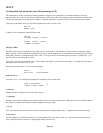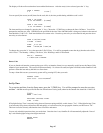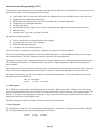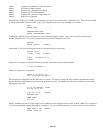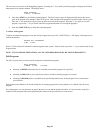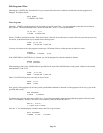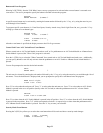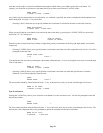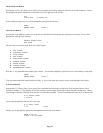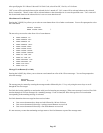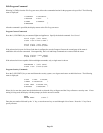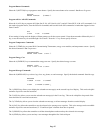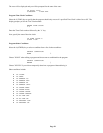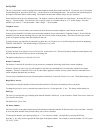Page 54
All On/Off Event Buttons
Pressing the 4 (ALL) key allows you to specify an event button activated by issuing an All On or an All Off command. You are
first prompted to specify whether the event button is for All Lights On or for All Off:
ALL
0=ALL OFF 1=LIGHTS ON
If area arming is being used, you will be prompted to specify the desired area:
AREA:
ENTER AREA 0=ALL
↓
Alarm Event Buttons
Pressing the 5 (ALARM) key allows you to specify an event button activated upon the occurrence of an alarm. You are first
prompted to select the type of alarm:
SELECT ALARM TYPE
ANY TYPE ↓
The arrow keys are used to select from a list of alarm types:
• ANY ALARM
• BURGLARY ALARM
• FIRE ALARM
• GAS ALARM
• AUXILIARY ALARM
• FREEZE ALARM
• WATER ALARM
• DURESS ALARM
• TEMPERATURE ALARM
Press the ' # ' key when the desired alarm type is shown. You are then prompted to specify the area, if area arming is being used:
AREA:
ENTER AREA 0=ALL
↓
T he area number should be entered followed by the ' # ' key, or the arrow keys may be used to scroll through a list of areas.
X-10 Event Buttons
Pressing the 6 (X-10) key allows you to specify an event button activation upon receipt of an X-10 command from a source
external to OmniPro II. The OmniPro II can also respond to scene changes initiated at Compose keypads and dimmers. When a
scene change is initiated, OmniPro II can activate an event button program. You are first prompted to enter the X-10 house code:
X-10 HOUSE CODE:
1-16=A-P
You are then prompted to enter the X-10 unit code:
X-10 UNIT CODE:
1-16 0=ALL
Finally, you are prompted to specify the command that activates the event button:
WHEN X-10 A1:
0=OFF 1=ON 2=SCENE