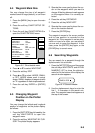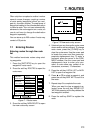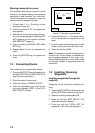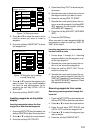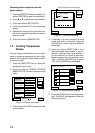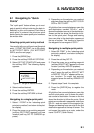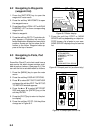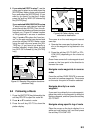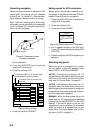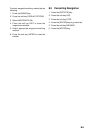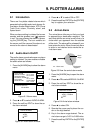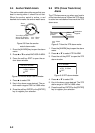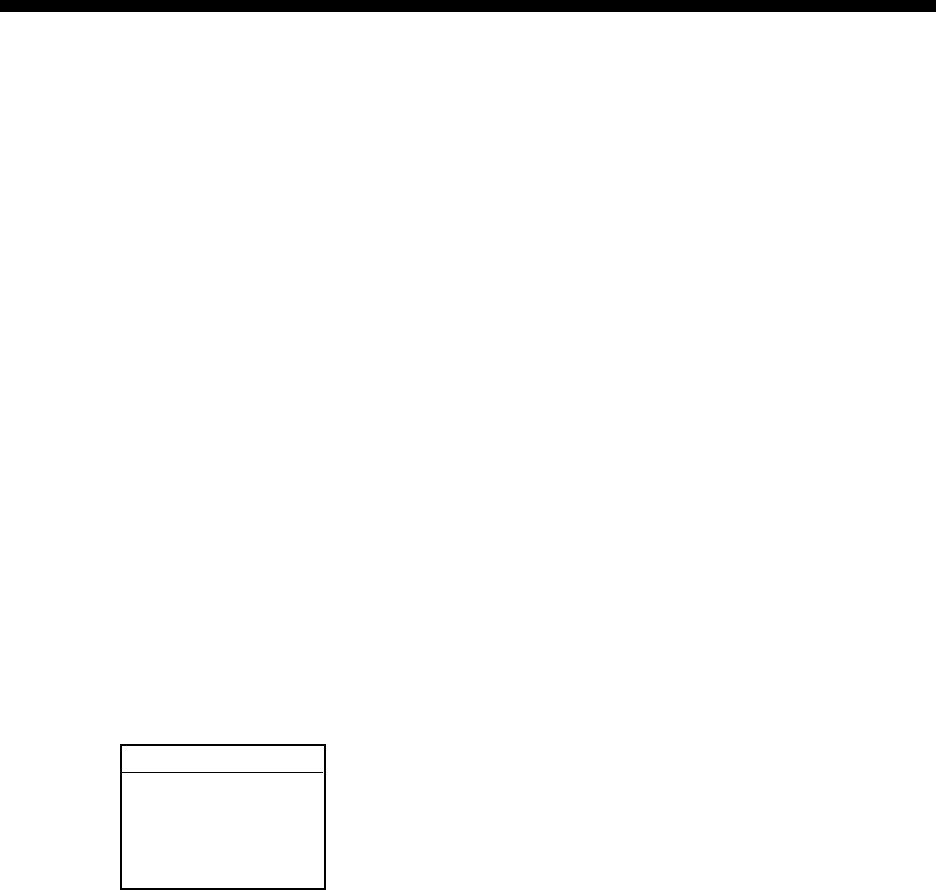
8-1
8. NAVIGATION
8.1 Navigating to “Quick
Points”
The “quick point” feature allows you to navi-
gate to point(s) without retaining the data in-
definitely in your unit’s memory. Each time a
quick point is entered the previous quick
points having the same quick point numbers
are written over.
Selecting quick point entry method
You need to tell your unit how to set the quick
point: 1 POINT, 35 POINT (up to 35 points)
or WPT/PORT SERV. (For WPT/PORT
SERV, see the next page.)
1. Press the [MENU] key.
2. Press the soft key DISPLAY OPTIONS.
3. Select SET GO TO METHOD and press
the soft key EDIT. The following display
appears.
SET GO TO METHOD
▲
' 1 POINT
™35 POINT
™WPT/PORT SER
▼
Figure 8-1 Set go to method window
4. Select method desired.
5. Press the soft key ENTER.
6. Press the soft key RETURN to finish.
Navigating to a single quick point
1. Select 1 POINT in the “selecting quick
point entry method,” and return to the plot-
ter display.
2. Place the cursor on an existing waypoint
(soft key GO TO WPT appears) or a new
location (soft key GO TO CURSOR ap-
pears).
3. Depending on the selection you made at
step two press the soft key GO TO CUR-
SOR or GO TO WPT.
A light-blue line connects between own ship
and destination, marked “QP<01>”, and it
shows the shortest course to the destination.
Arrows on the line show the direction to fol-
low to the quick point. Range and bearing
from own ship to the destination appears at
the top of screen. This location is saved to
the waypoint list as waypoint “QP01.”
Navigating to multiple quick points
1. Select 35 POINT in the “selecting quick
point entry method,” and return to the plot-
ter display.
2. Press the soft key GO TO.
3. Place the cursor on an existing waypoint
(soft key SELECT WPT appears) or a new
location (soft key ADD QP appears).
4. Depending on the selection you made at
step 3 press the soft key SELECT WPT
or ADD QP. “QP<01>” appears at the cur-
sor location. To erase last-entered
waypoint press the soft key ERASE LST
WPT.
5. Repeat steps 3 and 4 to complete.
6. Press the [ENTER] key to register the
route.
A light-blue line connects between own ship
and all quick points, and it shows the short-
est course to destination. Arrows on the line
show the direction to follow the route. Quick
points are numbered in sequential order from
QP<01> and are saved to the waypoint list.
Range and bearing from own ship to the first
destination appears at the top of screen. The
unit saves the points as a route, under the
name “Q>RTE” (Quick Route).