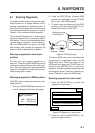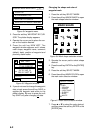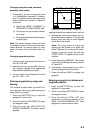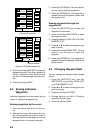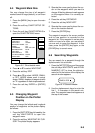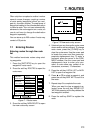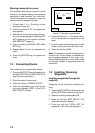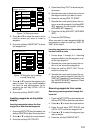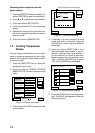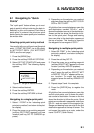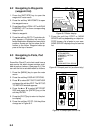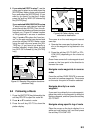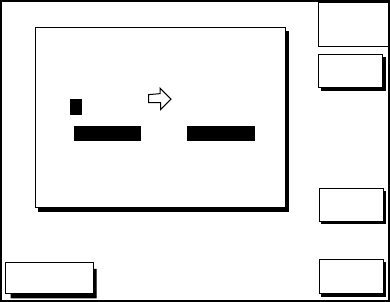
7-2
Entering routes by the cursor
This method allows you to construct a route
directly on the plotter display, using existing
waypoints or new locations. Any new loca-
tion will be saved as a waypoint, under the
next consecutive waypoint number.
1. Follow step 1-4 in “Entering routes
through the route list.”
2. Press the soft key PLOT. The plotter dis-
play appears.
3. Operate the cursor pad to place the cur-
sor on an existing waypoint (soft key ADD
WPT appears) or new location (soft key
ADD NEW WPT appears).
4. Press the soft key ADD WP (ADD NEW
WPT) key.
5. Repeat steps 3 and 4 to complete the
route.
6. Press the [ENTER] key to register the
route.
7.2 Connecting Routes
Two routes can be connected as follows:
1. Press the [WPT/RTE] key followed by the
soft keys ROUTES and NEW ROUTE to
open the new route menu.
2. Enter the name for new route.
3. Press the soft key CONECT ROUTE.
4. Enter the registered route name for the
first route beneath FIRST in the CON-
NECT ROUTE window.
DGPS 3D
NEW
ROUTE
CANCEL
F<-->R
SAVE
CONNECT ROUTE
FIRST
SECOND
FORWARD REVERSE
_ _ _ _ _ _ _ _ _ _ _ _
Figure 7-3 Connect route window
5. Press the soft key F<-->R to select direc-
tion to transverse the waypoints of the
route.
7. Enter the route name of the second route
similar to how you did for the first route.
8. Press the soft key SAVE.
Note: The maximum number of waypoints in
a route is 35. If this number is exceeded an
error message appears. In this case, if de-
sired, delete waypoints in one or both routes
so the total number of waypoints does not
exceed 35.
7.3 Inserting, Removing
Waypoints
Inserting waypoints through the
route list
Waypoints can be inserted in routes as fol-
lows:
1. Press the [WPT/RTE] key followed by the
soft key ROUTES to open the route menu.
2. Select a route by pressing ▲ or ▼.
3. Press the soft key EDIT ROUTE. The
route name screen appears.
4. Press the soft key LOCAL LIST. All
waypoints in the route are displayed.