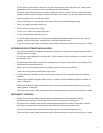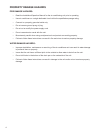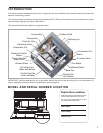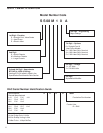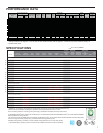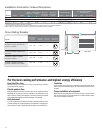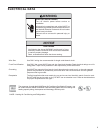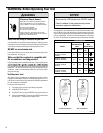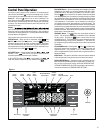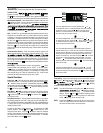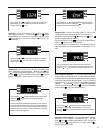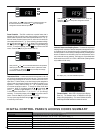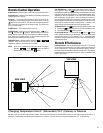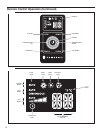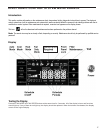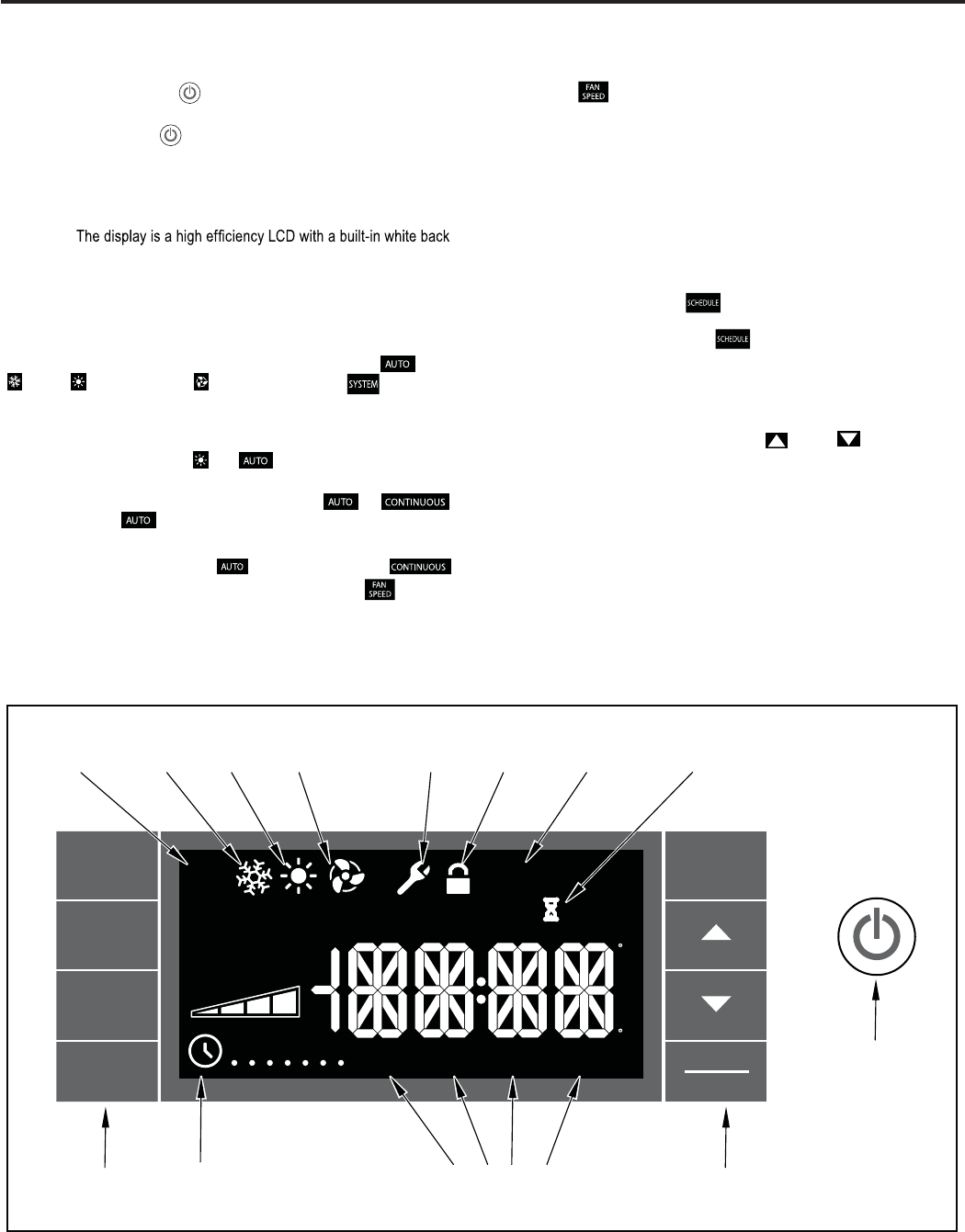
11
Let’s check out how to control your air conditioner. On the control panel,
just to the left of the POWER
, is a liquid crystal display (LCD). All of the
control panel function buttons and mode icons can be viewed in Figure 1.
Power On – Press the
button to turn on the air conditioner. The
power button will illuminate to indicate the power is on. The backlight on
the power switch will automatically dim to 20% intensity after
120
seconds
of inactivity. The remote control can also be used to turn power ON / OFF
(See Remote Control).
Display –
light. The back light has an automatic two (2) step dim function.
After 120
seconds of inactivity, the display dims to 20% intensity. After an additional
120 seconds, the display switches off. Touching buttons will automatically
bring the display to full brightness.
There are four control push buttons on each side of the display.
SYSTEM Button – Allows the user to sequentially select,
Cool
, HEAT , and FAN ONLY operation. Press the button and
the display advances to the next mode. A new icon appears. At the same
time, the mode displays for two (2) seconds, then returns the display to
th
only units, there are no
e temperature set point for modes other than FAN. Note that on cool
HEAT
and modes.
FAN MODE Button – Selects between automatic
or
operation. In the
mode, the fan only turns on and off when the
compressor operates or the heat function is enabled.
In the SYSTEM FAN ONLY Mode,
is not available.
In the
mode, fans speed is determined by your
selection on the
button.
FAN SPEED Button .sdeeps naf neewteb tceles yllaitneuqes ot desU –
Depending on your model, you can select between LOW, MED, HIGH,
t available on SL and Kuhl+ models.on gnittes xaM .OTUA dna XAM dna
When the button is pressed, the fan speed is temporarily displayed
in the display window, plus a fan speed icon (triangle) changes to indicate
the new speed level. W
hen auto is selected,
fan speed automatically varies
depending on the set temperature on the control panel and the actual
room temperature. Let me explain. Say for example you’re working in
your garage and you need to open the big door for several minutes. The
air conditioner will sense a wide difference between the set temperature
and the actual room temperature when this occurs the system fan speed
increases to MAX. The fan speed decreases (in step) as the temperature
dif
ference decreases. When the set point temperature is reached the FAN
speed returns to the original setting.
SCHEDULE Button – The
button turns the schedule function on
and off. The current day of the week is indicated as a dot underneath
the day symbol. Pressing the
button a second time turns the
schedule function off. The schedule function comes preprogrammed with
recommended energy savings values (Addendum 1). The values may
be changed through the schedule program function (See Programmable
Thermostat).
UP and DOWN arrows – Pressing either
(UP) or (DOWN) button
changes the desired room temperature. The factory preset lower and
upper limits are 63° F (16° C) and 99° F (37° C). These buttons are also
used to navigate between function options when using the User Menu or
Maintenance Mode.
BACK Button .detceles neeb sah meti unem a retfa desu si nottub sihT –
It takes the user back to the previous menu level and to save and exit.
DISPLAY/ENTER Button –
Control Panel Operation
% RH
SYSTEM
FAN
MODE
FAN
SPEED
SCHEDULE
BACK
DISPLAY
ENTER
OUTDOOR TEMP
HEAT ->
<- COOLROOM TEMP SET POINT
A
P
C
F
AUTO
CONTINUOUS
AUTO
CHECK
FI LTER
ON
OFF
EXIT
AUTO
WAKE
AWAY
RETURN NIGHT
M
TW
TFS
S
M
M
RESET
AUTO
MODE
COOL
MODE
SCHEDULE
PERIODS
SCHEDULE
ON/OFF
BUTTONS BUTTONS
POWER
HEAT
MODE
MAINTENANCE
REQUIRED
FAN
ONLY
MODE
FRONT
PANE L
LOCK
FILTER
MAINTENANCE
WAIT
This button is used in conjunction with User
Menu and Maintenance Mode operation to select items. This button may
also be used to alternatively display the ROOM TEMPERATURE,
OUTDOOR TEMPERATURE, and TIME. If the display is left inactive for
10 seconds it will reset to the TEMPERATURE SET POINT.
Figure 1