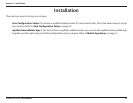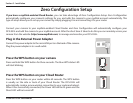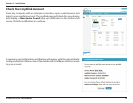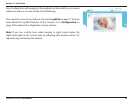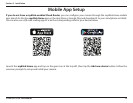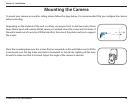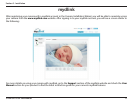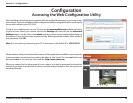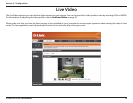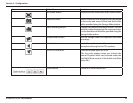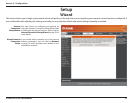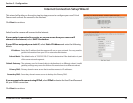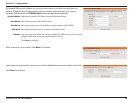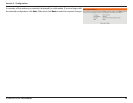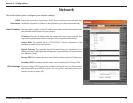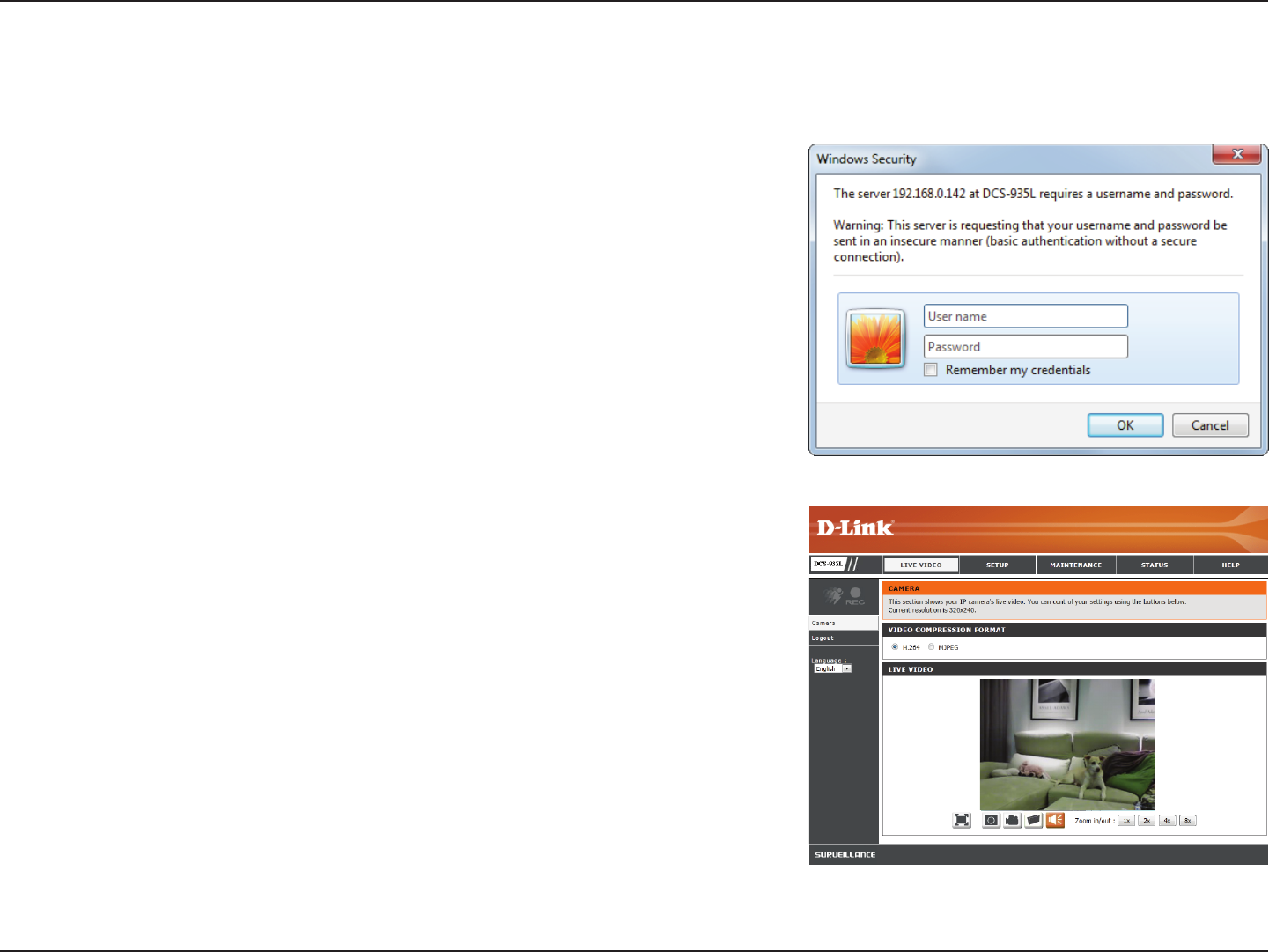
18D-Link DCS-935L User Manual
Section 3 - Conguration
Conguration
Accessing the Web Conguration Utility
After installing and setting up your camera with the mydlink Home app, you are ready to use
your camera. The camera’s built-in Web conguration utility is designed to allow you to easily
access and congure your DCS-935L.
To log in, use a web browser on your PC to go to the www.mydlink.com website and log in
to your account. Select your camera, click on the Settings tab, then click on the Advanced
Settings button. Use the User name admin and the password you created while setting up
the camera. If you did not create a password, the default password is blank. After entering
your password, click OK.
Note: If you are directly connecting your PC to the camera, the default IP is 10.255.255.1
Please make sure that you have the latest version of Java application installed on your computer
to ensure proper operation when viewing the video in Java mode. The Java application can
be downloaded at no cost from Sun’s web site (http://www.java.com).
When you connect to the home page of your camera, you may be prompted to download
ActiveX. If you want to use ActiveX to view your video images instead of Java, then you must
download ActiveX.