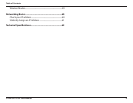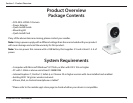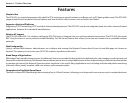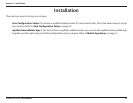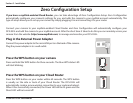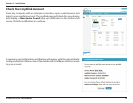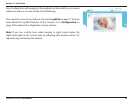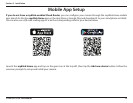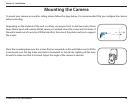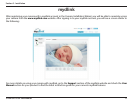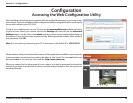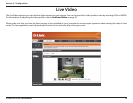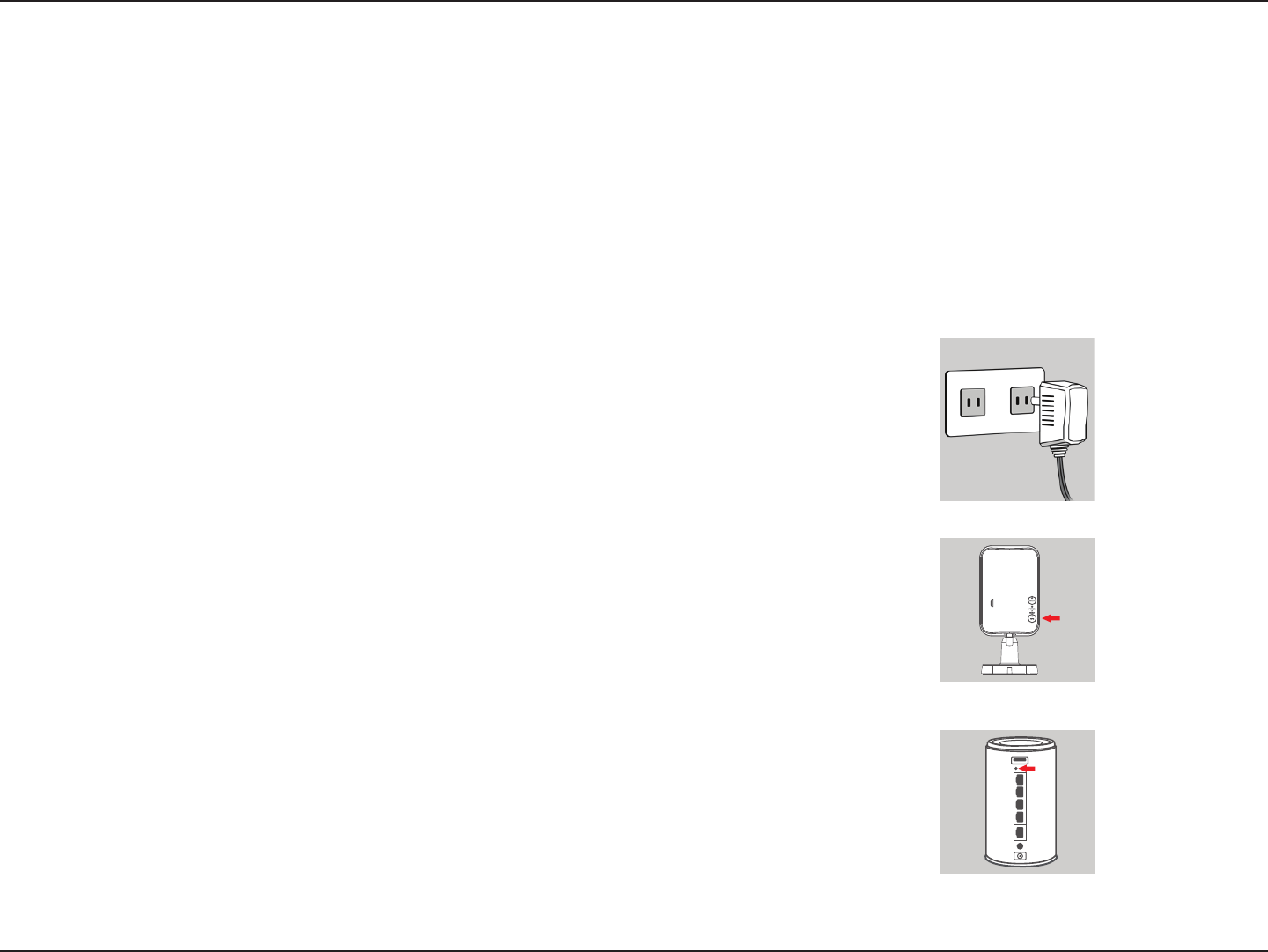
12D-Link DCS-935L User Manual
Section 2 - Installation
Zero Conguration Setup
If you have a mydlink-enabled Cloud Router, you can take advantage of Zero Conguration Setup. Zero Conguration
automatically congures your camera’s settings for you, and adds the camera to your mydlink account automatically. This
type of setup allows you to set up your camera by simply plugging it in and connecting it to your router.
Connect your camera to your mydlink-enabled Cloud Router and Zero Conguration will automatically congure your
DCS-935L and add the camera to your mydlink account. After the short time it takes to do this you can remotely access your
camera from the website (http://www.mydlink.com) to manage and monitor your DCS-935L.
Plug in the External Power Adapter
Connect the power adapter to the microUSB port on the back of the camera.
Plug the power adapter in to a wall outlet.
Press the WPS button on your camera
Press and hold the WPS button for three seconds. The blue WPS status LED
will start blinking.
Press the WPS button on your Cloud Router
Press the WPS button on your router within 60 seconds. The WPS button
is usually on the side or back of your Cloud Router. The DCS-935L will
automatically create a secure wireless connection to your router and reboot.
When it has successfully connected, the Power LED will be lit green and the
Direct LED will be turned o.