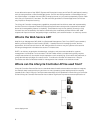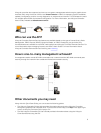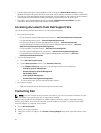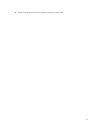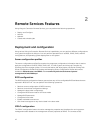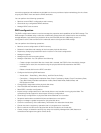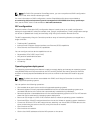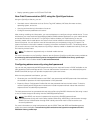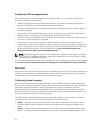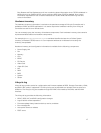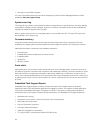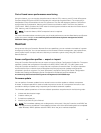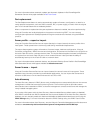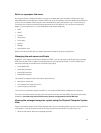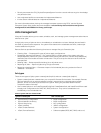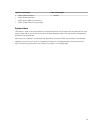Configuring USB management port
On the 13th generation of PowerEdge servers monitored by iDRAC, you can perform the following
functions on a USB port and USB drive:
• Manage the status of the server’s USB management port. If the status is disabled, iDRAC does not
process a USB device or host connected to the managed USB port.
• Configure the USB Management Port Mode to determine whether the USB port is used by iDRAC or
the operating system.
• View the overcurrent alert generated when a device exceeds the power requirement permitted by
USB specification. Configure the overcurrent alert to generate the WS-Events.
• View the inventory of the USB device such as FQDD, device description, protocol, vendor ID, product
ID, and so on, when the device is connected.
• Configure a server by using files stored on a USB drive that is inserted in to a USB port, which is
monitored by an iDRAC. This configuration allows creation of a job to track progress and logging the
results in the Lifecycle log. The rules for discovering the Server Configuration profile and naming are
the same as DHCP provisioning. For more information, see http://en.community.dell.com/
techcenter/extras/m/white_papers/20440551/download.
NOTE: The USB configuration setting controls whether the configuration of the system is allowed
from a USB drive. The default setting only applies the configuration from the USB when the iDRAC
user password and BIOS are still default.
For more information about the USB device management, see the USB device profile document available
at en.community.dell.com/techcenter/systems-management/w/wiki/1906.dcim-library-profile.aspx.
Monitor
Using various Lifecycle Controller-Remote Services capabilities, you can monitor a system throughout its
lifecycle. Current and factory-shipped hardware inventory, Lifecycle Log, System Event Log, Firmware
Inventory are some of the features that help you monitor the system.
Collecting System Inventory
When Collect System Inventory On Restart (CSIOR) is set to enabled, Lifecycle Controller performs an
inventory and collects the collects the configuration information for all hardware on every system restart.
Additionally, the system inventory collection also detects any changes in hardware. If the Part
Replacement feature is enabled and CSIOR detects that the managed hardware is replaced, Lifecycle
Controller restores the previous configuration and firmware on the newly installed device based on the
inventory collected during the previous system restart.
The CSIOR setting is enabled by default and you can disable it locally by using Lifecycle Controller or
remotely with WS-MAN. You can change the settings to one of the following:
• Enable — Hardware inventory and configuration information is collected on every system restart.
Collecting system inventory may affect the boot time depending on the hardware present in the
system.
• Disable — Hardware inventory and configuration information will not be collected on every system
restart. The usage of many features depend on the inventory information updates. Features such as
16