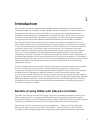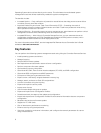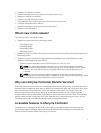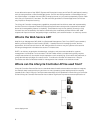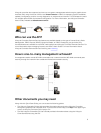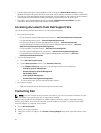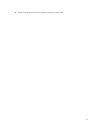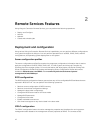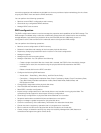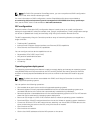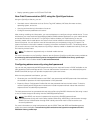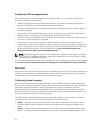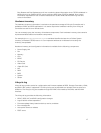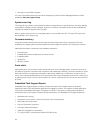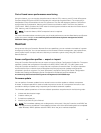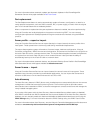controller properties and attributes are divided into views to provide a simple methodology for the clients
to query the iDRAC views and set the iDRAC attributes.
You can perform the following operations:
• Retrieve current iDRAC configuration and inventory
• Get and set any configurable iDRAC attribute
• Manage iDRAC user accounts
RAID configuration
The RAID configuration feature is used to manage the properties and capabilities of the RAID storage. The
RAID storage is modeled using a collection of attributes, where there are collections for the enclosures,
storage adapters, logical disks, physical disk drives, and PCIeSSD devices. Additionally, there is a
configuration service that contains all the methods used to configure the RAID storage.
You can perform the following operations:
• Retrieve current configuration of RAID inventory.
• Delete all virtual disks and unassign all the hot spare physical disk drives.
• Prepare any foreign physical disk drives for inclusion in the local configuration.
• Manage hot spares.
• Manage keys for self-encrypting drives.
• Manage virtual disks. You can perform the following:
– Create a single virtual disk. After the virtual disk is created, the FQDD of the virtual disk changes.
– Initialize (fast or slow) the virtual disk using the physical disk drives attached to the PERC
controller.
– Delete a virtual disk from the PERC controller.
• Configure the following RAID attributes:
– Virtual disks — Read Policy, Write Policy, and Disk Cache Policy
– Controllers — Background Initialization Rate, Check Consistency Mode, Check Consistency Rate,
Copy Back Mode, Possible load balance modes, Patrol Read Mode, Rebuild Rate, and
Reconstruction Rate.
• Change RAID-ready states of the physical disk drives.
• View PCIeSSD and extended card information.
• Reset PERC controller configuration.
• Import foreign configurations such that virtual disks are not lost after moving physical disks. The
controllers provide support for auto import of foreign configuration.
• Clear foreign configuration on physical disk drives attached to a controller.
• Set patrol read mode to avoid disk failures and data loss or corruption.
• Assign or unassign a global hot spare for a physical disk drive.
• Check the consistency of the redundancy information for redundant virtual disks.
• Cancel the check consistency operation that is in progress on a virtual disk.
• Blink or unblink the LEDs on the physical disk drives included in the virtual disk.
• Create, change, or delete the security key using the Local Key Management (LKM) feature on
controllers that support encryption of the drives.
13