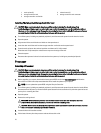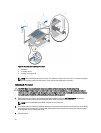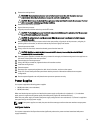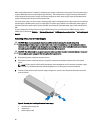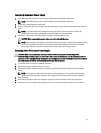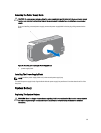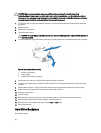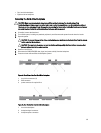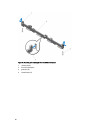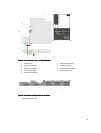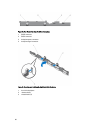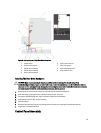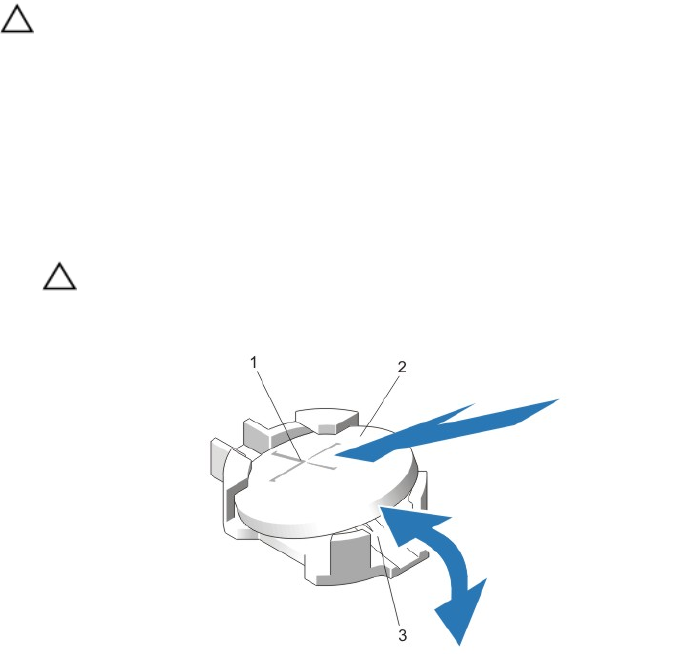
CAUTION: Many repairs may only be done by a certified service technician. You should only perform
troubleshooting and simple repairs as authorized in your product documentation, or as directed by the online or
telephone service and support team. Damage due to servicing that is not authorized by Dell is not covered by your
warranty. Read and follow the safety instructions that came with the product.
1. Turn off the system, including any attached peripherals, and disconnect the system from the electrical outlet and
peripherals.
2. Open the system.
3. Remove the cooling shroud.
4. Locate the battery socket.
CAUTION: To avoid damage to the battery connector, you must firmly support the connector while installing or
removing a battery.
5. To remove the battery, support the battery connector by pressing down firmly on the positive side of the connector.
Figure 44. Replacing the System Battery
1. positive side of battery
2. system battery
3. negative side of battery connector
6. Lift the battery out of the securing tabs at the negative side of the connector.
7. To install a new system battery, support the battery connector by pressing down firmly on the positive side of the
connector.
8. Hold the battery with the "+" facing up and slide it under the securing tabs at the positive side of the connector.
9. Press the battery straight down into the connector until it snaps into place.
10. Install the cooling shroud.
11. Close the system.
12. Reconnect the system to the electrical outlet and turn the system on, including any attached peripherals
13. Enter the System Setup to confirm that the battery is operating properly.
14. Enter the correct time and date in the System Setup Time and Date fields.
15. Exit the System Setup.
Hard-Drive Backplane
Your system supports:
84