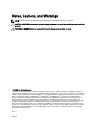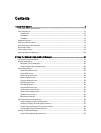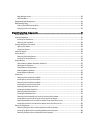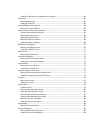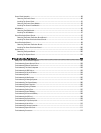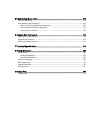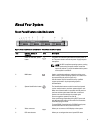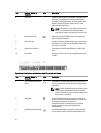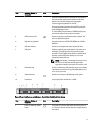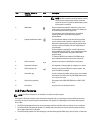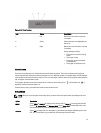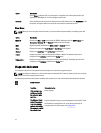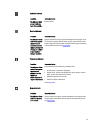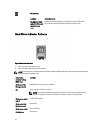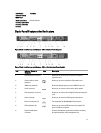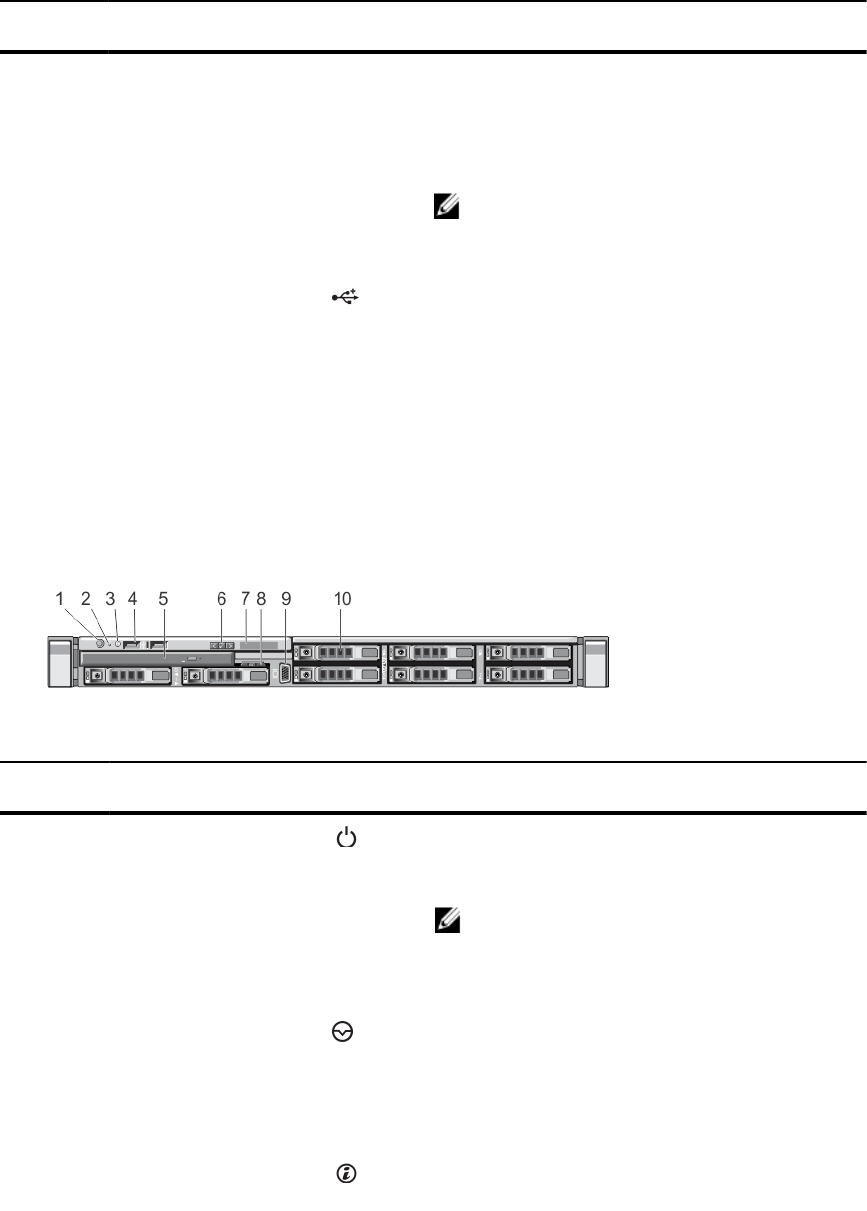
Item Indicator, Button, or
Connector
Icon Description
6 LCD panel Displays system ID, status information, and system error
messages. The LCD lights blue during normal system
operation. The LCD lights amber when the system needs
attention, and the LCD panel displays an error code
followed by descriptive text.
NOTE: If the system is connected to a power source
and an error is detected, the LCD lights amber
regardless of whether the system is turned on or off.
7 USB connectors (2) Allows you to connect USB devices to the system. The
ports are USB 2.0-compliant.
8 Information tag A slide-out label panel which allows you to record system
information such as Service Tag, NIC, MAC address, and
so on as per your need.
9 Optical drive (optional) One optional slim SATA DVD-ROM drive or DVD+/-RW
drive.
10 Hard drives Up to four 3.5 inch or 2.5 inch hot-swappable hard drives,
or SSDs.
Figure 2. Front-Panel Features and Indicators—Eight 2.5 Inch Hard-Drive System
Item Indicator, Button, or
Connector
Icon Description
1 Power-on indicator, power
button
The power-on indicator lights when the system power is
on. The power button controls the power supply output to
the system.
NOTE: On ACPI-compliant operating systems, turning
off the system using the power button causes the
system to perform a graceful shutdown before power
to the system is turned off.
2 NMI button
Used to troubleshoot software and device driver errors
when running certain operating systems. This button can
be pressed using the end of a paper clip.
Use this button only if directed to do so by qualified
support personnel or by the operating system's
documentation.
3 System identification button The identification buttons on the front and back panels
can be used to locate a particular system within a rack.
10