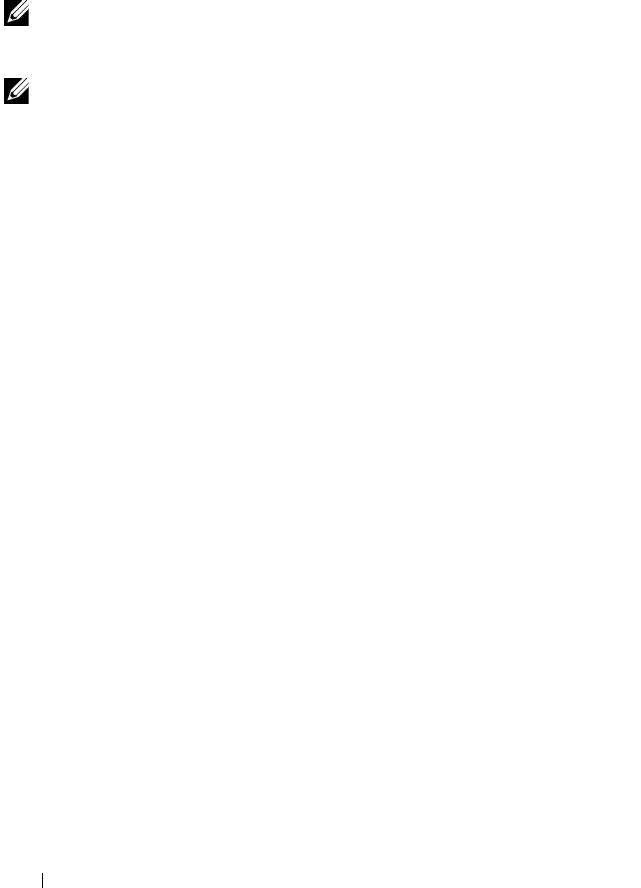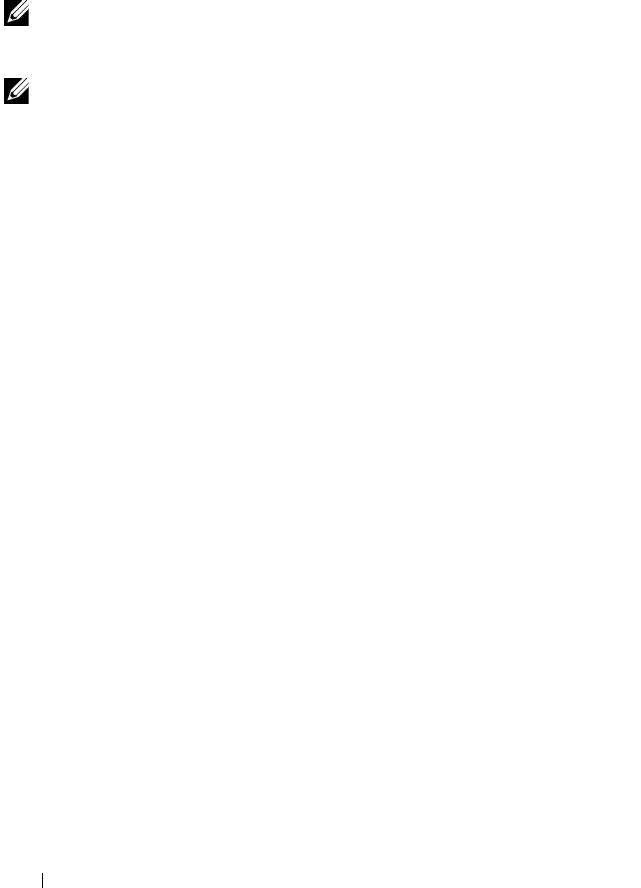
50 Getting Started Guide
Connecting a N30xx Switch to a Terminal
After completing all external connections, connect a terminal to a switch to
configure the switch.
NOTE: Read the Release Notes for this product before proceeding. You can
download the Release Notes from the Dell Support website at
dell.com/support/manuals.
NOTE: We recommend that you obtain the most recent version of the user
documentation from the Dell Support website at dell.com/support/manuals.
To monitor and configure the switch via serial console, use the console port
on the front panel of the switch (see Figure 1-25 on page 51) to connect it to
a VT100 terminal or to a computer running VT100 terminal emulation
software. The console port is implemented as a data terminal equipment
(DTE) connector.
The following equipment is required to use the console port:
• VT100-compatible terminal or a computer with a serial port running
VT100 terminal emulation software,
such as Microsoft HyperTerminal.
• A serial cable (provided) with an RJ-45 connector for the console port and
DB-9 connector for the terminal.
Perform the following tasks to connect a terminal to the switch console port:
1
Connect the DB-9 connector on the serial cable to the terminal or
computer running VT100 terminal emulation software.
2
Configure the terminal emulation software as follows:
g
Select the appropriate serial port (for example, COM 1) to connect to
the console.
h
Set the data rate to 9600 baud.
i
Set the data format to 8 data bits, 1 stop bit, and no parity.
j
Set the flow control to none.
k
Set the terminal emulation mode to
VT100
.
l
Select Terminal keys for Function, Arrow, and Ctrl keys. Make sure
that the setting is for Terminal keys (not Microsoft Windows keys).