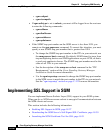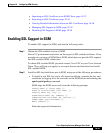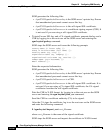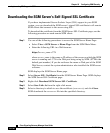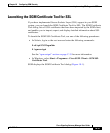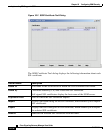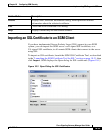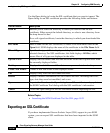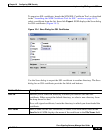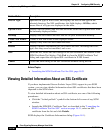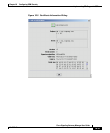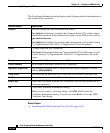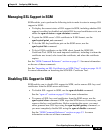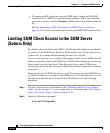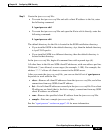Chapter 18 Configuring SGM Security
Implementing SSL Support in SGM
18-34
Cisco Signaling Gateway Manager User Guide
OL-5742-01
Use the Open dialog to locate the SSL certificate that you want to import. The
Open dialog for an SSL certificate provides the following fields and buttons:
Related Topics:
• Launching the SGM Certificate Tool for SSL, page 18-31
Exporting an SSL Certificate
If you have implemented Secure Sockets Layer (SSL) support in your SGM
system, you can export SSL certificates that have been imported to the SGM
client.
Field or Button Description
Look In Enables you to select the directory in which you want to find the SSL
certificate. Either accept the default directory, or select a new directory from
the drop-down list box.
For a self-signed certificate, locate the directory in which you downloaded the
certificate.
File Name Enter a name for the SSL certificate, or select a file from those listed in the
Open field. SGM displays the name of the certificate in the File Name field.
Files of Type Specifies the type of file to display, and displays all files of that type in the
selected directory. For SSL certificates, this field displays All files, which
means files of all types are displayed in the table.
Up One Level Displays the sub-folders and files that are in the folder that is up one level from
the currently displayed folder.
Desktop Displays the sub-folders and files that are on your workstation desktop.
Create New Folder Creates a new sub-folder in the displayed folder.
List Displays only icons for sub-folders and files.
Details Displays detailed information for sub-folders and files, including their size,
type, date they were last modified, and so on.
Open Imports the file, closes the Open dialog for an SSL certificate, and populates
the SGM Certificate Tool dialog with the SSL certificate’s information.
Cancel Closes the Open dialog for an SSL certificate without importing the file.