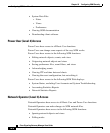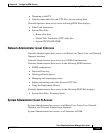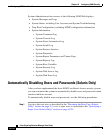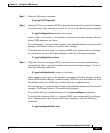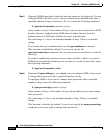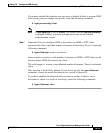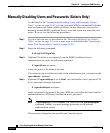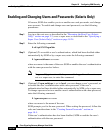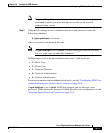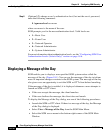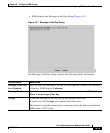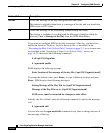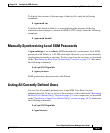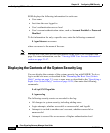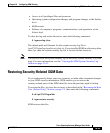Chapter 18 Configuring SGM Security
Configuring SGM User-Based Access
18-16
Cisco Signaling Gateway Manager User Guide
OL-5742-01
Enabling and Changing Users and Passwords (Solaris Only)
Of course, SGM also enables you to re-enable users and passwords, and change
user accounts. To enable and change users and passwords, use the following
procedures:
Step 1 Log in as the root user, as described in the “Becoming the Root User (Solaris
Only)” section on page 2-3, or as a super user, as described in the “Specifying a
Super User (Solaris Only)” section on page 18-24.
Step 2 Enter the following command:
# cd /opt/CSCOsgm/bin
Step 3 (Optional) To re-enable a user’s authentication, which had been disabled either
automatically by SGM or by a super user, enter the following command:
# ./sgm enableuser username
where username is the name of the user. SGM re-enables the user’s authentication
with the same password as before.
Note If sgm authtype is set to solaris, you must be logged in as the root user,
not as a super user, to enter this command.
Step 4 (Optional) If sgm authtype is set to local, you can change a user’s password, or
re-enable the user’s authentication with a new password, if the user’s
authentication had been disabled either automatically by SGM or by a super user.
To change a password or to re-enable a user’s authentication with a new password,
enter the following command:
# ./sgm userpass username
where username is the name of the user.
SGM prompts you for the new password. When setting the password, follow the
rules and considerations in the “Creating Secure Passwords” section on
page 18-5.
If the user’s authentication has also been disabled, SGM re-enables the user’s
authentication with the new password.