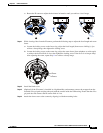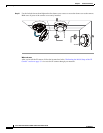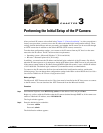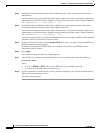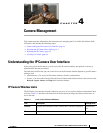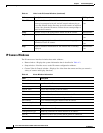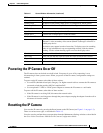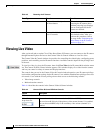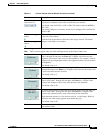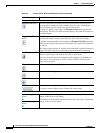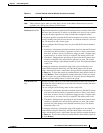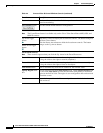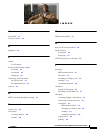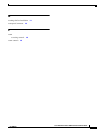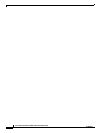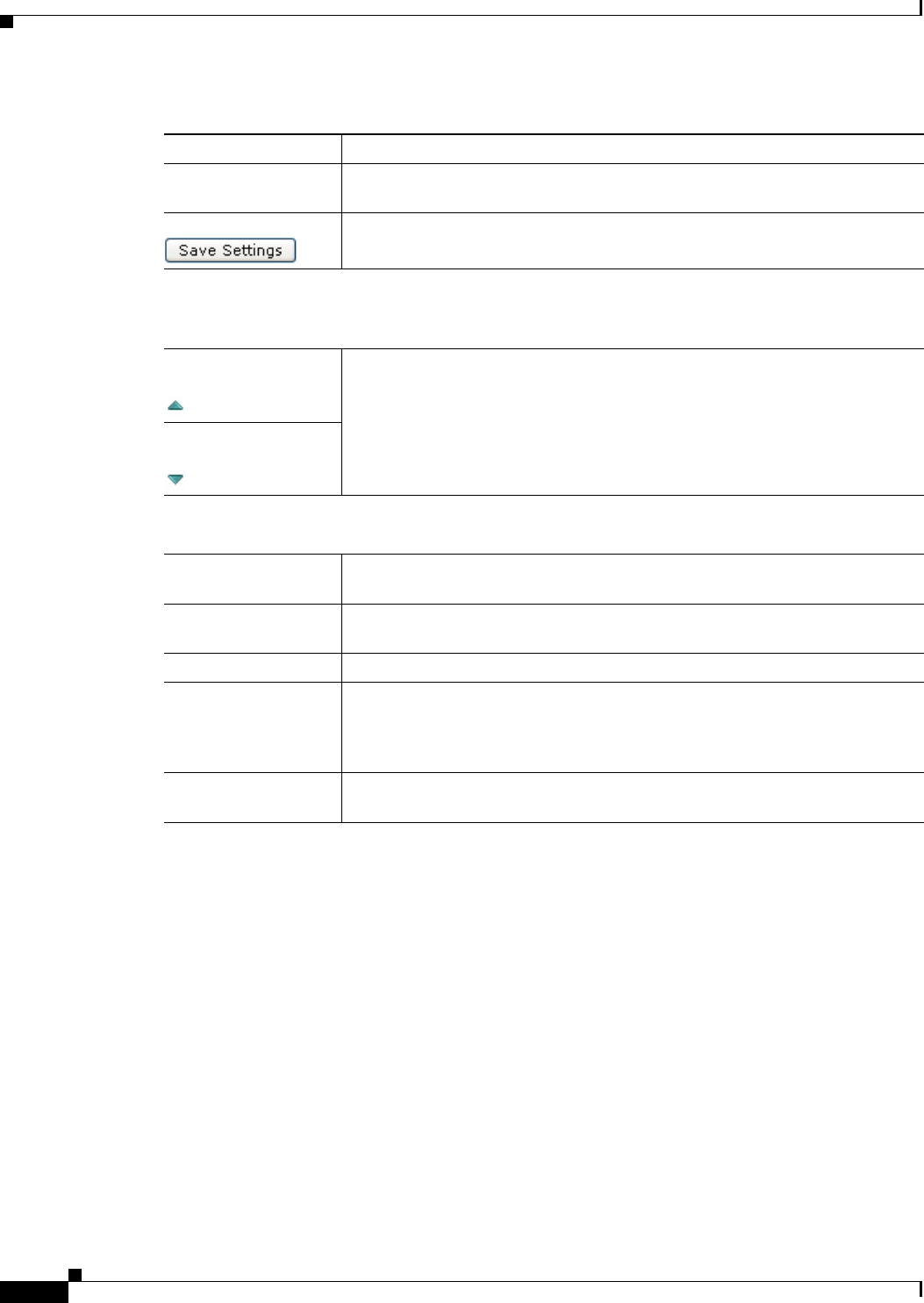
4-8
Cisco Video Surveillance 3530 IP Camera Installation Guide
OL-28689-01
Chapter 4 Camera Management
Viewing Live Video
Restore button Deselects all areas in the video field that you have selected for motion
detection monitoring.
Save Settings button Save the current motion detection configuration.
Focus/Zoom
Note The Focus/Zoom feature is available only on the Cisco Video Surveillance 6020, 6030, and
6400 IP cameras.
Up Arrow toggle
button
Click the Up Arrow to display the focus/zoom controls. The button changes to
the Down Arrow button.
Click the Down Arrow button to hide the focus/zoom controls. The button
changes to the Up Arrow button.
Down Arrow toggle
button
Focus/Zoom controls
Note These controls appear when you click the Up Arrow in the Focus/Zoom area.
Zoom slider To control the field of view zoom factor, drag the slider left to zoom out (wide),
or drag the slider to the right to zoom in (telephoto).
Focus slider To control the field of view focus, drag the slider left to focus on near objects,
or drag the slider to the right to focus on far objects.
Auto Focus button Click to automatically focus the IP camera for the selected zoom.
Specify Region check
box
Used in conjunction with the Auto Focus option. Check Specify Region check
box and click Auto Focus to focus the IP camera with priority to a selected
region in the field of view. The region is user configurable and can be moved
around the screen.
Reset button Resets the lens position and slider control positions to their default values (full
wide and near).
Table 4-4 Camera Video & Control Window Controls (continued)
Control Description