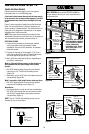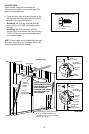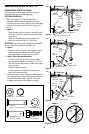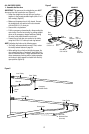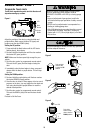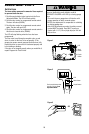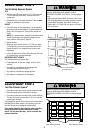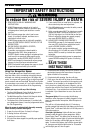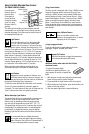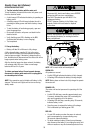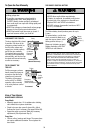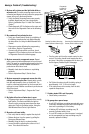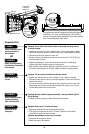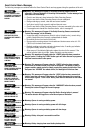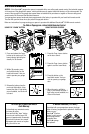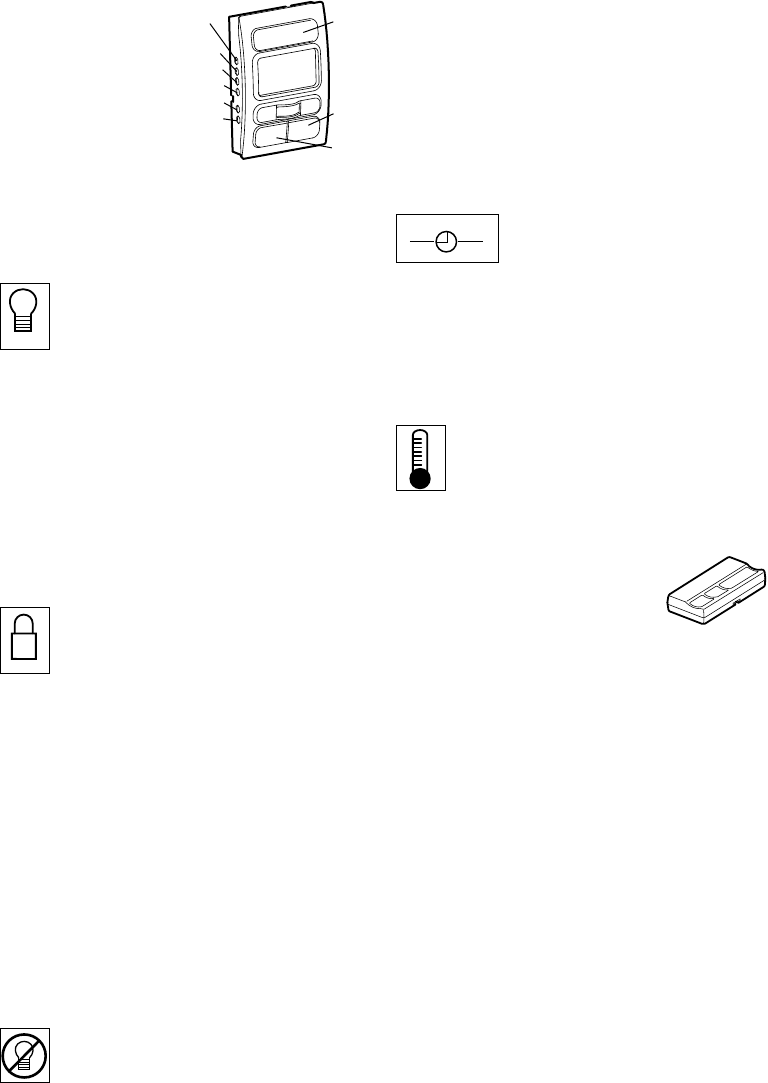
32
Using the Wall-Mounted Door Control
THE SMART CONTROL PANEL
®
Press the push
button to open or
close the door.
Press again to
reverse the door
during the closing
cycle or to stop
the door while it’s
opening.
This door control contains a motion detector that will
automatically turn on the light when it detects a person
entering the garage. This feature can be easily turned off
for extended work light use.
Light Feature
Press the Light button to turn the opener light
on or off. It will not control the opener lights
when the door is in motion. If you turn it on and
then activate the opener, the light will remain on for 4-1/2
minutes. Press again to turn it off sooner. The 4-1/2 minute
interval can be changed to 1-1/2, 2-1/2 or 3-1/2 minutes
as follows: Press and hold the Lock button until the light
blinks (about 10 seconds). A single blink indicates that
the timer is reset to 1-1/2 minutes. Repeat the procedure
and the light will blink twice, resetting the timer to 2-1/2
minutes. Repeat again for a 3-1/2 minute interval, etc., up
to a maximum of four blinks and 4-1/2 minutes.
When using the opener lights as working lights, we
recommend that you fi rst disable the motion sensor.
Lock Feature
Designed to prevent operation of the door from
hand-held remote controls. However, the door will
open and close from the Door Control, the Outside
Keylock and the Keyless Entry Accessories.
To activate, press and hold the Lock button for 2 seconds.
To turn off, press and hold the Lock button again for
2 seconds. The Lock feature will also turn off whenever the
“learn” button on the motor unit panel is activated.
Motion Detecting Light Feature
The opener light will turn on automatically when a person
walks in front of the wall-mounted door control. This
feature works by detecting motion and body heat and
may not work in temperatures around 100˚ F (37.7˚ C).
The opener light will come on for 5 minutes, then shut off
automatically if no additional motion or heat differential
is calculated. To disable this feature, press the Motion
Detecting Light On/Off button on the left side of the door
control.
We recommend that you disable the motion
sensor when using the opener lights as working
lights. Otherwise, they will turn off automatically if
you are working beyond the sensor’s range.
(Prog) Learn Feature
The door control is equipped with a Prog <LEARN> button
to assist in learning remote controls to the unit. Press
the Prog <LEARN> button once to initiate LEARN mode
and the display will show ‘Learn Remote Control - Press
Learn Button Again to Confi rm’. Press the Prog <LEARN>
button a second time and the display will show ‘Learn
Mode - Press Remote Control Button to Learn Remote.’
Press the button of the remote control to be learned and
the worklight will blink to confi rm the remote control has
been learned.
Hour & Minute Feature
Press or hold either of these side
buttons to increment the hour or minute
displayed on the LCD display.
(Lang) Language Feature
Press this side button to toggle between the three
languages - English, Spanish, and French.
Degrees F/C Feature
Press this side button to toggle the temperature
units between Fahrenheit and Celsius.
Additional feature when used with the 3-Button
hand-held remote
To control the opener lights:
In addition to operating the door, you
may program the remote to operate the
lights.
1. With the door closed, press and hold a small remote
button that you want to control the light.
2. Press and hold the Light button on the door control.
3. While holding the Light button, press and hold the Lock
button on the door control.
4. After the opener lights fl ash, release all buttons.
LIGHT
LOCK
H M
Motion Sensing
ON/OFF
Prog <LEARN>
Hour
Minute
Language
Degrees (F/C)
Lock
Button
Light
Button
Push
Bar