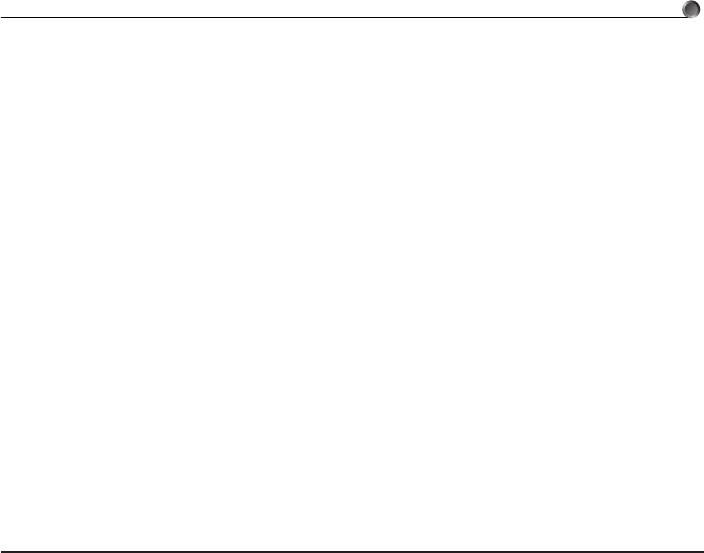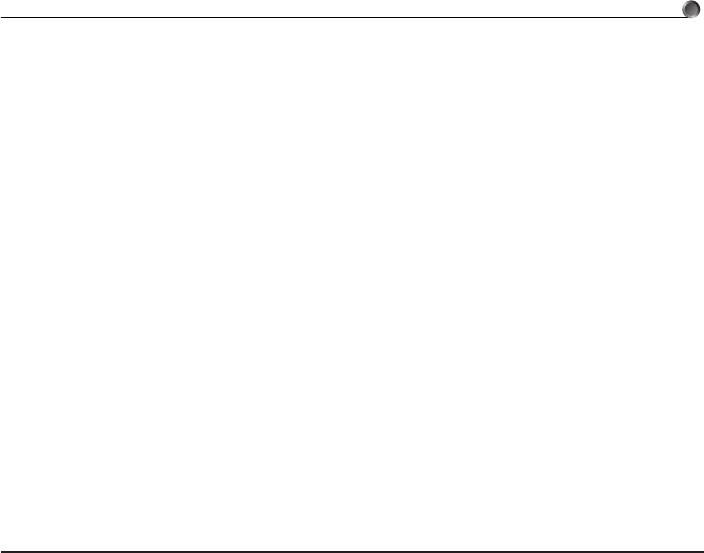
E-41
4. Data Transfer between a Computer and ALGEBRA FX Series or fx-7400/CFX-9850 Series
4
. Select [Link] - [Transmit].
•Double check to make sure that both units are set up correctly for data transfer and then click
[OK].
•Data transfer starts at this time, with its progress indicated by a dialog box on the computer
screen.
5
. If a received file has a name of a file already stored in calculator memory, a dialog box appears
asking if you want to overwrite the existing file. Select [Yes] or [No] in response to the dialog
message.
Note
• The message “Transmit ERROR” appears if the calculator is not set up to receive data.
6
. When data transfer is complete, the dialog box closes.
Note
•Double check the following items whenever data transfer is not performed correctly.
•Check for proper connection of the communication cable.
•Check that the port was correctly selected using [Link] - [Communications].
•Make sure the correct [Tool] - [Model Type] is selected.
Back-up Data Transfer
kk
kk
k To back up calculator data
1
. Select [Link] - [Receive]
on the computer screen.
2
. Select
[Backup] in the calculator’s LINK mode.
Example: Use the following procedure to back up data from the ALGEBRA FX.
Select [Transmit] in the LINK mode.
Select [Backup] and then select [Yes].
3
. Now proceed with step 3 under “Transferring files from your calculator to your computer”.
kk
kk
k To transfer backed up data to the calculator
1
. Select [File] - [Open] and then select the back-up data file.
2
. Now proceed with step 3 under “Transferring files from your computer to your calculator”.
Note
• In the case of back-up data, no confirmation message appears to ask if you want to replace
previously backed up data with new data if you assign a file name that is already assigned to
back up data in memory.